Mastering Curl Command: A Comprehensive Guide for Beginners

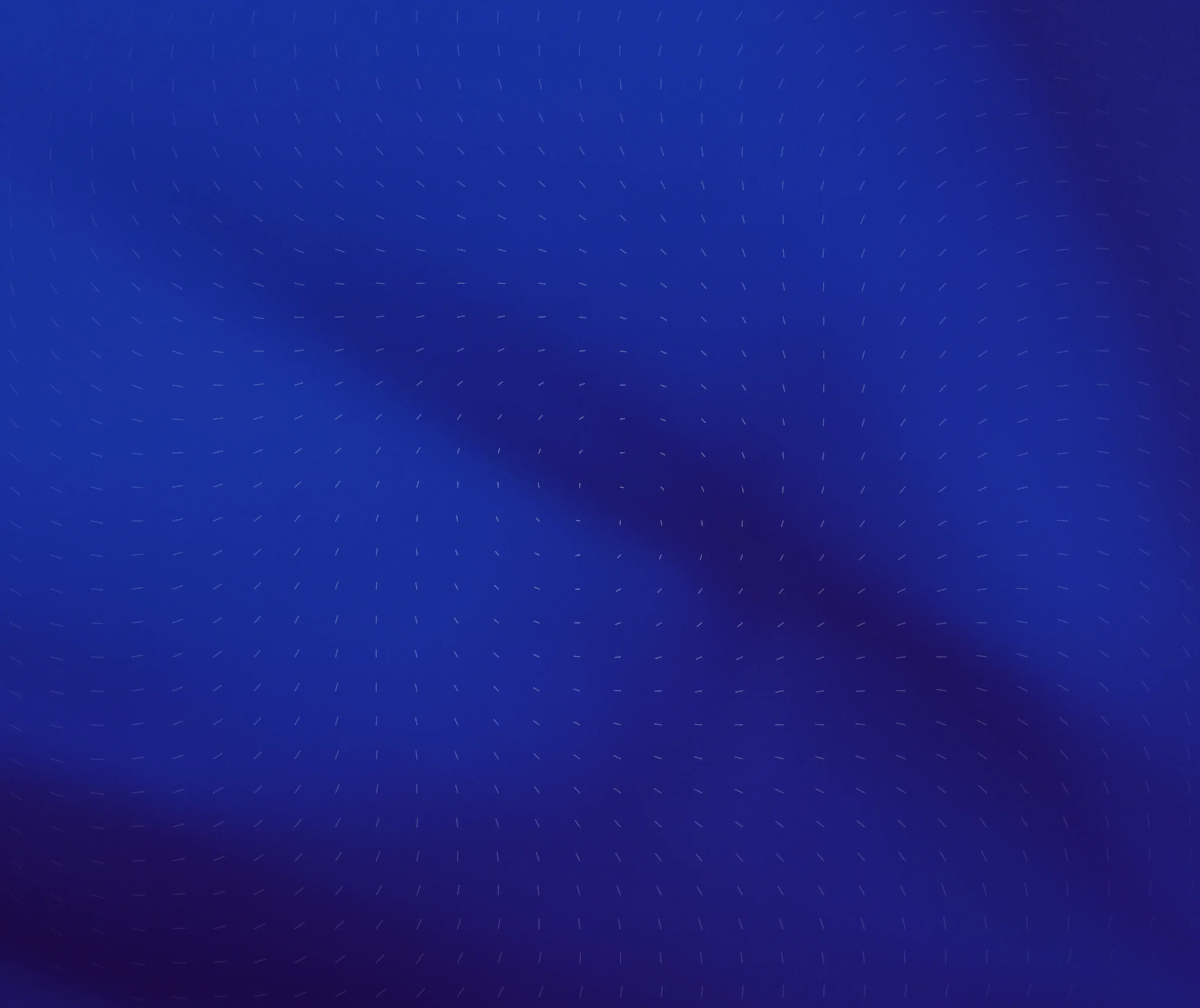
Subscribe for weekly essays on GTM, RevTech, and Clarify's latest updates.
Thanks for subscribing! We'll send only our best stuff. Your information will not be shared and you can unsubscribe at any time.

Mastering Curl Command: A Comprehensive Guide for Beginners
If you're diving into the world of web development and systems administration, chances are you've encountered the curl command. It's a versatile tool, allowing you to interact with various network protocols, especially HTTP. In this comprehensive guide, we will explore the ins and outs of curl, ensuring you quickly go from a complete beginner to a competent user. Let's unravel the beauty of curl, step by step!
Understanding the Basics of Curl Command
Before getting your hands dirty with the command line, let's break down what curl is. Curl is a command-line tool used to transfer data to or from a server. It supports a plethora of protocols, including HTTP, HTTPS, FTP, and more. But what really makes curl shine is its ability to troubleshoot network issues and automate repetitive tasks. With its extensive range of options and flags, curl can be tailored to fit specific needs, making it a versatile tool in any developer's toolkit.
What is Curl Command?
Curl stands for "Client URL." It's a tool that allows you to send or receive data from a server using various network protocols. You can think of curl as a way to fetch or push data without needing to open a web browser. For instance, it's common to use curl to retrieve the HTML content of a webpage or to send data to a server programmatically. Its ability to handle complex requests, including those that require authentication or specific headers, makes it invaluable for developers who need to interact with web services efficiently.
Importance of Curl Command in Web Development
Curl plays an essential role in web development. It allows developers to test APIs, download files, and even automate server interactions. For example, if you're working with an API, curl provides a straightforward method of querying it. This is particularly beneficial for developers looking to integrate various services without diving into browser-based environments. Additionally, curl can be used in scripting and batch processing, enabling developers to automate workflows that would otherwise require manual input, thus saving time and reducing the potential for human error.
Moreover, curl is not just limited to simple data transfers; it can also be used to simulate various types of requests, such as GET, POST, PUT, and DELETE. This flexibility allows developers to thoroughly test their applications under different conditions, ensuring that they behave as expected. Furthermore, curl's ability to handle cookies, sessions, and redirects makes it a powerful tool for debugging and performance testing, allowing developers to gain deeper insights into how their applications interact with servers and respond to user requests.
Installing and Setting Up Curl Command
Getting curl up and running on your system is straightforward, regardless of whether you are on Windows, macOS, or Linux. Most systems come with it pre-installed, but here's a quick guide to ensure you have it ready to go.
System Requirements for Curl Command
The great news is that curl has minimal system requirements. As long as you have an operating system that supports command-line tools, you should be good to go. Remember that different versions may offer unique features, so it's always a good idea to have the latest version available. Additionally, curl requires a stable internet connection to function optimally, especially when you're making requests to remote servers or APIs. This makes it an essential tool for developers and system administrators who need to interact with web resources seamlessly.
Step-by-Step Installation Guide
- Linux: Open your terminal and use the package manager. For Ubuntu, you can run
sudo apt install curl. - macOS: If you have Homebrew installed, simply run
brew install curl. - Windows: Download the curl executable from the official website. Make sure to add it to your PATH for easy access.
Once installed, you can check if curl is working by typing curl --version in your terminal. This command not only confirms the installation but also displays the version number and supported protocols, giving you insight into the capabilities of your current curl setup. Understanding these details can help you troubleshoot any issues that may arise or determine if an upgrade is necessary for your specific use cases.
After confirming that curl is installed, you might want to explore its various options and functionalities. Curl is not just a simple command-line tool; it supports a wide range of protocols, including HTTP, HTTPS, FTP, and more. This versatility allows you to perform tasks such as downloading files, testing APIs, and even sending data to servers. For instance, you can use curl to fetch the content of a webpage by running curl http://example.com, which will display the HTML output directly in your terminal. This makes curl an invaluable resource for developers looking to automate tasks or debug network issues efficiently.
Exploring Curl Command Syntax and Options
Before you start sending requests, it's essential to understand how to communicate with curl correctly. Curl has a straightforward syntax that allows for various options to optimize your commands.
Basic Syntax of Curl Command
The basic syntax of curl is simple: curl [options] [URL]. For instance, if you want to fetch the content of a website, you might run curl https://example.com. This will output the HTML content right in your terminal window! Additionally, curl can handle multiple URLs at once, allowing you to fetch data from several sources in a single command. For example, using curl https://example1.com https://example2.com will retrieve the content from both sites sequentially, making it an efficient tool for quick comparisons or aggregating data.
Commonly Used Curl Options
Curl offers an array of options to customize your requests:
-X: Specifies the request method (like GET, POST, PUT).-H: Allows you to add custom headers.-d: Lets you send data in requests, useful for POST requests.-o: Redirects output to a file instead of standard output.
These options make curl incredibly flexible and powerful for various tasks. For example, if you are working with APIs, you often need to send JSON data in your requests. By combining the -H option to set the content type and the -d option to include your JSON payload, you can easily interact with web services. A typical command might look like this: curl -X POST -H "Content-Type: application/json" -d '{"key":"value"}' https://api.example.com/endpoint. This versatility is what makes curl a favorite among developers and system administrators alike.
Executing HTTP Requests with Curl
Now that you understand the syntax and options, let's look at how to execute actual HTTP requests. This is where the magic happens!
Making a GET Request
Making a GET request with curl is quite simple. Just use the command curl https://example.com. This will retrieve the content of the specified URL. It's the most common method to access information online and inspect web resources. GET requests are not only straightforward but also incredibly versatile; they can be used to fetch everything from HTML pages to JSON data, depending on the server's response format. Additionally, you can append query parameters directly to the URL to refine your search or request specific data, like this: curl "https://example.com?search=query".
Making a POST Request
To send data, you usually use a POST request. This is useful for submitting data forms. You can do this like so:
curl -X POST -d "name=value&name2=value2" https://example.com
In this case, the -d option sends the data to the specified URL. It's simple, yet effective! POST requests are particularly valuable when dealing with APIs that require data submission, such as creating new user accounts or posting comments. You can also send data in JSON format by adding the appropriate headers, like this: curl -X POST -H "Content-Type: application/json" -d '{"name":"value"}' https://example.com. This flexibility allows developers to interact with web services in a more structured way, making curl an essential tool in modern web development.
Handling Curl Command Errors and Troubleshooting
Even the best tools can run into issues, and curl is no exception. Being aware of common problems can help minimize downtime.
Common Curl Command Errors
As you start using curl, you may encounter several errors:
- Could not resolve host: This usually indicates a typo in the URL or a DNS issue.
- Connection timed out: This can mean the server is down or the URL is unreachable.
- HTTP error codes: Codes like 404 or 500 indicate problems with the server or the requested resource.
Effective Troubleshooting Techniques
When errors arise, don't panic! A good starting point is to check the URL you're attempting to access. Ensure there's no typographical error. You can also use the -v option in curl for verbose output, which will give you more insights into what is happening behind the scenes.
Another useful technique is to check your network connectivity. Sometimes, the issue may not lie with curl or the server but rather with your local network settings. Running commands like `ping` or `traceroute` can help identify whether the server is reachable from your machine. Additionally, if you suspect DNS issues, you might want to try using a different DNS server, such as Google's Public DNS (8.8.8.8), to see if that resolves the problem.
Moreover, understanding the context of the error can be beneficial. For instance, if you encounter a 403 Forbidden error, it may indicate that your request lacks proper authentication or permission. In such cases, reviewing the API documentation or checking your credentials can provide clarity. Furthermore, utilizing tools like Postman or Insomnia can help visualize the requests you are making and assist in debugging the headers and payloads being sent, making it easier to identify where things might be going wrong.
Advanced Curl Command Techniques
As you become comfortable with curl, there are advanced techniques that can significantly enhance your capabilities.
Downloading Files Using Curl
Did you know you can easily download files using curl? Just append the -O option to your command. For example:
curl -O https://example.com/file.zip
This will download the file and save it with the same name as on the server. It's as easy as that! Additionally, if you want to save the file with a different name, you can use the -o option followed by your desired filename. For example:
curl -o myfile.zip https://example.com/file.zip
This command allows you to have more control over your downloaded files. Furthermore, you can also use the -L option to follow redirects, which is particularly useful if the URL you are trying to download from has moved. Combining these options can streamline your file management process significantly.
Using Curl with APIs
Interacting with APIs becomes a breeze with curl, especially when you understand how to structure your requests. For instance, if you're working with a REST API, you can authenticate, retrieve, or modify data directly from the command line. Here's a simple example of making an authenticated request:
curl -H "Authorization: Bearer YOUR_TOKEN" https://api.example.com/data
This flexibility in using APIs makes curl a staple for developers. Moreover, you can send data to an API using the -d option, which allows you to specify the data you want to send in your request. For example:
curl -X POST -H "Content-Type: application/json" -d '{"key":"value"}' https://api.example.com/data
This command sends a JSON object to the specified endpoint, making it easy to create or update resources. Additionally, curl supports various HTTP methods such as GET, POST, PUT, and DELETE, allowing you to perform a wide range of operations on your API endpoints. Understanding these methods and how to use them effectively can greatly enhance your ability to interact with web services and automate tasks.
Best Practices for Using Curl Command
After mastering the basics and advanced techniques, let's discuss some best practices for using curl effectively.
Ensuring Command Efficiency
Keep your commands clean and efficient. Avoid unnecessary options and always test your commands with a dummy URL first. It can save you time and headaches!
Moreover, consider using variables for frequently used options or URLs. This not only reduces the risk of typos but also enhances readability. For instance, if you're repeatedly accessing the same API endpoint, storing it in a variable can streamline your commands and make your scripts more maintainable. Additionally, leveraging curl's built-in features, such as the `-o` option to save output directly to a file, can help you manage your data better and avoid cluttering your terminal with excessive output.
Maintaining Security with Curl Command
When sending sensitive data, always use HTTPS instead of HTTP. Additionally, take care with your authentication tokens. Avoid exposing them in command history to maintain your security.
Furthermore, consider using the `--silent` or `-s` option to suppress progress output, which can inadvertently reveal sensitive information in shared environments. It's also wise to utilize the `--header` option to specify custom headers, ensuring that your requests are properly authenticated without hardcoding sensitive information directly into your commands. By adopting these practices, you can significantly enhance the security of your interactions with APIs and web services, safeguarding your data from potential breaches or leaks.
Conclusion: The Power of Mastering Curl Command
As we wrap up this journey into the world of curl, it's essential to recognize its potential. From basic data retrieval to complex API interactions, curl is a vital tool in every developer's toolkit.
Recap of Key Learning Points
We covered the basics of what curl is, how to install it, execute commands, handle errors, and utilize advanced techniques. Each section builds on the last, ensuring you're not just using curl, but using it effectively.
Next Steps in Your Curl Command Journey
The world of command-line tools is vast. As you continue exploring curl, consider incorporating it into your daily tasks to enhance your workflow. Experiment with APIs, automate downloads, and become accustomed to troubleshooting. With this guide in hand, you're now equipped to conquer the world of curl!
Ready to take your customer relationship management to the next level after mastering curl? Clarify is here to seamlessly integrate into your workflow, offering an AI-native CRM platform that revolutionizes how you manage customer interactions and revenue operations. With AI-powered automation, unified customer data, and customizable features, Clarify is designed to be the augmented brain for founders, operators, and revenue teams. Embrace the future of CRM and enhance your business with minimal effort and maximum efficiency. Sign up for Clarify or request a demo today and experience the transformative power of an AI-driven CRM.