Integrating Streak CRM for Outlook: A Comprehensive Guide

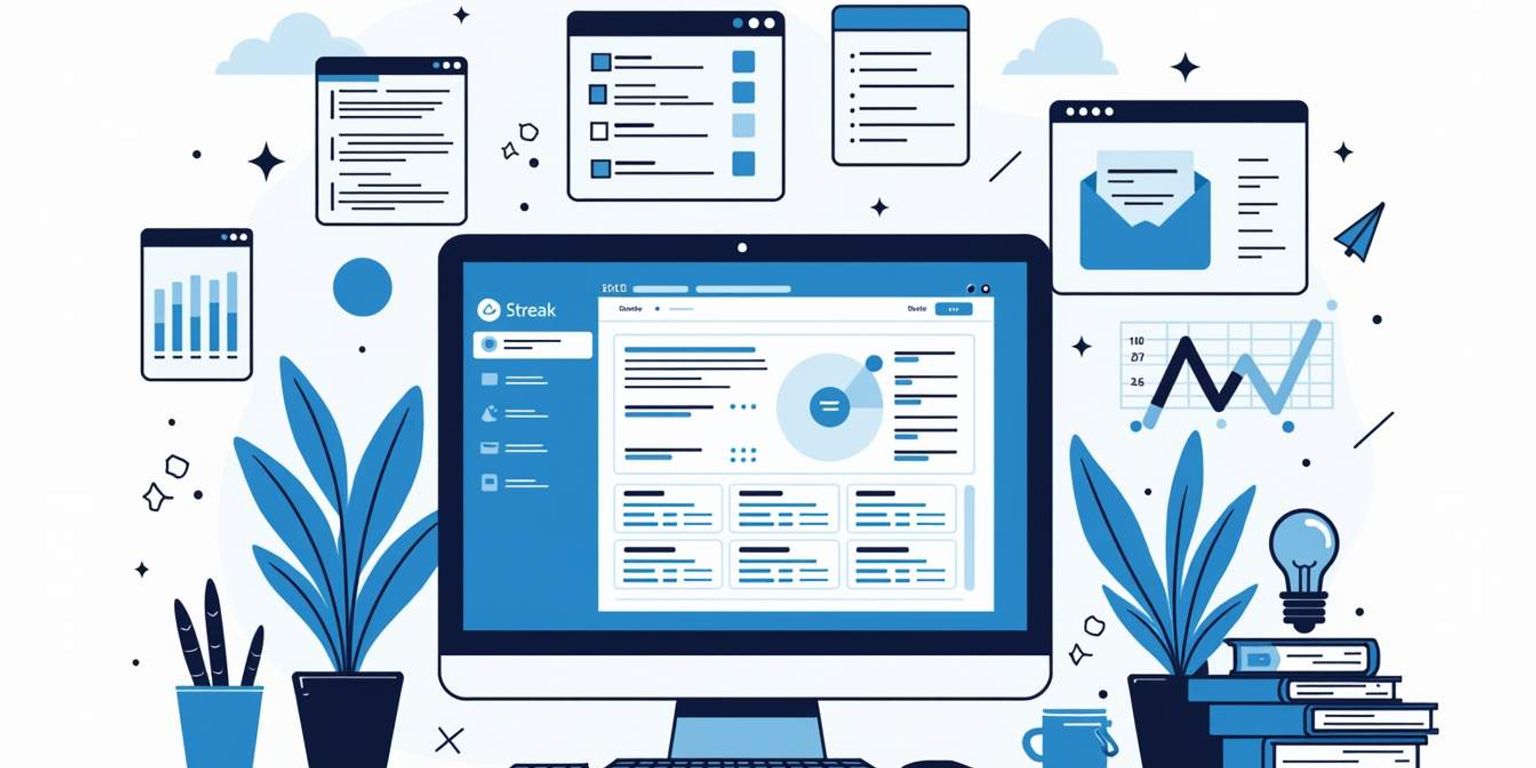
Integrating Streak CRM for Outlook: A Comprehensive Guide
Welcome to the ultimate guide on how to integrate Streak CRM with your Outlook account! In this article, we’ll take you through everything you need to know—right from understanding what Streak CRM is, to navigating its interface once it's up and running. Whether you're looking to streamline your workflow or improve your customer relationships, this guide will cover all the essential steps to get you started.
Understanding Streak CRM and Its Benefits
In the world of Customer Relationship Management (CRM), Streak CRM stands out as a versatile tool designed specifically for Gmail users, allowing for seamless integration with their email workflow. But what exactly makes it such a compelling choice, especially when paired with Outlook?
What is Streak CRM?
Streak CRM is an innovative CRM platform that operates directly within your email. It focuses on managing customer relationships while streamlining communication and project management tasks. Unlike traditional CRMs that operate separately from your email, Streak CRM integrates into your inbox, allowing you to manage your interactions without switching platforms. This unique setup not only saves time but also enhances the user experience by keeping everything in one familiar environment.
Moreover, Streak CRM is designed to cater to various industries, making it a flexible solution for businesses of all sizes. Whether you are in sales, customer support, or project management, Streak can be customized to meet your specific needs. Its user-friendly interface ensures that even those who are not tech-savvy can navigate the system with ease, making it an attractive option for teams looking to improve their workflow without a steep learning curve.
Key Features of Streak CRM
Streak CRM boasts several exciting features that elevate it from a simple email tool to a comprehensive CRM solution:
- Pipeline Management: Easily track your sales and projects in custom pipelines.
- Email Tracking: Get real-time notifications when clients open your emails.
- Collaboration Tools: Work seamlessly with colleagues, sharing notes, tasks, and insights.
- Customization: Tailor the CRM to fit your specific business needs.
In addition to these features, Streak CRM offers robust reporting tools that allow users to analyze performance metrics and gain insights into their sales processes. This data-driven approach helps businesses identify trends, optimize their strategies, and ultimately drive growth. Furthermore, the integration of automation tools within Streak enables users to set reminders, automate follow-ups, and streamline repetitive tasks, freeing up valuable time for more strategic initiatives.
Why Use Streak CRM for Outlook?
Choosing Streak CRM for Outlook can significantly enhance your productivity. It allows for an effective tracking system right within your emails, eliminating the need to context-switch. Imagine having all your customer interactions organized, while also retaining full control over all email communications. This ensures that no lead goes unattended and no opportunity is missed!
Additionally, Streak's compatibility with Outlook means that users can leverage the powerful features of both platforms. For instance, users can utilize Outlook's calendar and scheduling tools alongside Streak's CRM functionalities, creating a cohesive environment for managing client relationships. This integration not only streamlines communication but also fosters a more organized approach to managing tasks and deadlines, ensuring that teams remain aligned and focused on their goals.
Preparing for Streak CRM Integration
Before diving into the integration process, it’s crucial to be prepared. Being organized will not only make the process smoother but will also save you a lot of time down the line.
System Requirements for Integration
First things first—let’s ensure your system complies with Streak CRM's requirements. While Streak primarily integrates with Gmail, using it on Outlook requires specific configurations. Here’s what you’ll need:
- Outlook application installed (2016 or later versions recommended).
- Stable internet connection.
- Latest version of your web browser for compatibility.
Essential Pre-Integration Steps
Before getting started, there are several essential steps to follow:
- Backup your current Outlook data, ensuring none of your information is lost.
- Disable any existing email plugins that could interfere with Streak CRM.
- Update your Outlook application to the latest version.
Setting Up Your Outlook Account for Streak CRM
To set up your Outlook account for Streak CRM, ensure you have access to the email address you want to use. You’ll want to connect Streak with this email account to fully utilize its features. The integration process includes granting Streak access to your emails, which is essential for its functionality.
Additionally, it’s beneficial to familiarize yourself with the Streak interface and its various features prior to integration. Spend some time exploring the different pipelines, boxes, and tools available within Streak. This will not only help you understand how to leverage the CRM effectively but also allow you to identify any specific needs or customizations you may want to implement once the integration is complete. Knowing what to expect can greatly enhance your experience and efficiency as you transition into using Streak CRM.
Moreover, consider discussing the integration with your team or stakeholders. Gathering feedback on how they currently use Outlook and what features they find most valuable can provide insights into how Streak can best serve your collective needs. This collaborative approach ensures that everyone is on the same page and can help streamline the integration process, making it a more cohesive experience for all users involved.
Step-by-Step Guide to Streak CRM Integration
With your preparation out of the way, it’s time to integrate. Follow these simple steps to get Streak CRM up and running within your Outlook.
Installing Streak CRM for Outlook
The installation is the first key step. Visit the official Streak CRM website and follow the prompts to download the integration tool for Outlook. Ensure to follow the instructions provided carefully to complete the installation successfully. After downloading, you may need to restart Outlook to ensure that the integration is fully recognized by the application. This step is crucial as it allows the new features to be loaded properly, giving you access to the full suite of tools that Streak offers.
Configuring Streak CRM Settings
Once installed, you’ll be prompted to configure your settings. This is where you can customize how Streak functions in Outlook according to your preferences. It’s worth spending some time here to ensure it fits your workflow seamlessly. You can set up various pipelines tailored to your business needs, adjust notification settings to keep you updated on important activities, and even integrate with other tools you may already be using. Consider exploring the advanced settings, which allow for deeper customization, such as setting up email templates and automating follow-ups, which can greatly enhance your productivity.
Syncing Streak CRM with Outlook
Finally, syncing your Streak CRM with Outlook will allow you to manage all your emails and customers directly from the CRM platform. Follow the prompts to allow Streak access to relevant data. Once synced, you’ll find that your contacts, pipelines, and tasks are all organized coherently. This integration not only streamlines your workflow but also provides a comprehensive view of your customer interactions. You can track emails, view customer history, and manage tasks without switching between multiple applications. Additionally, the ability to log calls and meetings directly within Streak enhances your ability to maintain a complete record of your engagements, making it easier to follow up and nurture your relationships effectively.
Navigating the Streak CRM Interface in Outlook
Now that you have Streak CRM integrated with Outlook, let’s explore its interface! Getting comfortable with the tools available will help you maximize its potential.
Understanding the Dashboard
The Streak dashboard is your command center. Here, you can access important information about your pipelines, tasks, and recent interactions. Take the time to familiarize yourself with this feature, as it will provide insights into your customer dealings and projects. The dashboard is also customizable, allowing you to prioritize the information that matters most to you. By adjusting the layout and widgets, you can create a workspace that reflects your personal workflow and enhances your efficiency.
Using the Streak CRM Toolbar
The toolbar within Streak offers quick access to various features like adding notes, tasks, and managing your email threads. This will save you a lot of time and keep your workflow efficient. The easier it is to access what you need, the better your productivity! Additionally, the toolbar includes shortcuts to frequently used functions, such as sending mass emails or tracking email opens, which can be invaluable for outreach campaigns. By leveraging these tools, you can streamline your communication efforts and ensure that you stay on top of your follow-ups.
Managing Your Pipelines
Pipelines are an essential feature of Streak CRM, allowing you to visualize the different stages of your sales or projects. Managing these pipelines effectively can make all the difference in tracking progress and ensuring nothing falls through the cracks. Each pipeline can be tailored to suit specific workflows, complete with custom fields that capture the unique data points relevant to your business. This flexibility not only helps in monitoring the status of deals but also provides a clear overview of your team's performance, enabling you to make data-driven decisions that can propel your projects forward.
Leveraging Email Tracking and Analytics
One of the standout features of Streak CRM is its email tracking capabilities. With this tool, you can see when your emails are opened and how recipients engage with your messages. This information is crucial for understanding your communication effectiveness and can guide your follow-up strategies. Moreover, Streak offers analytics that can help you identify trends in your email interactions, such as the best times to send messages or the types of content that resonate most with your audience. By utilizing these insights, you can refine your outreach efforts and increase your chances of closing deals.
Integrating with Other Tools
Streak CRM also allows integration with various third-party applications, enhancing its functionality even further. For instance, connecting with calendar tools can help you schedule meetings directly from the CRM interface, ensuring that all your appointments are tracked alongside your customer interactions. Additionally, integrations with project management tools can streamline your workflow, allowing you to manage tasks and deadlines without switching between multiple platforms. This interconnectedness not only saves time but also creates a more cohesive working environment, making it easier to keep all aspects of your projects aligned.
Maximizing the Use of Streak CRM in Outlook
Once everything is up and running, it’s time to uncover the best practices that will help maximize your use of Streak CRM.
Best Practices for Using Streak CRM
To get the most out of Streak, consider these best practices:
- Regularly update your pipelines to reflect current statuses.
- Utilize email templates to save time on communication.
- Set reminders for follow-ups to keep leads engaged.
In addition to these practices, take advantage of Streak's powerful integration capabilities. By linking your Streak account with other tools you use, such as Google Calendar or task management apps, you can create a seamless workflow that enhances productivity. For instance, syncing your calendar can help you schedule meetings directly from your pipelines, ensuring that you never miss an important appointment. Moreover, leveraging the analytics features within Streak can provide insights into your sales processes, allowing you to make data-driven decisions that can significantly boost your performance.
Troubleshooting Common Issues
Like any tool, you may encounter some hiccups along the way. If Streak isn't syncing properly or if you face issues with email tracking, here are a few quick tips to troubleshoot:
- Restart your Outlook application.
- Check your internet connection.
- Ensure that you have granted permissions for Streak to access your Outlook data.
If these steps do not resolve the issue, consider reaching out to Streak's support team. They often provide quick responses and can assist with more complex problems. Additionally, exploring the Streak community forums can be a valuable resource, as many users share their experiences and solutions to common challenges. Engaging with this community can not only help you troubleshoot but also provide new ideas for maximizing the effectiveness of your CRM.
Tips for Efficient CRM Management
For efficient CRM management, regularly review your pipeline and clean up any outdated contacts or tasks. Staying organized will not only streamline your workflow but also enhance your relationship management. Combine this with Clarify's features for a truly elevated CRM experience!
Furthermore, consider implementing a routine for your CRM management tasks. Setting aside specific times each week to review your pipeline, update contact information, and assess your follow-up strategies can lead to greater consistency and effectiveness. Utilizing Streak's tagging system can also help categorize your contacts and tasks, making it easier to prioritize your efforts. By creating a structured approach to your CRM activities, you can ensure that no lead falls through the cracks and that your customer relationships remain strong and productive.
Conclusion: Enhancing Productivity with Streak CRM for Outlook
Now that you’ve integrated Streak CRM with Outlook, it’s time to take a step back and reflect on what you’ve accomplished. This integration isn’t just about technology; it’s about improving how you manage relationships and driving your business forward.
Recap of Streak CRM Integration Process
We’ve covered key aspects from understanding Streak CRM to preparing for integration, step-by-step installation, and navigating the interface. With these insights, you're now capable of managing your customer interactions more efficiently!
The Impact of Streak CRM on Business Operations
With Streak CRM at your disposal, you will notice an improvement in organizational clarity and communication flow. Utilizing tools like this can have a profound impact on your business operations, ultimately leading to better customer satisfaction and increased success.
Looking Ahead: The Future of CRM in Outlook
As we look to the future, the CRM landscape continues to evolve. The innovative nature of platforms like Clarify and Streak CRM indicates a promising trend for enhanced productivity and relationship management capabilities in tools we use daily, such as Outlook.
By embracing these advances, you position yourself and your business to thrive in an ever-changing marketplace. Cheers to a more organized and productive approach to managing customer relationships!
As you embrace the integration of Streak CRM with Outlook to streamline your customer relationship management, consider taking your CRM capabilities to the next level with Clarify. With its AI-powered functionality, unified customer data, and advanced automation, Clarify is designed to revolutionize your approach to managing customer relationships and revenue operations. Whether you're a founder scaling your vision, an operator seeking intelligence at your fingertips, or a revenue team in need of a single source of truth, Clarify is tailored to meet your needs. Don't miss out on the opportunity to transform your CRM experience. Sign up for Clarify or request a demo today and witness the future of CRM evolve right before your eyes.
Get our newsletter
Subscribe for weekly essays on GTM, RevTech, and Clarify's latest updates.
Thanks for subscribing! We'll send only our best stuff. Your information will not be shared and you can unsubscribe at any time.