How to Use Outlook as a CRM: A Step-by-Step Guide

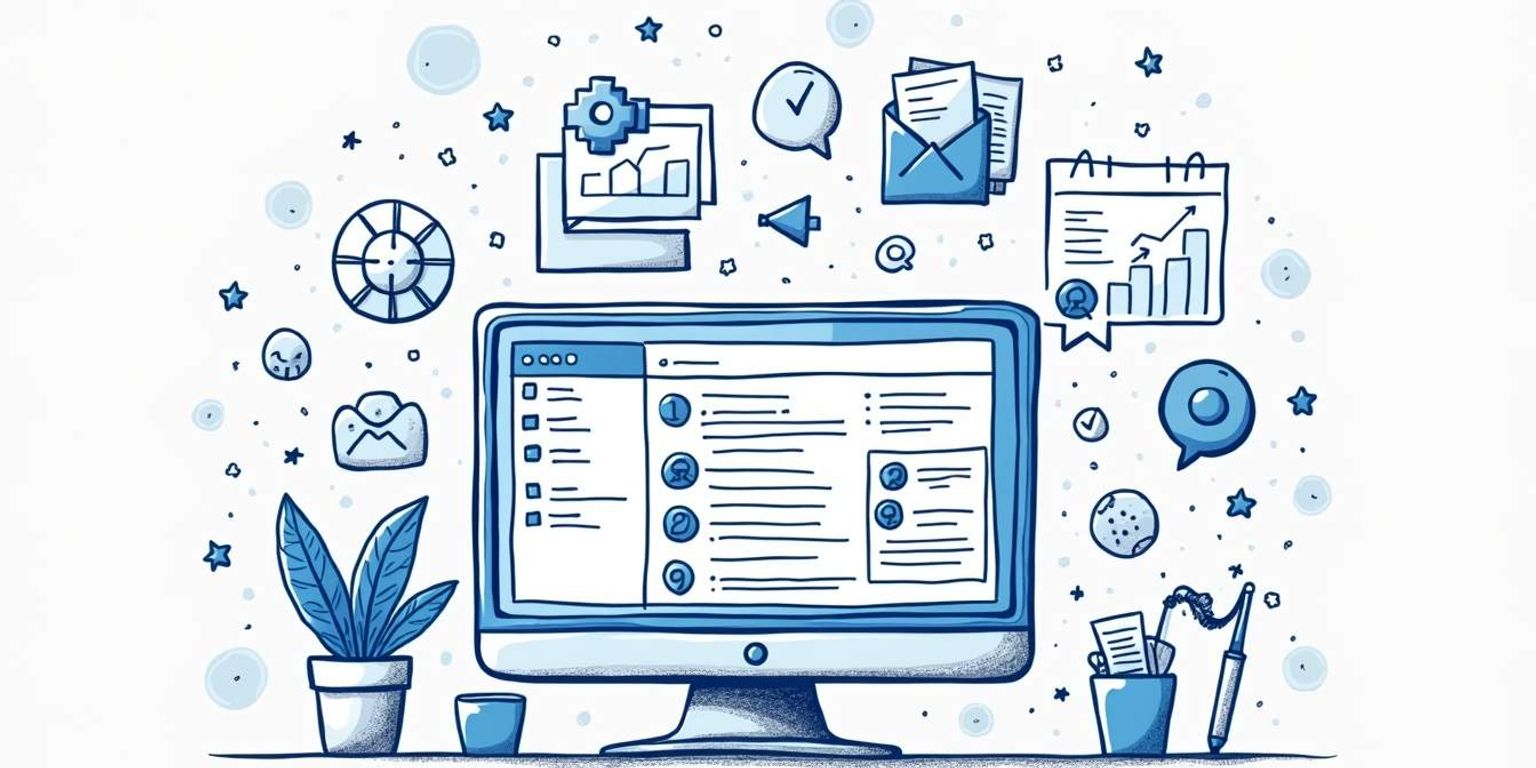
How to Use Outlook as a CRM: A Step-by-Step Guide
Using Outlook as a Customer Relationship Management (CRM) tool can be a game-changer for professionals. With its built-in features, it allows you to manage your relationships while leveraging the familiarity of an email platform. In this guide, we will walk you through how to use Outlook effectively as a CRM and also discuss how it integrates with innovative platforms like Clarify, which enhances your CRM experience with intelligent data handling. Let’s get started!
Understanding the Basics of CRM
Before diving deep into how to use Outlook as a CRM, it's essential to grasp the basics of what CRM actually means. At its core, CRM is all about managing customer interactions, tracking leads, and optimizing sales processes to improve business relationships. This foundational understanding sets the stage for leveraging technology effectively in your customer management efforts.
What is CRM?
CRM, or Customer Relationship Management, is a strategy used by companies to manage interactions with potential and current customers. Through its intended use, businesses can improve relationships, enhance customer satisfaction, and drive sales growth. The concept of CRM extends beyond mere software; it encompasses a holistic approach to understanding customer needs, preferences, and behaviors, which can significantly influence marketing strategies and product development.
Benefits of Using CRM
The benefits of using a CRM system are plentiful. Here are some key advantages:
- Improved Customer Relationships: CRMs help you to understand your customers' needs better.
- Increased Sales: By tracking your sales pipeline, you can identify opportunities for upselling.
- Enhanced Productivity: Automating repetitive tasks saves time and resources.
Additionally, CRMs provide valuable analytics and reporting features that allow businesses to measure performance metrics. This data-driven approach enables companies to make informed decisions, tailor their marketing efforts, and ultimately create a more personalized experience for their customers. The integration of CRM with other business systems can also lead to a more cohesive operational strategy, ensuring that all departments are aligned in their customer engagement efforts.
Why Use Outlook as a CRM?
Outlook is a trusted email platform that many professionals are already familiar with. By using Outlook as your CRM, you capitalize on its robust features while avoiding the learning curve associated with new CRM software. Moreover, combining it with Clarify can leverage AI capabilities to streamline your processes even further. This integration allows users to automate follow-up emails, schedule appointments, and manage tasks seamlessly within the familiar Outlook interface.
Furthermore, the ability to categorize and tag emails, contacts, and calendar events in Outlook can enhance your organization and retrieval of customer information. This means that you can quickly access previous communications, track project timelines, and maintain a history of interactions, all of which are crucial for nurturing customer relationships. The synergy between Outlook and CRM functionalities not only simplifies workflow but also empowers teams to respond to customer inquiries more promptly and effectively, fostering a culture of responsiveness and attentiveness.
Setting Up Outlook for CRM Use
Now that we understand why Outlook makes a great CRM solution, it’s time to set it up properly. This section will guide you through the necessary configuration steps for a smooth CRM experience.
Preparing Your Outlook Account
The first step is to ensure that your Outlook account is fully operational for CRM tasks. This includes ensuring that you have a clean inbox and a well-organized folder structure to segregate personal and professional emails effectively. Consider creating a specific folder for CRM-related emails to keep things tidy. Additionally, it may be helpful to set up rules that automatically sort incoming emails into designated folders based on keywords or sender addresses. This automation can save you time and help you maintain focus on critical communications.
Configuring Your Email Settings
Next, go to your email settings in Outlook and ensure that your signature includes your name, job title, and any important contact details. An optimized email signature can make a significant difference in how you are perceived by clients and colleagues. You might also want to consider adding links to your professional social media profiles or a company website, as these can provide recipients with more context about your role and expertise. Furthermore, setting up an out-of-office reply can be useful for managing expectations when you are unavailable, ensuring that clients feel acknowledged even when you cannot respond immediately.
Organizing Your Contacts
Effective contact management is crucial. Start by importing your existing contacts and segmenting them based on various criteria like leads, clients, or partners. Using categories or tags can be extremely beneficial to keep track of your different contact types. In addition to this, consider utilizing custom fields to capture specific information relevant to your interactions, such as preferred communication methods or important dates like anniversaries or contract renewals. This level of detail can enhance your relationship-building efforts and ensure that you are always prepared for your next conversation.
Managing Your Contacts in Outlook
Once you have your Outlook account set up for CRM tasks, managing your contacts becomes the next critical step. Effective contact management not only streamlines your communication but also enhances your overall productivity. By organizing your contacts efficiently, you can ensure that you have quick access to essential information, which is particularly valuable during high-pressure situations or when time is of the essence.
Adding New Contacts
To add a new contact, open Outlook and click on the “People” icon. From there, you can enter new information, like names, emails, and notes about previous interactions. Make these entries as detailed as possible to facilitate future conversations. Consider including additional fields such as company name, birthday, and social media profiles, which can provide context during your interactions and help you build stronger relationships. Furthermore, leveraging the tagging feature can help categorize contacts based on their relevance to specific projects or interests, making it easier to sort through your network when needed.
Updating Contact Information
Keeping your contact information current is vital. Regularly review your contacts and update any changes in job titles, phone numbers, or email addresses. You can schedule periodic reviews on your Outlook Calendar for this task. Additionally, consider using Outlook's built-in reminders to prompt you to check in with key contacts, which can foster ongoing relationships and ensure that your information remains accurate. Utilizing the import/export feature can also help you integrate contacts from other platforms, allowing for a more comprehensive database that reflects your entire professional network.
Deleting and Restoring Contacts
If certain contacts are no longer viable, don't hesitate to delete them. However, keep in mind that Outlook allows for restoring deleted contacts within a certain timeframe. Review your deleted items folder before permanently erasing any contact’s details. This feature can be particularly useful if you accidentally remove a contact or if you realize later that a connection might still be valuable. To further safeguard your contact list, consider exporting your contacts regularly as a backup, ensuring that you have a record of your network even if changes occur unexpectedly.
Utilizing Outlook's Calendar for CRM
Your calendar within Outlook can serve as a powerful tool in your CRM arsenal. Here’s how to maximize its potential.
Scheduling Appointments and Meetings
Scheduling meetings with clients or team members is seamless in Outlook. Use the calendar feature to set appointments, including relevant notes about the purpose for future reference. Additionally, you can categorize your appointments with color codes, making it easier to visually differentiate between client meetings, internal discussions, and project deadlines. This organizational strategy not only streamlines your workflow but also enhances your ability to prioritize tasks effectively.
Setting Reminders and Alerts
Make sure to utilize the reminder feature in Outlook. Setting alerts will keep you informed about upcoming meetings, deadlines, or follow-ups with clients, ensuring nothing falls through the cracks. You can customize these reminders to pop up at specific intervals, whether it's a few minutes, hours, or days in advance. This flexibility allows you to prepare adequately for each engagement, ensuring you arrive well-informed and ready to engage in meaningful discussions.
Sharing Your Calendar with Team Members
If you’re working in a team, sharing your calendar can enhance collaboration. You can give colleagues access to view your schedule, which helps in organizing joint meetings without the usual back-and-forth emails. Moreover, this feature fosters transparency within the team, as everyone can see each other's availability and plan accordingly. You can also set permissions to allow certain team members to edit your calendar, enabling them to schedule meetings on your behalf when you're unavailable, thus maintaining continuity in communication and project management.
Integrating Tasks and Follow-Ups
Another beneficial aspect of Outlook's calendar is its integration with tasks and follow-ups. By linking your calendar with the task feature, you can create reminders for specific actions that need to be taken after meetings or client interactions. This ensures that you not only keep track of appointments but also follow through on commitments, enhancing your reliability and professionalism. You can also set recurring tasks for regular follow-ups with clients, ensuring that you maintain strong relationships over time.
Utilizing Calendar Groups for Enhanced Organization
For those managing multiple projects or client accounts, creating calendar groups can significantly enhance your organizational capabilities. By grouping calendars based on projects or teams, you can easily toggle between different views, allowing you to focus on what’s most relevant at any given time. This feature is particularly useful during busy periods when juggling multiple responsibilities is the norm. By having a clear visual representation of your commitments across various projects, you can allocate your time more effectively and avoid overcommitting yourself.
Using Tasks and Notes for CRM in Outlook
Beyond emails and calendars, Outlook has integrated tasks and notes that are often overlooked yet crucial for effective CRM management.
Creating and Assigning Tasks
You can easily create tasks for yourself or assign them to colleagues within Outlook. This ensures accountability in managing client relationships and helps track tasks associated with different contacts. By categorizing tasks with tags or color codes, you can prioritize them based on urgency or importance, making it easier to focus on what matters most. Additionally, you can set reminders that will alert you as deadlines approach, ensuring that no critical tasks slip through the cracks.
Tracking Task Progress
Outlook allows you to mark tasks as complete or pending. By setting deadlines and checking off completed tasks, you can keep a robust overview of your ongoing projects. The built-in calendar integration further enhances this feature, allowing you to visualize your workload over days or weeks. You can also generate reports on task completion rates, which can be invaluable for assessing team performance and identifying areas for improvement in your CRM strategy.
Using Notes for Additional Information
Utilizing notes can keep all additional information relevant to a contact in one place. Use this feature to jot down details about past communications or important dates, helping you build a stronger relationship over time. Moreover, notes can serve as a repository for insights gained from meetings or client interactions, allowing you to reference these details quickly when preparing for future engagements. This centralized information can also be shared with team members, fostering collaboration and ensuring everyone is on the same page regarding client needs and preferences.
Analyzing Your CRM Data in Outlook
Once you manage your contacts and calendar effectively, analyzing your CRM data is crucial for understanding trends and making informed business decisions. By leveraging the insights gained from this analysis, businesses can enhance their customer relationships and drive growth.
Generating Reports
While Outlook does not traditionally have reporting features, you can still compile your information into different formats. Consider exporting your contacts and calendar data into a spreadsheet for more in-depth analysis. This process allows you to utilize various data visualization tools, such as charts and graphs, which can help you identify key performance indicators and track your progress over time. Additionally, using pivot tables can enable you to summarize large datasets quickly, making it easier to spot trends and anomalies that may require further investigation.
Interpreting Data for Business Decisions
The key to leveraging CRM data is interpretation. Assess your interactions and look for patterns that can help shape your outreach strategies and improve customer service. For instance, analyzing response times to emails or the frequency of follow-ups can provide insights into customer engagement levels. Furthermore, segmenting your contacts based on their behavior or demographics can allow for more tailored marketing efforts, ultimately leading to higher conversion rates. By understanding customer preferences and pain points through data interpretation, businesses can create personalized experiences that foster loyalty and satisfaction.
Ensuring Data Security in Outlook
Data security is paramount when handling customer information. Make sure to regularly update your Outlook security settings and use strong passwords to protect sensitive information. Encryption and two-factor authentication can further enhance your security setup. Additionally, it’s wise to conduct regular audits of your data access logs to monitor who is accessing your information and ensure that only authorized personnel have access. Implementing secure backup solutions can also safeguard your data against potential loss due to hardware failures or cyber threats. By prioritizing data security, you not only protect your business but also build trust with your clients, reinforcing your commitment to their privacy and data integrity.
Tips and Tricks for Using Outlook as a CRM
To wrap up this guide, let’s explore some handy tips and tricks to optimize your use of Outlook as a CRM.
Streamlining Your Workflow
Consider using keyboard shortcuts for repetitive tasks. This can speed up your workflow, allowing you to focus on building relationships rather than getting bogged down in administrative tasks. For instance, using shortcuts like Ctrl + N to create a new email or Ctrl + Shift + C to create a new contact can save you precious seconds that add up over time. Additionally, organizing your inbox with folders and categories can help you quickly locate important emails and tasks, ensuring you never miss a follow-up.
Integrating with Other Software
Outlook can integrate with various applications, including Clarify, which enhances your CRM capabilities with AI-driven insights and automation features. Take full advantage of these integrations to optimize your workflow. For example, integrating your calendar with project management tools can help you keep track of deadlines and meetings in one place. Furthermore, utilizing tools like Zapier can automate repetitive tasks between Outlook and other applications, allowing you to focus on more strategic aspects of customer management.
Troubleshooting Common Issues
If you encounter issues, such as syncing problems or contact duplication, the Microsoft support site offers guidance and forums where you can find solutions and tips shared by other users. Don’t hesitate to seek help when needed! Additionally, regularly updating your Outlook application can prevent many common issues, as updates often include bug fixes and performance enhancements. Keeping your software up to date ensures that you have the latest features and improvements at your fingertips.
In closing, leveraging Outlook as a CRM can streamline your customer relationship management processes. By understanding its features and adopting best practices, you can enhance your efficiency significantly. And with tools like Clarify at your disposal, managing customer relationships has never been easier! Moreover, consider setting aside time each week to review your CRM practices and adjust your strategies based on what works best for you and your team. This proactive approach will help you stay ahead in maintaining strong customer relationships.
Ready to take your customer relationship management to the next level? Clarify is here to transform your CRM experience with its AI-native platform, designed to automate and enhance every aspect of your customer interactions. Say goodbye to tedious tasks and hello to a unified view of your customer data, customizable to your unique business needs. Whether you're a founder scaling your vision, an operator seeking efficiency, or a revenue team in need of a single source of truth, Clarify is your solution. Embrace the future of CRM where authentic connections and intelligent insights push your business forward. Sign up for Clarify or request a demo today and experience the evolution of CRM tailored for modern business demands.
Get our newsletter
Subscribe for weekly essays on GTM, RevTech, and Clarify’s latest updates.
Thanks for subscribing! We'll send only our best stuff. Your information will not be shared and you can unsubscribe at any time.