How to Transfer Google Contacts to Another Google Account Effortlessly

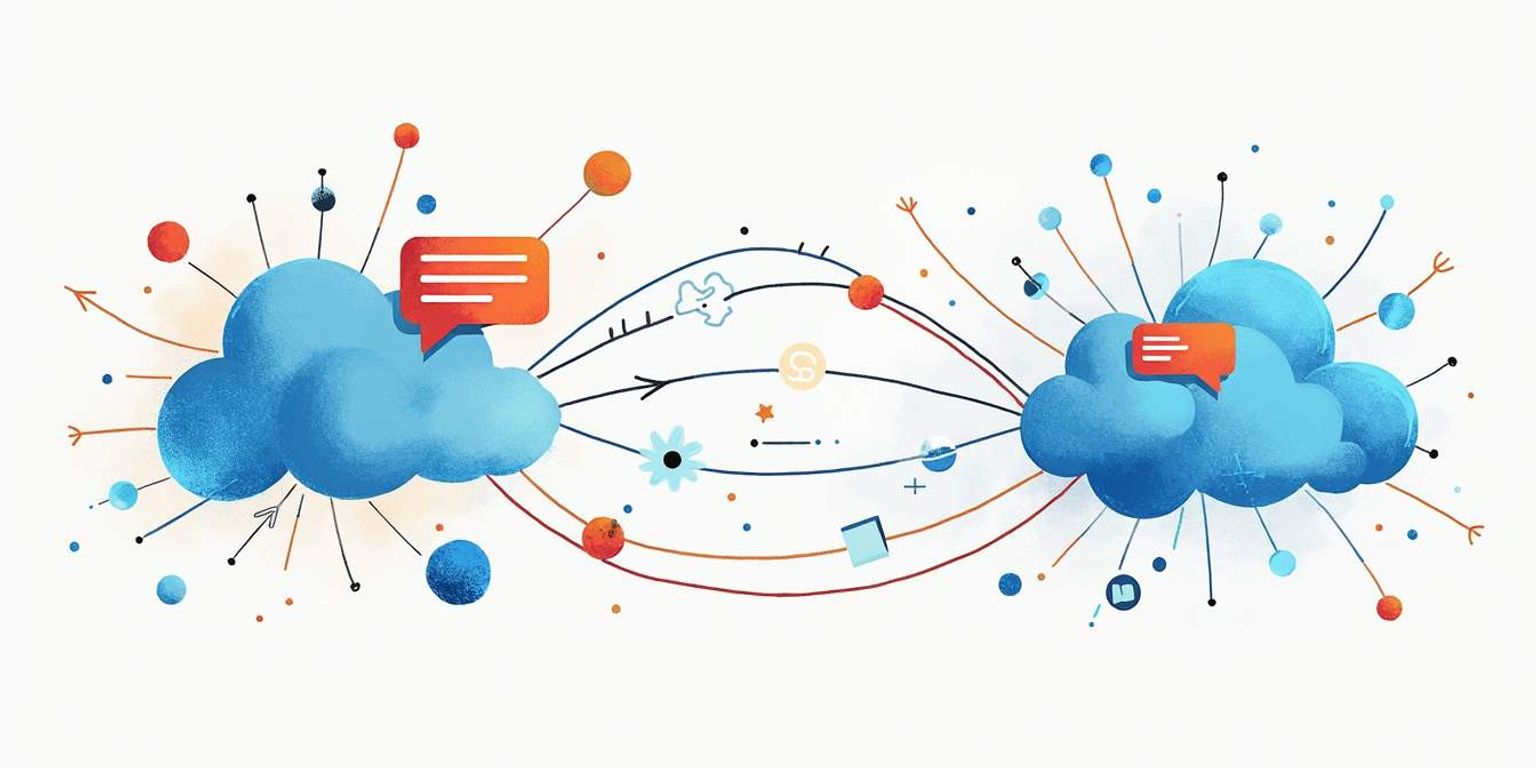
How to Transfer Google Contacts to Another Google Account Effortlessly
Transferring your Google Contacts to a different Google account might seem daunting, but it's a straightforward process. In this guide, we'll break it down step by step, ensuring you keep all your contacts intact and organized. Let's dive in!
Understanding Google Contacts
Before we jump into the transfer process, it's crucial to understand what Google Contacts is and why it's essential. This knowledge will help you appreciate the steps and the importance of keeping your contacts organized.
What are Google Contacts?
Google Contacts is a cloud-based address book that allows users to manage and store their contacts online. This service is integrated with various Google products like Gmail, Google Calendar, and Google Drive, making it easy to connect with your contacts across different platforms.
With Google Contacts, you can add names, email addresses, phone numbers, and even social media links for each contact. It's an incredibly powerful tool that helps you keep all your contacts in one accessible place. Additionally, Google Contacts offers features like contact groups, allowing you to categorize your contacts based on different criteria, such as family, work, or hobbies. This organization can streamline communication, especially when sending out group emails or invitations.
Importance of Google Contacts in Daily Life
In our fast-paced digital world, staying connected is more important than ever. Google Contacts serves as your personal contact manager, ensuring that you don't lose touch with friends, family, colleagues, and business associates.
Whether you're sharing files via Google Drive or sending an email through Gmail, having an organized contact list ensures you can quickly reach out to anyone you need. Moreover, if you switch phones, having your contacts stored in Google means they can be accessed from any device. This seamless integration is particularly beneficial for professionals who often need to access their contacts while on the go, as it eliminates the hassle of manually transferring contact information between devices. Furthermore, Google Contacts also allows you to merge duplicate entries and keep your contact list clean and updated, which is essential for effective communication.
Preparing for the Transfer
Once you understand the value of Google Contacts, it's time to prepare for transferring your contacts from one account to another. Preparation is key to ensuring a smooth transition and helps avoid common pitfalls.
Checking Your Current Google Contacts
Before initiating the transfer, log into your current Google account and check the contacts you have stored. Make sure everything you want to keep is up to date. If there are duplicates or outdated information, it's a good opportunity to clean up your contact list.
You can manage your contacts efficiently by using the features in Google Contacts that allow you to merge duplicates and organize them into groups for easier access. Additionally, consider reviewing any notes or labels associated with your contacts, as these can provide context that may be helpful in your future communications. Taking the time to ensure that your contact details are accurate and complete will save you from potential confusion later on.
Setting Up Your New Google Account
If you haven't created your new Google account yet, now is the time! Go to the Google account sign-up page and follow the instructions to set up your new account. Take your time to fill out your profile accurately since this may help your contacts recognize you better when you reach out.
Once your new account is set up, make sure to log in and familiarize yourself with the interface. This will make the subsequent steps much easier! Explore the various features available in Google Contacts, such as the ability to add custom fields or import contacts from other sources. Understanding these functionalities can enhance how you manage your contacts in the future, making it easier to keep track of important relationships and communications.
Step-by-Step Guide to Transfer Google Contacts
Now that you're all set up, it's time for the real fun! Below are detailed steps to export your contacts from the old account and import them into the new one.
Exporting Contacts from the Old Account
1. Log into your old Google account and navigate to Google Contacts.
2. Once you're there, look for the "Export" option. You might find it under the "More" drop-down menu.
3. Select the contacts you want to export. If you want to export all, choose the 'All Contacts' option.
4. Choose the format; it's advisable to use Google CSV format for easy import into your new account. Click on the Export button and save the file on your device.
5. If you have multiple groups or labels, consider exporting them separately. This way, you can maintain the organization of your contacts when importing them into the new account. It can be especially helpful if you have a large number of contacts categorized by work, family, or friends.
6. After exporting, it's a good idea to open the CSV file in a spreadsheet application to double-check the data. This can help you catch any discrepancies or errors before you proceed with the import, ensuring a smoother transition.
Importing Contacts to the New Account
1. Log into your new Google account and go back to Google Contacts.
2. Look for the "Import" option and click it.
3. Upload the CSV file you just saved from your old account.
4. Voila! Your contacts are now imported into your new account. Spend some time checking that everything moved over correctly.
5. After the import, take a moment to review your contacts. Google Contacts offers features like merging duplicates, which can be incredibly useful if you had overlapping entries in your old account. Utilizing this feature can help streamline your contact list and make it easier to find the people you need.
6. Additionally, consider setting up contact groups in your new account to keep your contacts organized. This can enhance your productivity, especially if you frequently communicate with specific groups, such as colleagues or family members. With just a few clicks, you can create labels and assign contacts to them, making future access a breeze.
Troubleshooting Common Issues
Sometimes, you might run into issues during the transfer process. Don't worry; here are some common problems and how to tackle them.
Dealing with Duplicate Contacts
After transferring your contacts, you may find duplicates. Fortunately, Google Contacts has an easy-to-use feature to help you merge them.
Simply go to the "Merge & fix" option in Google Contacts. Google will suggest duplicates, and with just a click, you can merge them into one contact for a cleaner list. This feature not only saves you time but also ensures that your contact list remains organized and easy to navigate. Additionally, it's a good practice to regularly review your contacts to prevent duplicates from accumulating over time, especially if you frequently update your contact list or import new data.
Resolving Import/Export Errors
If you encounter errors during import or export, double-check the format of your CSV file. Google Contacts is particular about the fields it receives. Ensure that all necessary columns (like names and emails) are filled in correctly before attempting the transfer again.
Moreover, it's essential to be mindful of any special characters or formatting issues that may arise in your CSV file. Sometimes, hidden characters or incorrect delimiters can lead to errors in the import process. To avoid this, consider opening your CSV file in a spreadsheet application like Microsoft Excel or Google Sheets, where you can easily spot and correct any anomalies. Additionally, keeping a backup of your original contact list is always a wise step before making any changes, just in case you need to revert back to the previous version.
Maintaining Your Google Contacts
Once you've successfully transferred your contacts, it's important to establish a routine for their maintenance. This will help you keep your contact list relevant and up to date.
Regularly Updating Your Contacts
Make it a habit to review and update your contacts periodically. Every time you change phones or switch devices, take a moment to add any new contacts and remove those you no longer need. Regular maintenance not only keeps your list current but also minimizes the clutter.
Additionally, consider setting a specific time each month dedicated to this task. During this time, you can also enrich your contacts by adding notes about your interactions, such as where you met or shared experiences. This information can be invaluable when reaching out to someone after a long time, as it allows for more personalized communication, which can strengthen your relationships.
Managing Multiple Google Accounts
If you're someone who uses multiple Google accounts--perhaps for personal and business use--you'll want to keep an eye on which account holds which contacts. To simplify access, consider using services like Clarify, an AI-native CRM platform designed to manage contacts seamlessly across multiple accounts.
Clarify can help you organize and maintain your contacts while providing detailed analytics about your communications, ensuring you never lose touch with key people. Furthermore, it can assist in identifying patterns in your interactions, such as how often you connect with certain individuals or groups, allowing you to prioritize your outreach efforts effectively. This level of insight can be particularly useful for networking and maintaining professional relationships, ensuring that you stay engaged with your contacts in a meaningful way.
Concluding Thoughts on Google Contacts Transfer
Congratulations on successfully transferring your Google Contacts! As you settle into your new account, remember the importance of regular maintenance and updates. A well-maintained contact list can save you time and effort in both personal and professional communication, ensuring that you can reach out to the right people when it matters most.
The Importance of Regular Backups
Much like a well-organized toolbox, your contacts need to be kept secure and accessible. Regular backups are key to ensuring that you don't lose valuable information. Google automatically backs up your contacts, but having personal backups, such as an exported CSV file, is a smart move too. This way, you can restore your contacts in case of accidental deletions or if you need to switch accounts. Additionally, consider setting a reminder to back up your contacts every few months, so you can maintain an up-to-date record of your connections, including any new acquaintances or changes in contact information.
The Ease of Google Contacts Transfer
In conclusion, transferring your Google Contacts can be an effortless task if you follow the steps outlined above. By taking a little time to prepare and organize, you'll be right on track to managing your contacts effectively in no time! The user-friendly interface of Google Contacts allows for easy navigation and quick edits, making it simple to add notes or tags to your contacts for better organization. You can categorize your contacts into groups, such as family, friends, or colleagues, which can streamline your communication process and help you find the right person faster when you need to reach out.
Enjoy the convenience and organization that comes with a well-managed contact list. Happy connecting! Keeping your contacts updated also opens the door for enhanced networking opportunities, as you can easily share your contact information with others and stay in touch with important connections. Remember, a robust contact list is not just a collection of names; it's a valuable resource that can help you build and maintain relationships over time.
Ready to take your contact management to the next level? Clarify is here to revolutionize the way you interact with your Google Contacts and beyond. With our AI-native CRM platform, you can automate the mundane, gain actionable insights, and customize your experience to fit your unique workflow. Whether you're a founder, operator, or part of a revenue team, Clarify provides a unified view of your customer data, enriching your relationships and driving your business forward. Embrace the future of CRM and foster genuine connections with minimal effort. Sign up for Clarify or request a demo today and experience the power of an augmented brain for your sales team.
Get our newsletter
Subscribe for weekly essays on GTM, RevTech, and Clarify’s latest updates.
Thanks for subscribing! We'll send only our best stuff. Your information will not be shared and you can unsubscribe at any time.