How to Sync Google Contacts with Outlook 365: A Step-by-Step Guide

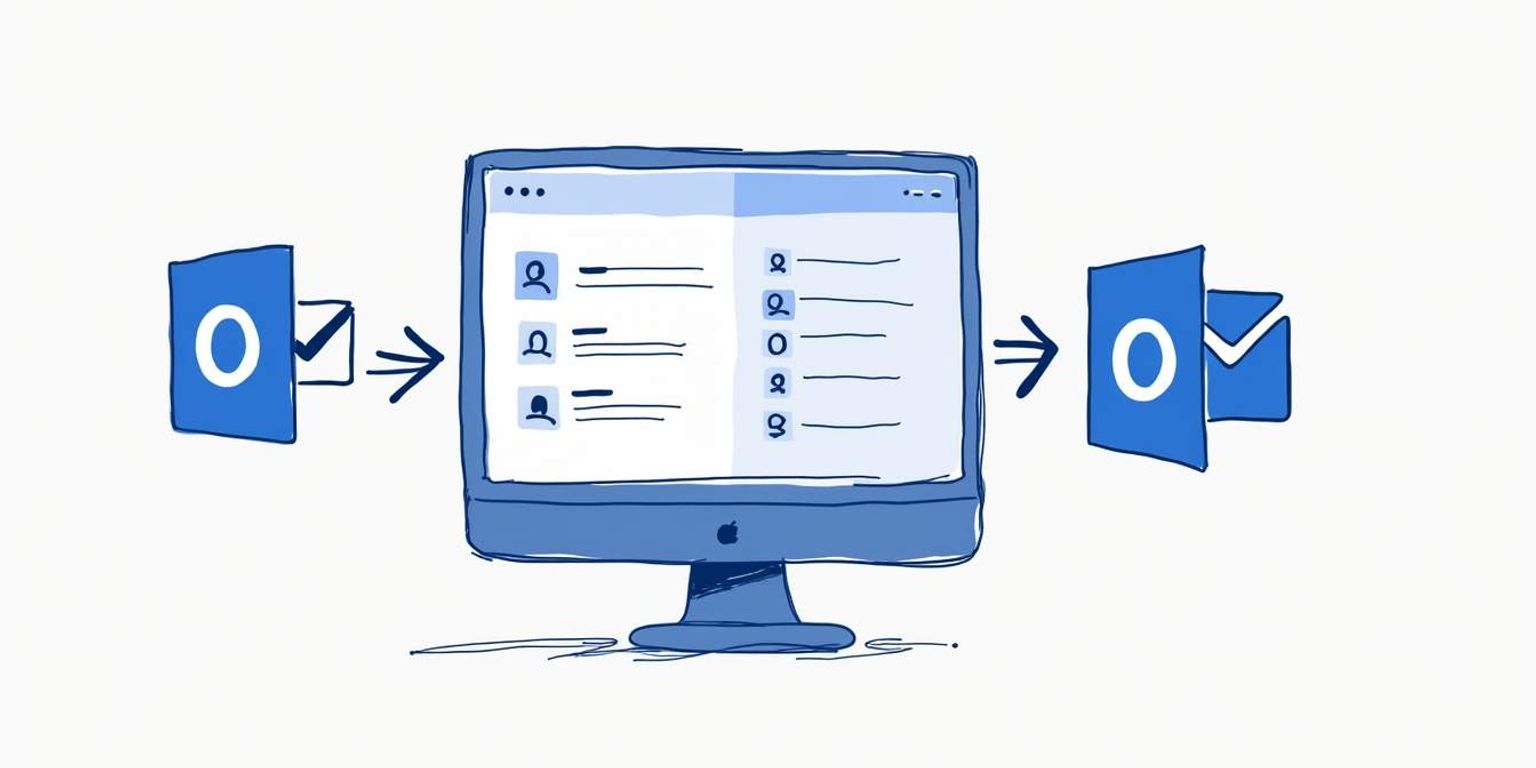
How to Sync Google Contacts with Outlook 365: A Step-by-Step Guide
In today's fast-paced, tech-savvy environment, having all your contacts in one place is essential for smooth communication. If you're juggling between Google Contacts and Outlook 365, you may have felt the inconvenience of managing two separate systems. But fear not! This guide will walk you through the process of syncing your Google Contacts with Outlook 365 in an easy and efficient manner.
Understanding the Importance of Syncing Google Contacts with Outlook 365
Syncing your contacts may seem like a trivial task at first, but it comes with significant benefits that can streamline your daily operations. Think of it as organizing your digital address book to make your life simpler.
Benefits of Syncing Your Contacts
One of the main benefits is accessibility. By syncing your Google Contacts with Outlook 365, you ensure that no matter which platform you access, your contacts are always up to date. This means you can reach out to colleagues or friends without the hassle of switching between apps. Imagine being in a meeting and needing to contact a team member; with synced contacts, you can quickly pull up their information on either platform without missing a beat.
Another advantage is efficiency. When your contacts are synced, changes--like additions or deletions--made on one platform are automatically reflected on the other. This minimizes the risk of reaching out to outdated contacts and maintains better communication. Additionally, having a unified contact list can enhance collaboration, as it allows for easier sharing of information and resources among team members, fostering a more connected work environment.
Potential Challenges and Solutions
However, syncing isn't without its challenges. Often, users face obstacles like duplicate entries or sync errors. The good news is that many of these issues have straightforward solutions, which we'll cover later in this article. Be patient; overcoming these challenges will ultimately save you time and frustration. For instance, using built-in tools to merge duplicates can significantly tidy up your contact list, ensuring that you have a clean and organized database to work from.
Moreover, understanding the sync settings is crucial. Different platforms have varying options for how contacts are synced, including which fields to include or exclude. Familiarizing yourself with these settings can help prevent issues down the line. For example, if you only want to sync work-related contacts, you can customize your sync preferences accordingly. This level of control not only enhances your experience but also ensures that your contact list remains relevant to your current needs.
Preparing for the Syncing Process
Before you dive into the actual syncing process, a little preparation goes a long way. Making sure your data is organized and clean will make syncing smoothly a breeze.
Checking Your Google Contacts
First things first, take a look at your Google Contacts. Are there duplicates? Are there old contacts you no longer need? Cleaning up your contact list will snowball into fewer issues during syncing. Take the time to go through your contacts and remove any that are unnecessary.
Once your contacts are tidy, make sure you've sorted them into appropriate groups, if needed. Google Contacts allows you to create groups, which can be incredibly handy for organizing your contacts by profession, project, or personal connection. This organization not only helps you find contacts quickly but also ensures that when you sync, the right groups are transferred seamlessly to Outlook, maintaining your workflow efficiency.
Moreover, consider adding any missing information to your contacts, such as phone numbers, addresses, or notes. This additional data can be invaluable, especially when you need to reach out to someone and want to have all relevant information at your fingertips. A well-rounded contact profile can save you time and enhance your communication efforts.
Setting Up Your Outlook 365 Account
Next up, ensure that your Outlook 365 account is all set to go. If you haven't already created your account, take this time to do so. Make sure you have your login credentials handy, as you'll need them for the importing process.
Additionally, check if you have the latest updates for your Outlook software. Running the latest version not only enhances performance but also minimizes errors during the contact sync process. Regular updates often include important security patches and new features that can improve your overall experience with the platform.
It's also beneficial to familiarize yourself with the Outlook interface and its features. Understanding how to navigate through your contacts, calendar, and tasks will help you make the most of the syncing process. You might want to explore the settings related to contact management, such as how to handle duplicates or how to categorize your contacts effectively within Outlook. This knowledge will empower you to utilize the full potential of both Google Contacts and Outlook 365, ensuring a smooth transition and ongoing management of your contacts.
Step-by-Step Guide to Sync Google Contacts with Outlook 365
Now, let's get down to business. Here's a straightforward guide to help you sync your Google Contacts with Outlook 365.
Accessing Google Contacts
Start by logging into your Google account and navigating to Google Contacts. You can find it by typing "Google Contacts” in your browser or through the app launcher in your Google account.
Once you're in, select the contacts that you want to sync or export. If you want all your contacts, you can just select all. This selection process is crucial for ensuring you don't miss any important contacts. Remember, having an organized contact list can save you time and effort in the long run, especially if you frequently communicate with various individuals or businesses.
Exporting Google Contacts
After selecting the contacts, look for the "More” button on the left side, then choose "Export.” You will typically have options for different formats, but for syncing with Outlook, select the "Outlook CSV” format. This format is specifically designed for compatibility with Outlook.
Once you hit "Export,” the file will download to your computer. Make sure to note where it's saved, as you'll need to access it in the next step. If you have a large number of contacts, this process might take a few moments, so be patient. It's also a good idea to periodically back up your contacts to avoid any potential loss of information.
Importing Contacts to Outlook 365
Now it's time to import those contacts into Outlook. Open Outlook 365 and navigate to the "People" section. This is where you manage your contacts. Look for an "Import” option and choose the CSV file you just downloaded from Google Contacts.
After hitting "Import,” Outlook will guide you through the process. Simply follow the prompts, and voilà! Your Google Contacts should now appear in Outlook 365. Take a moment to skim through your contacts to ensure everything finalized smoothly. If you notice any discrepancies, such as missing information or duplicates, don't worry--Outlook provides tools to help you clean up your contact list. You can merge duplicates and edit any details that may not have transferred correctly, ensuring your contacts are as accurate and up-to-date as possible.
Troubleshooting Common Issues
Even with the best intentions, issues can arise during the syncing process. Here's how to deal with some common problems.
Dealing with Duplicate Contacts
If your contacts are not displaying as expected, you may find duplicates created during the import process. Not to worry; Outlook has a built-in feature to help handle these situations. You can use the "Clean Up” feature to automatically identify and merge duplicate entries.
To run this, go to the "People” section, look for options to manage duplicates, and follow the on-screen instructions. It can be quite a timesaver. Additionally, it's a good practice to regularly review your contacts to prevent duplicates from accumulating over time. You might also consider using third-party tools specifically designed for contact management, which can offer more advanced options for deduplication and organization.
Resolving Sync Errors
If you encounter sync errors, they often result from mismatched formats or incorrect settings. Double-check that the contacts export file is a valid "Outlook CSV” and that you followed each step correctly. Sometimes, all it takes is a quick adjustment to the settings in either Google or Outlook to resolve the issue.
If issues persist, consulting the help sections on both Google and Outlook's websites can provide additional guidance. Furthermore, ensure that your internet connection is stable, as intermittent connectivity can also lead to sync problems. If you continue to face difficulties, consider reaching out to customer support for both platforms, as they can offer insights tailored to your specific situation and help you navigate more complex issues that may arise during the syncing process.
Maintaining Your Synced Contacts
Now that you've got your contacts synced, it's important to keep them that way. Maintaining a clean and updated contact list will guarantee you have the best tools for communication. A well-organized contact list not only enhances your efficiency but also ensures that you never miss an important message or meeting due to outdated information.
Regularly Updating Your Contacts
Make it a habit to regularly review your contacts in both Google and Outlook. Whenever you add a new contact in either platform, consider updating the other immediately. This practice prevents any discrepancies and keeps your communication seamless. Additionally, set a reminder every few months to go through your contacts and remove any duplicates or outdated entries. This will help you maintain a streamlined list and ensure that you are only reaching out to relevant contacts.
Managing Your Contacts Across Platforms
Lastly, think of the integration aspects. Platforms like Clarify offer innovative tools that can help manage your contacts more effectively if you frequently switch between systems. With AI-native features, Clarify can assist in categorizing and maintaining contact records to ensure your communication is as streamlined as possible. Furthermore, consider utilizing tags or labels to group contacts by categories such as work, personal, or project-based. This can make it easier to find the right person when you need them, saving you time and effort in your daily communications. By leveraging these tools, you can enhance your networking capabilities and ensure that your contacts are always at your fingertips, ready for any opportunity that arises.
Conclusion: Streamlining Your Communication with Synced Contacts
Syncing your Google Contacts with Outlook 365 is a straightforward process that brings countless benefits to your daily productivity. From greater accessibility to enhanced efficiency, the advantages are clear.
By following the steps outlined in this guide, you can ensure that all your important contacts are available whenever you need them, regardless of which platform you're using. Take the time to maintain and update your contact list, and consider leveraging tools like Clarify for even more sophisticated management.
Happy syncing!
Ready to take your contact management to the next level? With Clarify, you can effortlessly sync your Google Contacts with Outlook 365 and unlock the full potential of an AI-native CRM platform. Experience the power of AI-Powered functionality, unified customer data, and advanced automation that adapts to your unique workflow needs. Whether you're a founder scaling your vision, an operator seeking intelligence at your fingertips, or a revenue team in need of a single source of truth, Clarify is your partner in revolutionizing customer relationships. Don't just sync your contacts--transform the way you connect with them. Signup for Clarify or request a demo today and join the new generation of CRM tailored for modern business.
Get our newsletter
Subscribe for weekly essays on GTM, RevTech, and Clarify’s latest updates.
Thanks for subscribing! We'll send only our best stuff. Your information will not be shared and you can unsubscribe at any time.