How to Share Contacts on Google: A Step-by-Step Guide

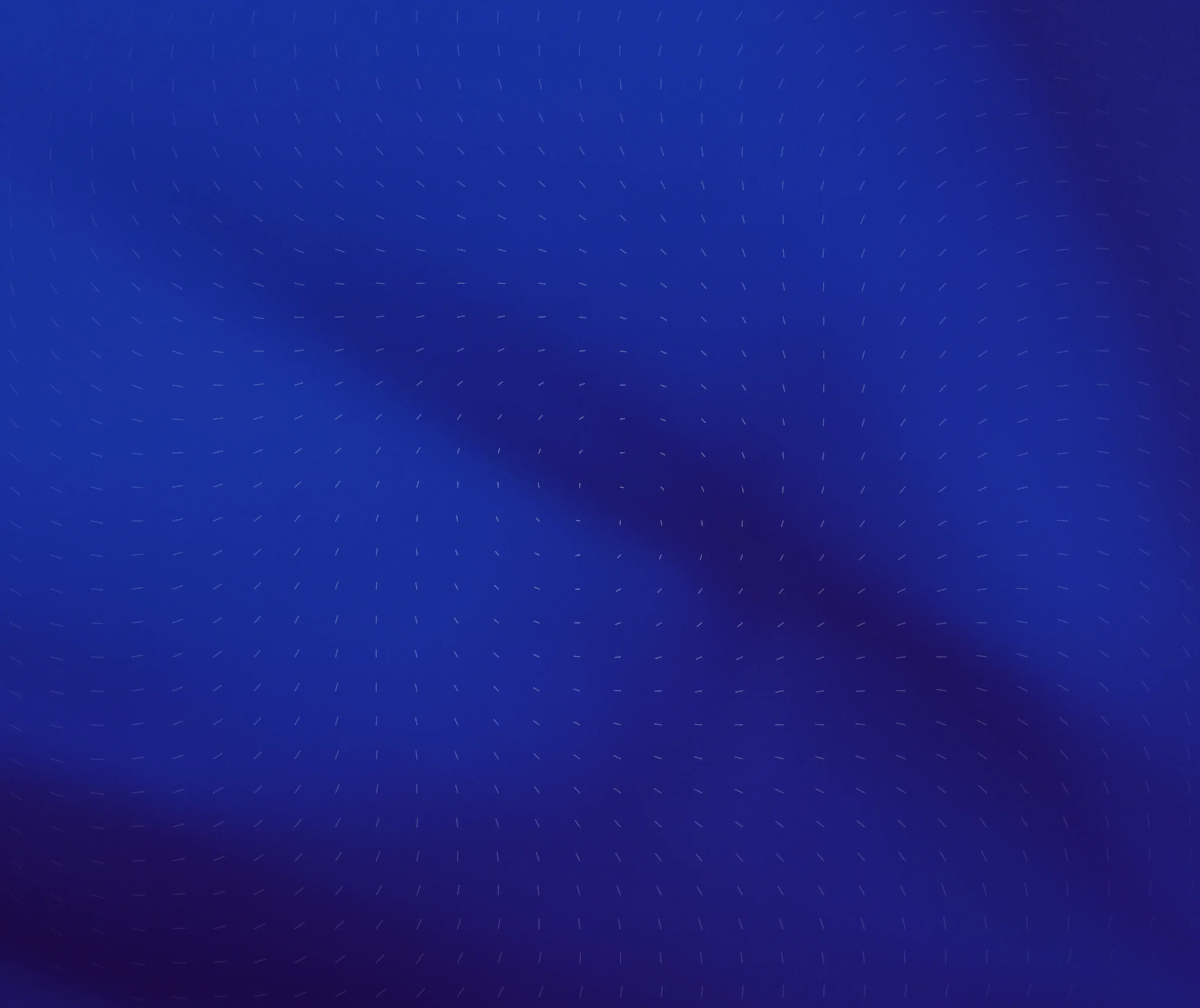
Subscribe for weekly essays on GTM, RevTech, and Clarify's latest updates.
Thanks for subscribing! We'll send only our best stuff. Your information will not be shared and you can unsubscribe at any time.
How to Share Contacts on Google: A Step-by-Step Guide
Sharing contacts in Google can be a game changer, especially when you're juggling different projects, coordinating with teams, or just trying to keep in touch with family and friends. With a few simple steps, you can make your contacts accessible to the right people, ensuring smooth communication at all times. Let's dive into the ins and outs of sharing your valuable contacts!
Understanding Google Contacts Sharing
Before jumping into the nitty-gritty, it's essential to understand what Google Contacts sharing entails. When you share your contacts, you allow specific individuals to view or edit your contact list based on the permissions you set. This feature is helpful for both personal and professional communication.
The Basics of Google Contacts
Google Contacts is a free tool that organizes contact information like names, phone numbers, emails, and addresses. It syncs with your Google account, making it accessible from any device. You can add, delete, or modify contacts quickly and effectively, ensuring you always have the right information at your fingertips. Additionally, Google Contacts allows you to create labels to categorize your contacts, making it easier to manage large groups of people. For example, you can create labels for work colleagues, family members, or friends, streamlining your communication efforts and ensuring that you can reach the right people without sifting through a long list.
Why Share Google Contacts?
There are many reasons you might want to share your Google Contacts. For instance, in a workplace setting, sharing contacts can aid collaboration, allowing team members to access client information or internal contacts easily. On a personal level, you might want to share family contacts with relatives to ensure everyone stays connected. Moreover, sharing contacts can enhance productivity by eliminating the need for repeated data entry; when one person updates a contact, everyone with access to that shared list benefits from the most current information. This is particularly useful in dynamic environments where contact details frequently change, such as in sales or event planning.
Furthermore, Google Contacts sharing can be particularly advantageous for managing group events or projects. By sharing a contact list with all participants, you can ensure that everyone has access to essential information, such as venue details, participant contacts, and emergency numbers. This not only fosters better communication but also helps in organizing logistics more efficiently. The ability to set permissions allows you to control who can edit or just view the information, providing a layer of security while still promoting collaboration.
Preparing for Contact Sharing
Now that you know the whys, let's cover how to prepare for sharing your contacts effectively. Preparation is key to making the process smooth and hassle-free.
Setting Up Your Google Account
First things first, ensure that your Google account is set up correctly. If you don't already have a Google account, you'll need to create one. Visit the Google sign-up page and fill in the required details. If you already have an account, just log in and ensure that your contact settings are configured correctly. Additionally, it's worth checking your account's security settings. Enabling two-factor authentication can provide an extra layer of protection, ensuring that your account remains secure while you manage your contacts.
Organizing Your Contacts
Before sharing, take a moment to organize your contacts. Google Contacts allows you to create labels, which can group contacts by category. For instance, you can create labels for work, friends, and family. Organizing your contacts this way makes it easier to share with specific groups without exposing your entire contact list. Furthermore, consider adding additional details to each contact, such as notes about how you know them or their preferred communication methods. This can be particularly useful when you need to reach out to someone after a long time, as it jogs your memory and helps personalize your message.
Another helpful tip is to regularly review and update your contact list. Over time, people change jobs, move, or even change their phone numbers. Keeping your contacts current not only ensures that you can reach out to them when needed, but it also helps maintain a tidy and organized contact list. You might also want to merge duplicate entries and remove any outdated contacts to streamline your sharing process. By taking the time to curate your contacts, you'll find that sharing becomes a much more efficient and effective experience.
Step-by-Step Guide to Sharing Google Contacts
Once you've prepared, it's time to share! Follow these steps to make your contacts available to others.
Accessing Google Contacts
To start sharing, access your Google Contacts. You can do this by going to contacts.google.com once you're logged into your Google account. This will take you to your contact dashboard, where you can see all your saved contacts and labels. The interface is user-friendly, allowing you to quickly navigate through your contacts, search for specific entries, or even import new contacts from other sources. Familiarizing yourself with the layout can significantly enhance your efficiency when managing your contacts.
Selecting Contacts to Share
Next, choose the contacts you want to share. Click on the checkbox next to each contact's name. If you've created labels, you can also select an entire label for sharing, which is incredibly convenient. This feature is particularly useful for businesses or teams that need to share a specific group of contacts, such as clients or vendors, without having to select each one individually. Additionally, you can use the search bar to filter contacts by name or other criteria, making it easier to find the specific contacts you wish to share.
Sharing Contacts with Specific People
Now that you've selected the contacts, look for the "Share" option, usually represented by a person icon with a plus sign. From here, you'll be prompted to enter the email addresses of the people you want to share the contacts with. You can customize the permissions, allowing them to view or edit the contacts based on your preference. This flexibility ensures that you maintain control over your contact information while still enabling collaboration. Furthermore, if you're sharing with a larger group, consider creating a Google Group, which allows you to share with multiple people at once without needing to enter each email address individually. This can save time and streamline the sharing process.
Managing Shared Google Contacts
Your sharing journey doesn't end with the initial process. Managing these shared contacts is just as important!
Editing Shared Contacts
If you need to update a contact after sharing, you can do so easily. Just go back to your Google Contacts, find the contact, and make the necessary changes. The shared individuals will see the updates in real-time, which is super useful for maintaining accurate information. This feature is particularly beneficial for teams that rely on up-to-date contact details for effective communication. For instance, if a colleague changes their phone number or email address, updating this information ensures that everyone remains in the loop, minimizing the risk of miscommunication.
Moreover, you can also add notes or tags to contacts, which can help in categorizing them based on relevance or urgency. This additional layer of detail can be invaluable for project management or when coordinating events, as it allows team members to quickly identify key contacts and their roles. By utilizing these features, you can enhance collaboration and streamline your workflow.
Removing Access to Shared Contacts
If you no longer want someone to have access to your contacts, you can revoke their permissions. Go back to the sharing settings, find the individual, and choose the option to remove them. This ensures your contact list remains private and only accessible to those you trust. It's crucial to regularly review who has access to your contacts, especially in a professional setting where team dynamics may change frequently.
Additionally, if you find that certain contacts are no longer relevant to your current projects or collaborations, consider removing them from your shared list. This not only helps in decluttering your contact list but also reinforces data privacy. Keeping your shared contacts list updated and relevant can prevent confusion and ensure that everyone involved has access to the most pertinent information, thereby enhancing overall productivity and communication efficiency.
Troubleshooting Common Issues
Sometimes, sharing contacts can come with its own set of hiccups. Let's look at how to troubleshoot common issues.
Resolving Sharing Errors
Sharing errors can happen for various reasons, such as incorrect email entries or account settings. Double-check the email addresses you've provided and ensure that your Google account is in good standing without restrictions that might prevent sharing. Additionally, make sure that the recipients are using compatible platforms or applications that support the format of the shared contacts. Sometimes, outdated software can lead to unexpected errors, so it's worth encouraging them to update their applications to the latest versions.
Addressing Sync Issues
Sync issues may arise if the individuals you're sharing with have not synced their Google accounts properly. Encourage them to check their settings to ensure they are pulling in the latest contact information. It can also be beneficial to remind them to clear their app cache or even reinstall the app if they continue to experience problems. Sometimes, a simple refresh can resolve lingering sync issues that prevent contact information from appearing as intended. Moreover, if they are using multiple devices, they should ensure that all devices are logged into the same account to maintain consistency across platforms.
Tips for Efficient Google Contact Sharing
Sharing your contacts is one thing, but doing it efficiently makes it all the more effective. Here are some handy tips!
Using Labels for Easy Sharing
As mentioned earlier, using labels to organize your contacts makes sharing smoother. Create meaningful labels, and share them according to category. This way, you don't overwhelm others with irrelevant contacts. For instance, if you're a business owner, you might have labels like "Clients," "Suppliers," and "Networking." By doing this, you can quickly provide access to the right group of contacts without sifting through a long list. Additionally, consider color-coding your labels for even quicker identification, making it visually easier for recipients to find what they need at a glance.
Regularly Updating Shared Contacts
Consistency and communication are key! Make it a habit to update shared contacts regularly, especially if there are significant changes in information. This practice saves everyone time and ensures continued smooth interaction. Set a reminder to review your shared contacts monthly, checking for any outdated information or new contacts that should be added. Moreover, encourage your collaborators to do the same; this creates a culture of accountability and ensures that everyone is on the same page. You might also consider using Google's built-in features, such as notifications for changes, to keep everyone informed about updates in real-time.
Utilizing Contact Groups for Streamlined Communication
Another effective method for efficient contact sharing is to utilize contact groups. By grouping contacts based on specific criteria--like project teams, family members, or friends--you can share entire groups with just a few clicks. This not only saves time but also ensures that everyone in the group has access to the same information. For example, if you're planning an event, create a group for all attendees and share relevant details, such as invitations or schedules, in one go. This approach minimizes confusion and enhances collaboration, making it easier for everyone to stay informed and engaged.
Ensuring Privacy and Security
Your contacts contain crucial information, so protecting that data is essential. Here's how to ensure your shared contacts stay secure.
Understanding Google's Privacy Policies
Google has its privacy policies that cover data usage and sharing. Familiarize yourself with these policies to know exactly how your information is handled when shared. The more informed you are, the better you can protect your data privacy. It's worth noting that Google often updates these policies, so regular reviews can help you stay abreast of any changes that might affect your data security. Additionally, understanding the implications of data sharing can empower you to make informed decisions about your digital footprint.
Protecting Your Shared Contacts
Be discerning about who you share with. Only share contacts with people you trust, and use the permission settings wisely. Limiting access reduces the chances of potential misuse or unauthorized access to your contact list. Furthermore, consider utilizing features like two-factor authentication for your Google account. This adds an extra layer of security, ensuring that even if someone gains access to your password, they would still need a second form of verification to access your account. Regularly reviewing your shared contacts and permissions can also help you maintain control over who has access to your information.
In addition to these practices, it's beneficial to regularly back up your contacts. This ensures that in the event of accidental deletion or unauthorized changes, you have a secure copy of your information. Google provides options for exporting your contacts, which can be stored safely offline or in another secure cloud service. By taking these proactive steps, you can further safeguard your contact information and maintain the integrity of your personal data.
Moreover, consider the implications of sharing contacts across different platforms. Each service has its own privacy settings and policies, which can vary significantly from Google's. Being aware of these differences can help you navigate the complexities of digital communication and ensure that your information remains protected, regardless of where it is shared. Always take a moment to review the privacy settings of any application or service you use to manage your contacts, as this can help you maintain a higher level of security.
Ready to take your contact management to the next level? Clarify is the AI-native CRM platform that can transform the way you manage customer relationships and streamline your revenue operations. With its AI-powered functionality, unified customer data, and extensive customization, Clarify is the augmented brain that founders, operators, and revenue teams need to foster authentic connections and scale their business efficiently. Say goodbye to manual data entry with Clarify's automation features and spend more time building valuable relationships. Take the first step towards revolutionizing your CRM experience by signing up for Clarify or requesting a demo today, and watch your business thrive with minimal effort.