How to See Unread Emails in Gmail: A Step-by-Step Guide

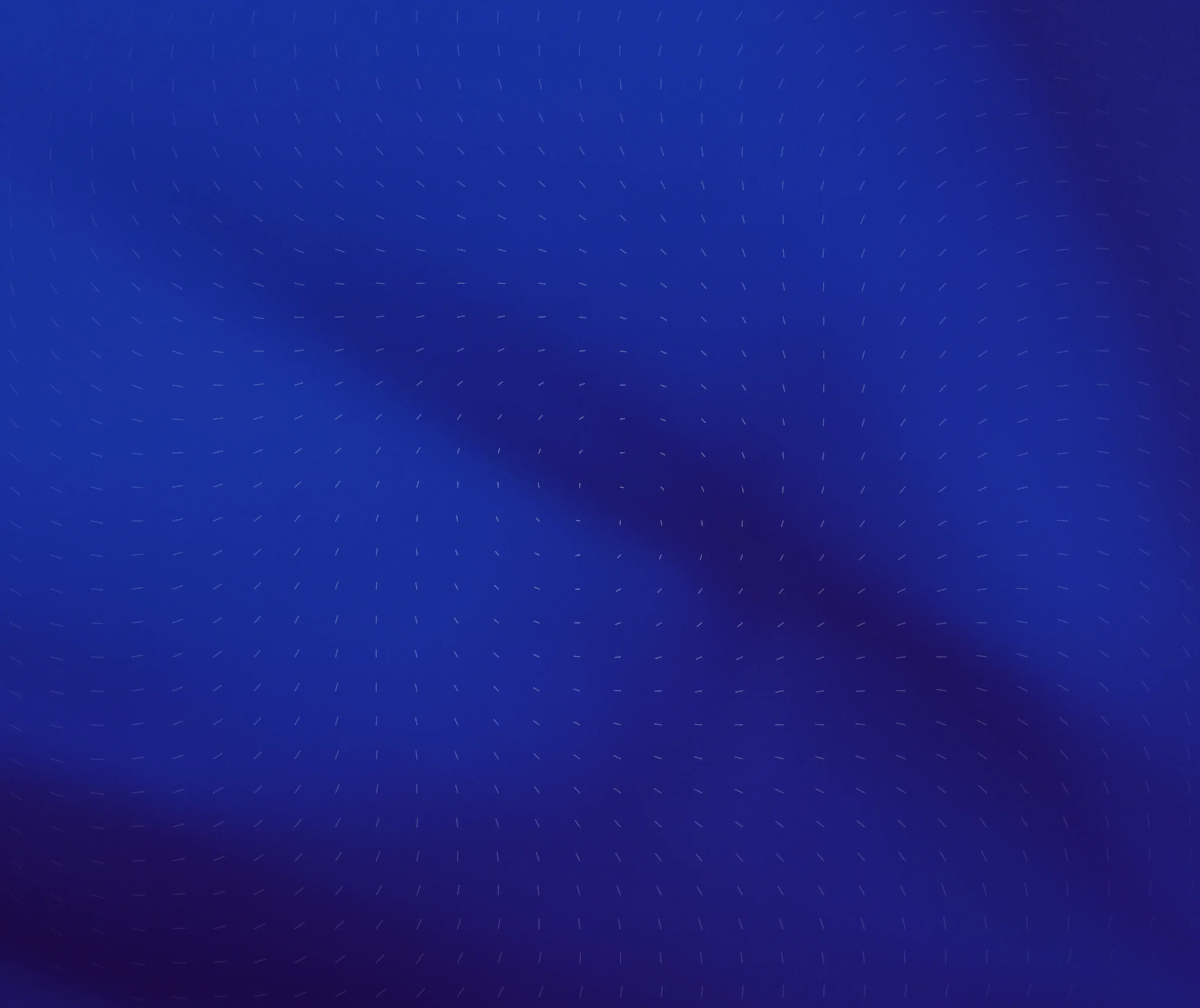
Subscribe for weekly essays on GTM, RevTech, and Clarify's latest updates.
Thanks for subscribing! We'll send only our best stuff. Your information will not be shared and you can unsubscribe at any time.
How to See Unread Emails in Gmail: A Step-by-Step Guide
In today's fast-paced digital world, managing emails efficiently is crucial. With millions of users relying on Gmail daily, knowing how to find your unread emails can significantly enhance your productivity. Let's explore this step-by-step guide to help you navigate Gmail like a pro!
Understanding Gmail's Interface
Gmail is designed to be user-friendly, but if you're new to it, some features can be a bit confusing. Understanding the interface is the first step towards mastering your inbox. The layout consists of a navigation panel on the left, your email list in the center, and the email preview on the right.
Importance of Navigating Gmail's Interface
Getting familiar with Gmail's layout is vital, especially if you receive a high volume of emails. Knowing where to find features, filters, and settings allows you to filter through your emails effortlessly and focus on what truly matters.
Key Features of Gmail's Interface
Gmail comes packed with features that enhance the overall user experience. The search bar, tabs, and labels are some of the most notable elements. You'll find options for filtering spam, checking archived emails, and even accessing Google Chat directly from your inbox.
Understanding these features ensures you can navigate through various emails efficiently, including your unread items. One particularly useful feature is the ability to create custom labels, which can help you categorize emails based on projects, urgency, or sender. This organization not only keeps your inbox tidy but also allows for quick access to important messages when you need them. Additionally, Gmail's integration with Google Drive makes it easy to share files directly through email, streamlining your workflow.
Moreover, the interface supports keyboard shortcuts that can significantly speed up your email management. For instance, using the 'c' key allows you to compose a new message instantly, while 'e' archives the selected email. Familiarizing yourself with these shortcuts can transform your email experience, making it more efficient and enjoyable. As you explore the interface, you'll discover that Gmail is not just an email service; it's a comprehensive communication tool that adapts to your needs.
Setting Up Your Gmail Account
If you haven't set up your Gmail account yet, don't fret! It's a straightforward process that takes just a few minutes. Follow along to get everything in place.
Creating a Gmail Account
To create a Gmail account, head over to the Gmail website and click on ‘Create Account.' Fill in your basic information, such as name, desired email address, and password. Remember, choosing a strong password is key to keeping your account secure!
Once you've set up your credentials, Gmail will guide you through a series of prompts to help you secure your account further. You may be asked to verify your phone number, which not only helps in recovering your account if you forget your password but also enhances your account's security through two-factor authentication. This extra layer of protection is highly recommended as it significantly reduces the risk of unauthorized access.
Configuring Your Gmail Settings
After creating your account, it's essential to configure certain settings. Click on the gear icon in the top right corner and select ‘See all settings.' From there, you can customize your inbox layout, set up your signature, and even enable or disable conversations view. Tuning these settings according to your preference can improve your email management experience.
Additionally, consider exploring the ‘Filters and Blocked Addresses' tab within the settings menu. This feature allows you to create rules for incoming emails, helping you to automatically sort messages into specific folders or mark them as important. For instance, if you receive a lot of newsletters, you can set up a filter to direct those emails to a designated folder, keeping your main inbox clutter-free. This level of customization can make your email experience not only more organized but also more efficient, allowing you to focus on what truly matters in your communications.
Locating Unread Emails in Gmail
Now comes the exciting part: locating your unread emails! Gmail offers several methods to quickly access these emails, ensuring you never miss important messages.
Using the Search Bar to Find Unread Emails
The search bar at the top of your Gmail interface is powerful. You can simply type "is:unread” and hit enter. This command filters your inbox, displaying only unread emails. It's one of the fastest ways to see what you've missed!
You can even add additional criteria, such as the sender's name or a specific keyword, to narrow down your search further. For example, if you're waiting for a response from a colleague, you could type "is:unread from:colleague@example.com” to quickly locate that specific email. This functionality not only saves time but also enhances your productivity by allowing you to focus on the most relevant messages.
Utilizing Gmail's Filter Feature
Filters can be a game-changer when managing your unread emails. To set this up, click the dropdown arrow in the search bar. Here you can set up custom rules to organize incoming emails automatically, marking them as read or categorizing them based on specific criteria.
Additionally, using filters for newsletters or non-urgent emails can help you focus your attention on pressing matters that require immediate action. For instance, you might create a filter that automatically archives promotional emails, ensuring they don't clutter your inbox. This way, you can prioritize your unread emails and maintain a more organized workspace, allowing for a more efficient email management experience.
Moreover, you can also combine filters with labels to categorize your unread emails further. By assigning labels like "Urgent,” "Follow Up,” or "Read Later,” you can create a visual hierarchy that helps you quickly identify which emails need your immediate attention and which can wait. This method not only keeps your inbox tidy but also enhances your overall email workflow, making it easier to stay on top of your communications.
Organizing Your Gmail Inbox
To keep your inbox neat and tidy, organizing your emails is essential. Fortunately, Gmail provides some handy tools for this task.
Categorizing Emails for Easy Access
Gmail lets you categorize your emails into Primary, Social, and Promotions tabs, which helps declutter your inbox. You can enable or disable these tabs by heading into your inbox settings. Categorizing different types of emails makes it easier to find urgent or important unread emails quickly. Furthermore, Gmail's algorithm learns from your email habits, so over time, it can automatically sort incoming messages into these categories, making your email management even more efficient.
Using Labels and Folders in Gmail
Labels are another powerful tool in Gmail. You can create specific labels for different projects, teams, or clients. This categorization allows you to simply click on a label to view all relevant emails quickly. Additionally, labels can be color-coded for easy identification. This visual cue can significantly enhance your workflow, allowing you to prioritize tasks at a glance. For instance, you might use a bright red label for urgent tasks and a calming blue for ongoing projects, helping you to mentally categorize your workload.
Creating folders can also help you archive messages efficiently, ensuring a clean inbox without losing valuable information. By moving emails into designated folders, you can maintain a streamlined inbox while still retaining access to important correspondence. Moreover, you can set up filters to automatically sort incoming emails into these folders based on criteria such as sender, subject line, or keywords. This automation not only saves time but also reduces the mental load of having to manually organize your emails every day.
Tips to Manage Unread Emails Effectively
Managing unread emails can feel overwhelming, but a few tips can enhance your email management game significantly.
Setting Up Email Notifications
Enable notifications for your Gmail app to receive alerts whenever new emails arrive. This way, you can address them promptly rather than letting them pile up. Customize which emails trigger notifications to avoid distractions from unimportant messages. For instance, you might want to prioritize notifications for emails from your boss or key clients while muting alerts for newsletters or promotional offers. This tailored approach helps you stay focused on what truly matters, allowing you to maintain productivity throughout your day.
Using the 'Mark as Read' Feature
Sometimes, you might receive emails that don't warrant a response or are just informational. After quickly skimming through such emails, you can mark them as read to declutter your unread email count. Right-click on the email and select 'Mark as Read' for a clean inbox view. Additionally, consider creating a specific folder for these types of emails, where you can archive them for future reference without cluttering your main inbox. This method not only helps in managing your unread emails but also ensures that important information is easily accessible when needed, streamlining your workflow and reducing stress.
Utilizing Folders and Labels
Another effective strategy for managing unread emails is to take advantage of folders and labels. By categorizing your emails based on projects, clients, or urgency, you can quickly navigate through your inbox and locate important messages. For example, if you receive a lot of correspondence related to different projects, create a folder for each project. This organization allows you to focus on specific tasks without getting distracted by unrelated emails. Moreover, using color-coded labels can provide a visual cue that helps you prioritize your responses, ensuring that you tackle the most pressing issues first.
Troubleshooting Common Issues
Despite its user-friendly design, you might run into a few common issues when managing your unread emails. Here are ways to address typical problems.
Dealing with Syncing Problems
Syncing issues can cause unread emails to not show up correctly. If you find that some emails aren't syncing, try refreshing your inbox or signing out and back in. Additionally, ensure your device's internet connection is stable. Sometimes, clearing the app cache or updating your email application can also resolve these issues. If you're using a mobile device, check for any pending software updates that might affect the performance of your email app.
Resolving Login Issues
If you face difficulties logging into your Gmail account, double-check your username and password. If you've forgotten your password, use the ‘Forgot Password' option to reset it. Ensure you have recovery options in place to regain access quickly. It's also wise to enable two-factor authentication for added security, as this can help prevent unauthorized access and provide peace of mind. If you continue to experience login issues, consider checking if your account has been temporarily suspended due to unusual activity or if there are any service outages affecting Gmail.
Ensuring Your Gmail Account's Security
Keeping your Gmail account secure should be a top priority. Here are steps you can take to protect your data.
Setting Up Two-Step Verification
Two-step verification adds an extra layer of security to your account. When you enable this feature, Gmail will require a verification code sent to your phone or an authentication app in addition to your password. This way, even if someone obtains your password, they won't be able to access your account without the verification code. It's a simple yet effective measure that significantly reduces the risk of unauthorized access.
Regularly Updating Your Password
It's essential to change your password regularly. A strong, unique password prevents unauthorized access. Aim for a combination of letters, numbers, and special characters to create a solid password. Additionally, consider using a password manager to help you generate and store complex passwords securely. This tool can save you time and effort while ensuring that your passwords are both strong and unique for each account.
Overall, ensuring the security of your Gmail account helps protect your emails and personal information, allowing you to manage your unread emails without worry. Regularly reviewing your account activity can also help you identify any suspicious behavior early on. Gmail provides a feature that shows you recent sign-ins and the devices that have accessed your account, enabling you to take action if something seems off.
In this digital age, knowing how to manage your unread emails effectively can save time and help you maintain focus. By understanding Gmail's features and implementing these strategies, you can ensure a smoother email experience! Additionally, utilizing labels and filters can help you organize your inbox more efficiently, allowing you to prioritize important messages and declutter your email space. This proactive approach not only enhances your productivity but also contributes to a more secure and manageable email environment.
As you streamline your Gmail experience to manage unread emails more effectively, imagine taking your customer relationship management to the next level with Clarify. This AI-native CRM platform is designed to revolutionize your business operations, offering AI-powered functionality that automates the mundane and provides invaluable insights. With Clarify, you can unify customer data, customize your CRM experience, and automate key tasks, allowing you to focus on what truly matters--building strong, personal connections with your customers. Whether you're a founder scaling your vision, an operator seeking intelligence at your fingertips, or a revenue team in need of a single source of truth, Clarify is your partner in growth. Ready to experience the future of CRM? Sign up for Clarify or request a demo today and watch your business relationships thrive.