How to Move Contacts to iCloud: A Step-by-Step Guide

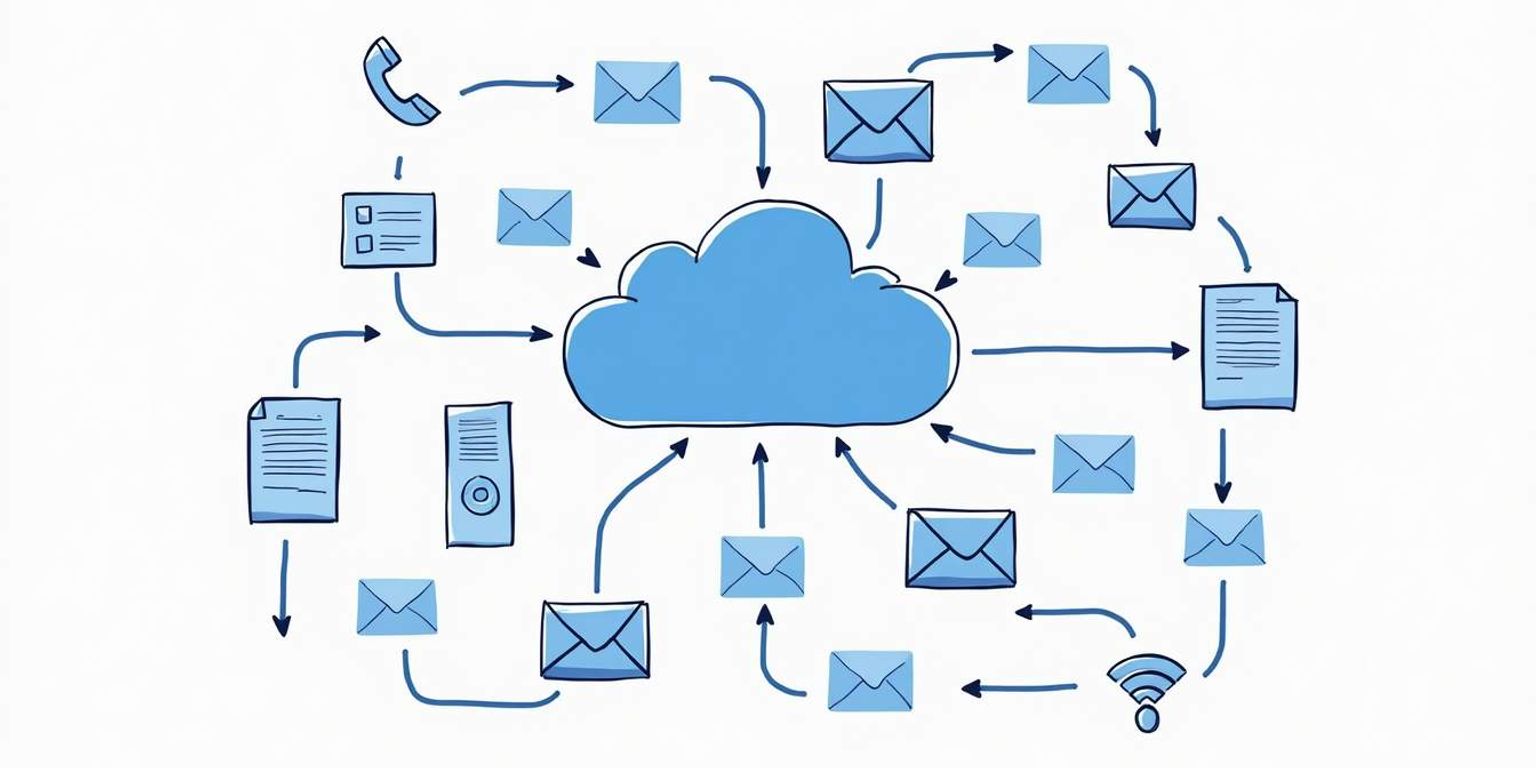
How to Move Contacts to iCloud: A Step-by-Step Guide
Are you ready to take the plunge and move your contacts to iCloud? You're in the right place! This guide will walk you through everything you need to know, from understanding the basics of iCloud to ensuring the security of your contacts once they're there. Let's dive in!
Understanding the Basics of iCloud
Before we jump into the nitty-gritty of transferring contacts, it's essential to have a solid understanding of what iCloud actually is and how it works.
What is iCloud?
iCloud is Apple's cloud storage service that allows you to store and sync your data across all your Apple devices seamlessly. Whether it's photos, documents, or in this case, contacts, iCloud helps keep everything organized and accessible wherever you are.
Think of it as a digital filing cabinet that's always at your fingertips. Sign in on any device, and voilà! Your information is there, ready to use. It's all about making your life simpler. Additionally, iCloud offers features like iCloud Drive for document storage and iCloud Photos for managing your photo library, which further enhances its utility as a comprehensive cloud solution. The integration with other Apple services, such as Find My iPhone, also ensures that you can locate your devices and important data with ease.
Benefits of Using iCloud for Contacts
Now you might wonder, why should I even move my contacts to iCloud? Here are a few compelling reasons:
- Access Anywhere: With iCloud, you can access your contacts from any device, be it your iPhone, iPad, or even a Mac.
- Automatic Backups: Your contacts are automatically backed up, reducing the risk of losing valuable information.
- Easy Sharing: If you want to share your contact list with family or friends, iCloud makes it simple.
Embracing iCloud not only streamlines your information but also offers peace of mind, knowing your contacts are safe and sound. Furthermore, iCloud allows for real-time updates, meaning any changes you make to your contacts on one device will instantly reflect across all your other devices. This feature is particularly useful for those who frequently update their contact lists, ensuring that you always have the latest information at your fingertips.
Moreover, iCloud's integration with other Apple applications enhances its functionality. For instance, if you use the Calendar app, you can easily link contacts to events, making it simpler to invite people to gatherings or meetings. The ability to create groups within your contacts also allows for better organization, enabling you to categorize friends, family, and work contacts for quick access. This interconnectedness of services makes iCloud not just a storage solution, but a powerful tool for managing your digital life efficiently.
Preparing Your Contacts for Transfer
Now that you're excited about iCloud, it's time to prepare your contacts for the big move. These steps will ensure a smooth transition, making the transfer process effortless.
Backing Up Your Contacts
Before you do anything, make sure to back up your contacts. This step ensures that you have a copy in case anything goes wrong during the transfer.
You can easily back up your contacts by exporting them to a CSV file or using your email client's export function. It's a simple process that can save you a lot of headaches down the road!
Additionally, consider using cloud-based services to create a secondary backup. Services like Google Drive or Dropbox can store your exported files securely, providing peace of mind. This way, even if something unexpected occurs during the transfer, you will always have access to your contacts from another location. Remember, having multiple backups is a smart strategy to safeguard your important information.
Checking Your Contact Format
The next step is to check the format of your contacts. iCloud works best with specific file formats, primarily using vCard (.vcf) or CSV files.
If your contacts are in a different format, there are numerous online tools available to convert them. Make sure everything is in line before transferring, so you don't face issues later on.
Moreover, it's essential to review your contacts for any duplicates or outdated information before the transfer. Cleaning up your contact list not only makes the transition smoother but also ensures that your iCloud contacts are organized and up-to-date. Consider using contact management software or apps that can help identify and merge duplicates, streamlining your contact list for a more efficient experience once you're on iCloud.
Setting Up Your iCloud Account
If you haven't already set up an iCloud account, fear not! The process is straightforward. Follow along, and you'll have your account ready in no time.
Creating an iCloud Account
To create an iCloud account, you'll need an Apple ID. If you don't have one, you can create it directly from your iPhone, iPad, or Mac. Just head to Settings > Sign In > Don't have an Apple ID? > Create one.
Once you have your Apple ID, sign in to iCloud at iCloud.com and follow the prompts to set up your account. It's that easy! After creating your account, you can enjoy a range of features that iCloud offers, such as iCloud Drive for file storage, iCloud Photos for seamless photo management, and Find My iPhone for locating your devices. With these tools at your disposal, your digital life becomes more organized and secure.
Configuring iCloud Settings
After setting up your account, the next step is to configure your iCloud settings to sync your contacts. Simply go to Settings on your device, tap on your name, then select iCloud.
Make sure the toggle next to "Contacts” is turned on. This will allow your contacts to store directly in iCloud, making your future transfers seamless. Additionally, you can customize other settings such as syncing your calendars, reminders, and notes. This way, every piece of important information is backed up and accessible across all your devices, ensuring that you never miss a beat whether you're at home, at work, or on the go. The convenience of having everything in one place cannot be overstated, especially in our fast-paced digital world.
Transferring Contacts to iCloud
Now comes the exciting part: transferring your contacts! This process should be quick and easy if you've followed the previous steps. Transferring your contacts to iCloud not only ensures that they are securely backed up but also makes them accessible across all your Apple devices. Whether you're using an iPhone, iPad, or Mac, having your contacts synced means you can reach out to friends and family without missing a beat, no matter which device you're using.
Step-by-Step Process to Move Contacts
To move your contacts to iCloud, start by importing the file you backed up earlier. Go to iCloud.com, sign in, and click on the "Contacts" app. This is where all your contacts will live once the transfer is complete, and you will have the ability to organize them into groups for easier management.
Once there, look for the gear icon at the bottom left corner and select "Import vCard." Choose the file you exported, and just like that, your contacts should begin to sync! Pat yourself on the back for getting this far! After the import, take a moment to review your contacts. You might want to edit any outdated information or remove duplicates that may have crept in during the transfer process. This is a great opportunity to ensure that your contact list is up-to-date and organized.
Troubleshooting Common Issues
If you run into issues, don't panic. Common problems include contacts not appearing, which could mean the sync isn't working correctly. Make sure you're connected to the internet and recheck your iCloud settings. Sometimes, simply logging out and back into your iCloud account can resolve syncing issues. It's a simple step, but it often does the trick!
Additionally, re-import your contacts if they don't show up. You can always consult Apple's support page for more complex issues. Remember, you're not alone in this process! Many users face similar challenges, and there are plenty of resources available to help you troubleshoot. You might also consider checking forums or community discussions, where fellow users share their experiences and solutions, providing insights that can make your transfer smoother and more efficient.
Managing Contacts in iCloud
Once your contacts are in iCloud, it's time to learn how to manage them effectively. Keeping your contact list tidy is key to ensuring you don't miss anyone important. With iCloud's seamless integration across all your devices, managing your contacts can be both efficient and user-friendly. Whether you're using an iPhone, iPad, or Mac, any changes you make will automatically sync, ensuring you always have the most up-to-date information at your fingertips.
Editing and Deleting Contacts
Editing or deleting contacts in iCloud is a breeze. Simply navigate to the Contacts app, find the contact you want to change, and click on their name. You can update any information or delete them altogether if needed. This includes adding new phone numbers, email addresses, or even notes about how you met the person, which can be particularly useful for networking purposes.
Just be cautious when deleting; once they're gone, they could be hard to recover. Consider utilizing the backup option again to ensure you have a safety net! iCloud provides a way to export your contacts as a vCard, which can serve as a backup. This way, even if you accidentally delete a contact, you can easily import it back into your list without any hassle.
Sharing Contacts from iCloud
Sharing contacts is a fantastic feature that iCloud offers. If you want to share an individual contact or an entire group, you can do so effortlessly. This can be especially useful for coordinating events or sharing important information with friends and family.
For an individual contact, find the contact, click "Edit,” and then share via email. For groups, select the group and use the share function available in iCloud.com. It's perfect for sharing information with colleagues or family! Additionally, you can create specific groups for different purposes, such as work, personal, or project-related contacts, making it easier to manage and share relevant information without cluttering your main contact list. This organizational method not only enhances your productivity but also ensures that you can quickly access the contacts you need when you need them.
Ensuring the Security of Your Contacts in iCloud
Moving your contacts to iCloud is fantastic, but you also need to ensure they're secure. Here are some tips on keeping your contacts protected.
Setting Up Two-Factor Authentication
One of the easiest ways to bolster your security is by enabling two-factor authentication. This adds an extra layer of protection that requires a code sent to your device in addition to your password.
To enable this, go to Settings > Your Name > Password & Security > Two-Factor Authentication. Follow the on-screen instructions, and you're good to go!
Regularly Updating Your iCloud Password
The final step in securing your contacts is to regularly update your iCloud password. It's recommended to change passwords every few months and to use strong, unique combinations.
If you're using a password manager--like the one built into Clarify--this process becomes seamless. You'll have peace of mind knowing your contacts are stored safely.
In addition to these measures, consider enabling the "Find My iPhone" feature. This tool not only helps you locate your device if it's lost or stolen but also allows you to remotely wipe your data, including your contacts. This can be a lifesaver in situations where your device falls into the wrong hands, ensuring that your personal information remains confidential and secure.
Another important aspect to consider is the privacy settings of your iCloud account. Regularly review who has access to your shared contacts and ensure that you're only sharing information with trusted individuals. By managing your sharing settings and being vigilant about who can see your data, you can further enhance the security of your contacts stored in iCloud. Remember, taking proactive steps to safeguard your information is crucial in today's digital age.
Now that you've mastered moving your contacts to iCloud, take your customer relationship management to the next level with Clarify. Our AI-native CRM platform is designed to revolutionize your business's approach to managing customer relationships and revenue operations. With Clarify, you can enjoy AI-powered functionality, a unified view of customer data, and customizable features that adapt to your workflow. Automate the mundane and focus on what truly matters--building meaningful connections. Whether you're a founder, operator, or part of a revenue team, Clarify is your partner in scaling success and achieving your vision. Ready to experience the future of CRM? Sign up for Clarify or request a demo today and transform your customer relationships with intelligence and ease.
Get our newsletter
Subscribe for weekly essays on GTM, RevTech, and Clarify’s latest updates.
Thanks for subscribing! We'll send only our best stuff. Your information will not be shared and you can unsubscribe at any time.