How to Make a CRM in Google Sheets: A Step-by-Step Guide

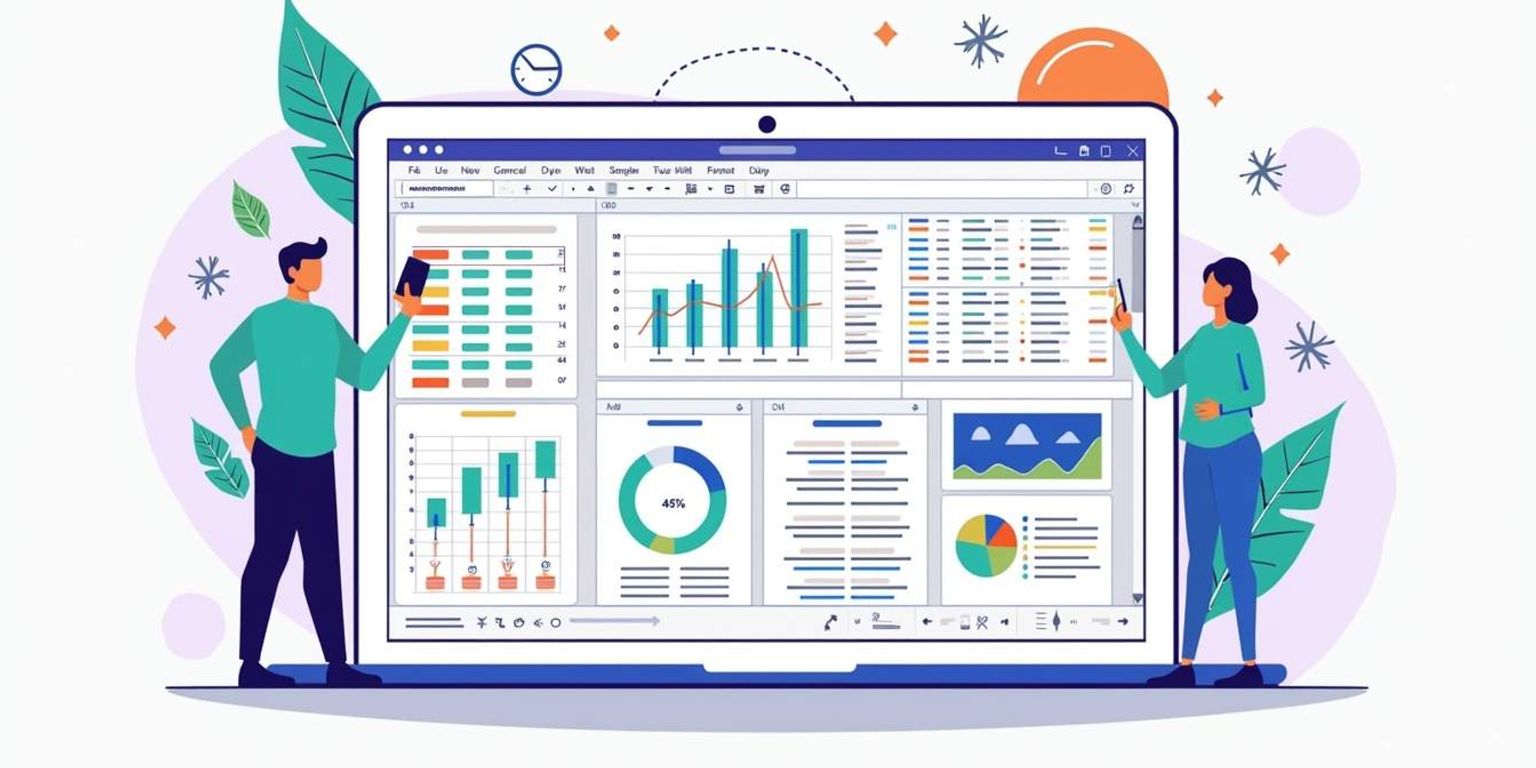
How to Make a CRM in Google Sheets: A Step-by-Step Guide
Customer Relationship Management (CRM) systems are essential for businesses of all sizes. They enhance efficiency, improve customer interactions, and streamline workflow. In this guide, we will explore how to build a robust CRM using Google Sheets, allowing you to create a customized solution without the need for expensive software. Let’s dive into this step-by-step process!
Understanding the Basics of CRM
Before we get into the specifics of building a CRM in Google Sheets, it’s crucial to understand what CRM is and why it’s beneficial.
What is a CRM?
A CRM, or Customer Relationship Management system, is a tool that helps businesses manage interactions with current and potential customers. It allows organizations to store, analyze, and manage customer data, streamlining communication and enhancing customer service.
CRMs typically include features like contact management, sales tracking, and customer support tools, all designed to improve relationships with clients and promote sales growth. By centralizing customer information, businesses can gain valuable insights into customer behavior and preferences, enabling them to tailor their marketing strategies and improve customer satisfaction.
Furthermore, a well-implemented CRM system can help identify trends in customer interactions, allowing businesses to anticipate needs and respond proactively. This not only fosters loyalty but also encourages repeat business, which is crucial for long-term success.
Why Use a CRM in Google Sheets?
Using Google Sheets for your CRM has notable advantages. First, it is cost-effective since Google Sheets is free to use with a Google account. Second, it provides easy accessibility from any device with internet connectivity.
Moreover, Google Sheets allows for real-time collaboration, making it ideal for teams who need to access and update customer information simultaneously. At Clarify, we are building a next-generation CRM that will streamline your customer interactions, and using Google Sheets as a foundation helps us understand user needs effectively.
In addition to its collaborative features, Google Sheets offers a range of functions and add-ons that can enhance your CRM experience. For instance, you can utilize built-in formulas to automate calculations, track sales performance, and generate reports without the need for complex software. This flexibility makes it easier for businesses to adapt their CRM setup as they grow, ensuring that they can continue to meet evolving customer demands efficiently.
Another significant benefit is the ability to integrate Google Sheets with other tools and platforms, such as email marketing services and project management software. This integration can help create a seamless workflow, allowing you to manage customer relationships more effectively and ensuring that all team members are on the same page when it comes to customer interactions.
Setting Up Your Google Sheets for CRM
Now that you have an overview of CRMs, let’s get started with setting up your Google Sheets to serve as your CRM.
Creating a New Google Sheet
Begin by creating a new Google Sheet. Go to your Google Drive and click on "New," then select "Google Sheets." This opens a blank sheet where you can start building your CRM.
Consider naming your sheet something recognizable, such as "CRM Contact List" or "Client Database," to easily identify it later. A clear and descriptive name not only helps you locate the sheet quickly but also sets the tone for its purpose, making it easier for team members to understand its significance when shared.
Structuring Your CRM Sheet
To effectively manage customer relationships, you need a well-structured CRM sheet. Start by labeling the first row with relevant headers. Common categories include:
- Name
- Phone Number
- Company
- Position
- Status
- Last Contacted
You can also customize these fields based on your specific business needs. For instance, if you are targeting a particular industry, you might add fields like "Industry" or "Product Interests." Additionally, consider incorporating columns for notes or follow-up actions to keep track of important interactions and future tasks. This can help you maintain a personal touch in your communications and ensure no potential lead falls through the cracks.
Another useful feature is to color-code your status column. For example, you could use green for "Active," yellow for "Follow-Up Needed," and red for "Inactive." This visual representation can make it easier to scan your sheet at a glance and prioritize your outreach efforts effectively. By organizing your data in this manner, you can create a dynamic tool that not only tracks contacts but also enhances your overall customer engagement strategy.
Customizing Your CRM
Once your basic structure is in place, it's time to customize your CRM to fit your unique requirements.
Adding Essential CRM Fields
Beyond the basic contact information, it's essential to consider adding more fields that reflect your interactions with the customer. This could include:
- Notes
- Follow-up Dates
- Customer Feedback
- Deal Value
- Next Steps
These fields will help you track not just who your clients are, but also the status of your relationships with them. Additionally, consider integrating fields that capture customer preferences, such as preferred communication methods or product interests. This can provide deeper insights into how to tailor your interactions and improve customer satisfaction. By understanding their preferences, you can create a more personalized experience that resonates with your clients, ultimately leading to stronger relationships and increased loyalty.
Personalizing Your CRM Layout
Customizing the layout can enhance readability and organization. You can use bold headers, the freeze feature for headers, and conditional formatting to highlight urgent tasks or follow-up dates.
Add colors and borders to different sections to make the sheet visually appealing. This will make it easier for you and your team to navigate and manage information efficiently. Furthermore, consider implementing a dashboard view that summarizes key metrics at a glance, such as total deals in the pipeline or customer satisfaction scores. This visual representation can help your team quickly assess performance and prioritize tasks, making your CRM not just a repository of information, but a powerful tool for driving strategic decisions and actions.
Implementing CRM Functions in Google Sheets
With your Google Sheets CRM set up and customized, it's time to implement functions that will automate processes and improve efficiency.
Using Formulas for CRM Management
Utilizing formulas is a powerful way to manage your CRM efficiently. For instance, you can use the COUNTIF formula to track how many times you've contacted a customer or the SUM function to total potential deal values.
Additionally, you can set up formulas to calculate next follow-up dates based on your previous interactions, enhancing the way you manage relationships. By incorporating the IF function, you can create conditional statements that trigger alerts for follow-ups, ensuring no customer is overlooked. For example, you can set a formula that highlights cells in red if a follow-up is overdue, providing a visual cue that prompts immediate action.
Leveraging Google Sheets Features for CRM
Google Sheets offers various features that can optimize your CRM. Take advantage of filters to sort contacts by status or role, or use data validation to create drop-down lists for status updates.
Also, consider integrating Google Forms to gather customer information automatically. This can streamline data collection and ensure accuracy in your CRM. Moreover, by using Google Sheets' built-in collaboration tools, you can share your CRM with team members, allowing for real-time updates and feedback. This collaborative approach not only enhances communication but also ensures that everyone is on the same page regarding customer interactions and project statuses. You can even use comments to discuss specific entries, making it easier to track decisions and changes over time.
Maintaining and Updating Your CRM
Keeping your CRM up-to-date is crucial for reaping its benefits. Regular maintenance will help ensure that your customer data is accurate and relevant. An effective CRM system not only stores customer information but also enhances your ability to analyze trends, track interactions, and ultimately drive sales. Therefore, investing time in maintaining your CRM can yield significant returns in customer satisfaction and loyalty.
Regularly Updating Your CRM Data
Establish a routine for updating your CRM data. This could be done weekly or monthly, depending on business volume. Regularly input new customer data and ensure that any changes to existing information are promptly reflected in the sheet. Additionally, consider implementing automated reminders or alerts for your team to review and update the data, which can streamline the process and ensure consistency.
This will help you avoid issues like contacting outdated or incorrect information, maintaining effective communication with your clients. Regular updates also allow you to track customer behavior over time, which can provide valuable insights into their preferences and needs, enabling you to tailor your marketing strategies accordingly.
Ensuring Data Accuracy in Your CRM
Data accuracy is paramount in CRM management. Utilize data checks and validations to prevent entry errors. Encourage your team to verify information regularly and provide training if necessary to maintain high data quality. Implementing a clear protocol for data entry can also minimize discrepancies, ensuring that everyone follows the same guidelines and standards.
Moreover, creating backup copies of your CRM sheet will protect against accidental data loss and keep your information secure. Regular audits of your data can help identify and rectify any inaccuracies, while also allowing you to assess the overall health of your CRM system. By fostering a culture of accountability regarding data management, you can enhance the reliability of your CRM, making it a more powerful tool for your business operations.
In conclusion, building a CRM in Google Sheets can be a versatile solution tailored to your business needs. By following this guide, you can successfully manage customer relationships and improve overall business efficiency. Remember, tools like Clarify are here to support your journey in creating a next-generation CRM system, integrating modern needs with classic management practices.
Take Your CRM to the Next Level with Clarify
While Google Sheets is a great starting point for managing customer relationships, imagine taking that efficiency a step further with Clarify. Our cutting-edge CRM platform harnesses the power of AI to unify your customer data, automate routine tasks, and deliver insights that drive business growth. If you're ready for a CRM that's as dynamic and forward-thinking as your team, we invite you to request access to Clarify and experience a seamless, integrated approach to customer relationship management.
Get our newsletter
Subscribe for weekly essays on GTM, RevTech, and Clarify’s latest updates.
Thanks for subscribing! We'll send only our best stuff. Your information will not be shared and you can unsubscribe at any time.