How to Import Google Contacts to iCloud: A Step-by-Step Guide

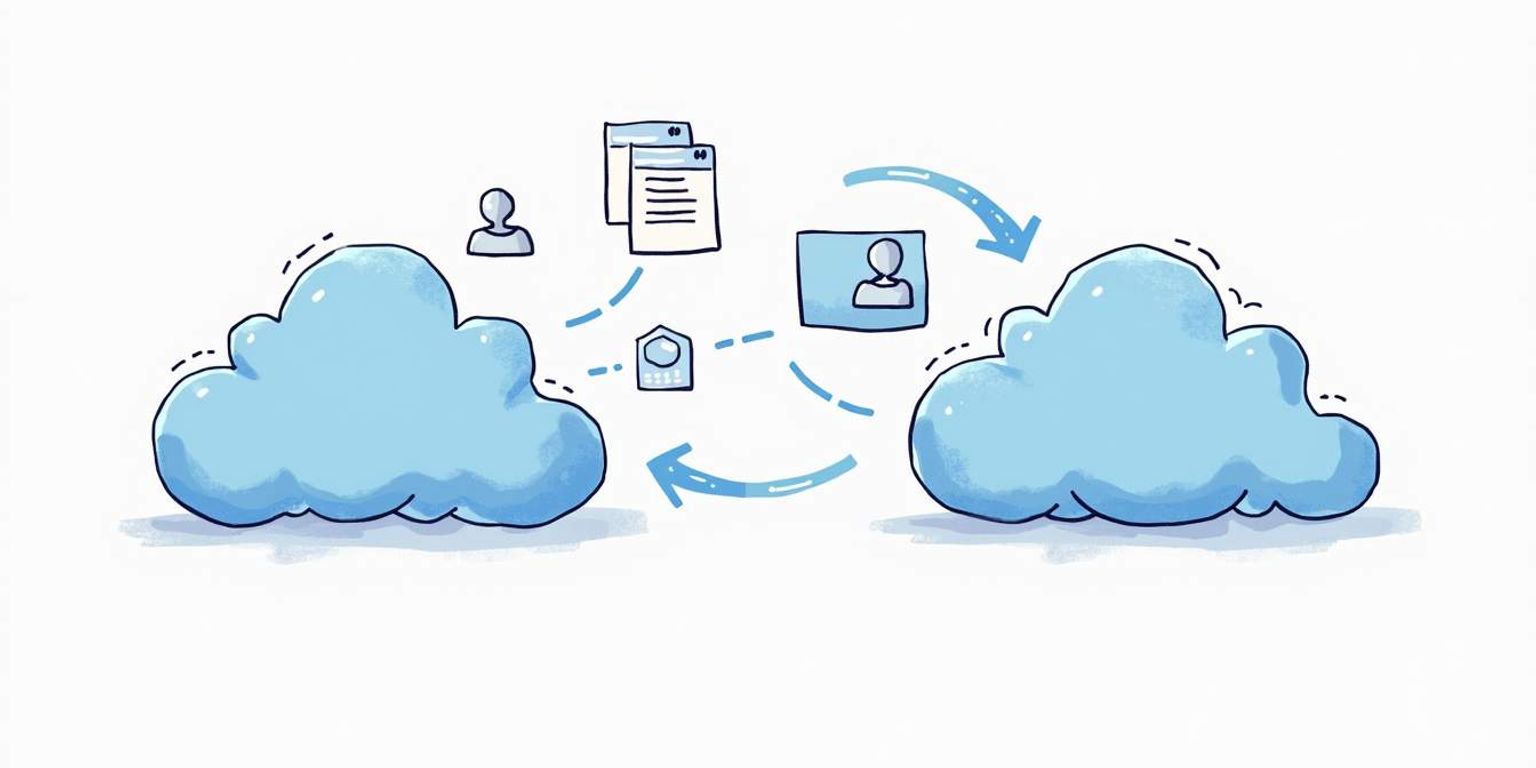
How to Import Google Contacts to iCloud: A Step-by-Step Guide
In today's mobile world, keeping your contacts organized across platforms is essential. If you've been a dedicated user of Google Contacts but have decided to make the leap to iCloud, you're in the right place! This guide will lead you through the process of importing Google Contacts into iCloud smoothly. But first, let's understand why transferring your contacts is vital.
Understanding the Need for Contact Transfer
Transferring your contacts from one platform to another might seem tedious, but it's necessary for efficiency and accessibility. The seamless integration of contacts not only saves time but also makes sure you can connect with the people you care about quickly wherever you are. In today's fast-paced world, having your contacts readily available across multiple devices is crucial. Whether you're on a business trip, attending a social event, or simply trying to catch up with friends, the ability to access your contact list without delay can make all the difference.
The Role of Google Contacts
Google Contacts is more than just a contact list. It's a robust feature that organizes your various contact details into an efficient database. Whether you use it for personal contacts, business connections, or networking, Google Contacts serves as a central hub. However, when you switch to Apple's ecosystem, you may find that keeping both platforms aligned is a wise move. Google Contacts also offers features such as contact grouping and labeling, which can help you categorize your contacts based on different criteria, making it easier to manage large networks. Additionally, the ability to merge duplicate contacts ensures that your database remains clean and organized, preventing any confusion when trying to reach out to someone.
The Role of iCloud
iCloud plays a pivotal role in the Apple ecosystem. It syncs your files, photos, and certainly your contacts across all your Apple devices effortlessly. By having your contacts in iCloud, you can access them from your iPhone, iPad, or Mac without any hassle. This not only enhances your productivity but also ensures that you have your connections at your fingertips whenever you need them. Furthermore, iCloud provides a level of security and backup that is essential for safeguarding your important contact information. With features like two-factor authentication and end-to-end encryption, you can rest assured that your data is protected from unauthorized access. The automatic updates also mean that any changes you make on one device will reflect on all others, ensuring that you are always working with the most current information.
Preparing for the Transfer
Before diving head-first into the transfer process, it's crucial to ensure that all your bases are covered. This preparation phase will help you avoid any bumps along the road.
Backing Up Your Google Contacts
Backing up is like having an umbrella on a rainy day; you might not need it, but it's better to be safe than sorry! Visit Google Contacts and look for the export option. Here, you can back up your contacts in various formats like CSV or vCard. After selecting your preferred format, download the file to your computer. Now you have a backup, ready to go in case anything goes wrong during the transfer!
Additionally, consider organizing your contacts before the transfer. This means removing duplicates, updating outdated information, and ensuring that all entries are complete with names, phone numbers, and email addresses. A tidy contact list not only makes the transfer smoother but also enhances your overall experience when you start using your new system. You might be surprised how much easier it is to find someone when their details are accurate and up-to-date!
Checking Your iCloud Settings
Next up, let's ensure your iCloud settings are primed for receiving new contacts. Sign into iCloud.com and check that your Contacts option is enabled. This is a straightforward step but vital to ensure that your contacts will sync properly across all your devices.
Moreover, it's a good idea to familiarize yourself with the iCloud interface. Take a moment to explore the different features available, such as Groups and Favorites, which can help you categorize your contacts for easier access. If you have multiple Apple devices, ensuring that all of them are signed into the same iCloud account will also help maintain consistency across your contacts. This way, any changes you make will be reflected on all your devices, allowing for a seamless transition into your new contact management routine.
The Step-by-Step Guide to Importing Google Contacts to iCloud
Now that we've checked everything is in order, let's work on actually importing your Google Contacts! Here's a step-by-step breakdown.
Exporting Contacts from Google
Return to your Google Contacts. Select the contacts you wish to export or choose all, depending on your needs. Click on "More” and then "Export.” Save the CSV or vCard file you downloaded earlier. This is the file that will transfer to iCloud. It's important to note that if you have a large number of contacts, the export process might take a moment. Be patient as Google compiles your data into the selected format. Additionally, ensure that you review your contacts before exporting; this is a great opportunity to clean up any duplicates or outdated information.
Importing Contacts to iCloud
Go to iCloud.com and log into your account. Click on the Contacts icon. Once there, look for the settings gear icon located in the lower-left corner and select it. Choose "Import vCard” or "Import CSV,” depending on which file type you previously saved. Locate the file, and then let the magic happen! Your Google Contacts will start populating into your iCloud. After the import, take a moment to verify that all your contacts have been successfully transferred. Sometimes, certain fields may not align perfectly between Google and iCloud, so it's wise to check for any discrepancies. If you notice any issues, you can easily edit or update the information directly within iCloud.
Troubleshooting Common Issues
No tech process is without its hiccups. If you encounter problems while importing your contacts, don't fret! Here are a couple of common issues and how to tackle them.
Dealing with Duplicate Contacts
Once your contacts successfully move over, you might notice a few duplicates sneaking in. This can happen if the same contact exists in both systems. Check in iCloud's Contacts to identify and remove any duplicates. After a little cleaning, your contacts list will look sleek! To make this process easier, consider using a third-party app designed specifically for deduplication. These tools can scan your contacts and automatically suggest merges, saving you time and ensuring that your list remains organized and efficient.
Resolving Sync Issues
If your contacts aren't syncing correctly, ensure that you're signed in to the same iCloud account on all devices. Sometimes, a quick sign-out and sign-in can refresh the connection. Also, check that iCloud is enabled in your device settings to sync contacts. If problems persist, consider restarting your device or checking Apple's support resources for further assistance. Additionally, ensure that your internet connection is stable, as a weak or intermittent connection can hinder the syncing process. If you're using a VPN, try disabling it temporarily, as it may interfere with iCloud's ability to sync your contacts seamlessly.
Maintaining Your Contacts Post-Transfer
Congratulations! You've successfully imported your contacts. Now, you wouldn't want your efforts to go to waste. It's time to think about maintaining your contact list.
Regularly Updating Your Contacts
As relationships evolve, so do the contact details associated with them. Regularly update your contacts to reflect these changes. Set a periodic reminder to go through your list, eliminating those no-longer-relevant contacts and making sure everyone's information is current. This practice not only keeps your list tidy but also ensures that you're always prepared to reach out when the moment strikes, whether it's for a professional opportunity or a personal catch-up.
Consider using tags or categories within your contact management system to help you organize your contacts by relationship type, such as family, friends, colleagues, or clients. This way, you can quickly filter through your contacts based on the context of your communication, making it easier to prioritize who to reach out to for specific events or networking opportunities.
Managing Contacts Across Multiple Devices
If you're using Clarify, an innovative AI-native CRM platform, managing your contacts across various devices becomes a breeze. With its intelligent features designed to streamline the organization of your contacts, you'll find that tracking client interactions and remembering important details is effortless. The goal is not just to manage contacts but to nurture them, and Clarify helps in that pursuit.
By integrating your iCloud contacts with Clarify, you're setting yourself up for smooth sailing in managing your relationships. So whether you're reaching out to a business partner or catching up with a friend, having your contacts in perfect order will help you communicate effectively. Additionally, Clarify's ability to sync across devices means that you can access your contact list from your smartphone, tablet, or computer, ensuring that you're always equipped with the latest information, no matter where you are.
Moreover, the platform offers reminders for follow-ups and notes for each contact, allowing you to keep track of past conversations and future engagements. This level of detail can be invaluable in both personal and professional settings, as it helps you to build stronger, more meaningful relationships over time. By taking advantage of these features, you can transform your contact management from a mundane task into a powerful tool for connection.
Ready to elevate your contact management and transform your business relationships? Look no further than Clarify, the AI-native CRM platform that's redefining customer relationship management. With Clarify's AI-powered functionality, you can automate the mundane and focus on what truly matters--nurturing and strengthening your connections. Experience the ease of unified customer data, tailored customization, and powerful automation designed for founders, operators, and revenue teams. Embrace the future of CRM and join the Clarify community today. Sign up for Clarify or request a demo to see how we can help you push your business forward with minimal effort and maximum efficiency.
Get our newsletter
Subscribe for weekly essays on GTM, RevTech, and Clarify’s latest updates.
Thanks for subscribing! We'll send only our best stuff. Your information will not be shared and you can unsubscribe at any time.