How to Import Contacts to Google Contacts: A Step-by-Step Guide

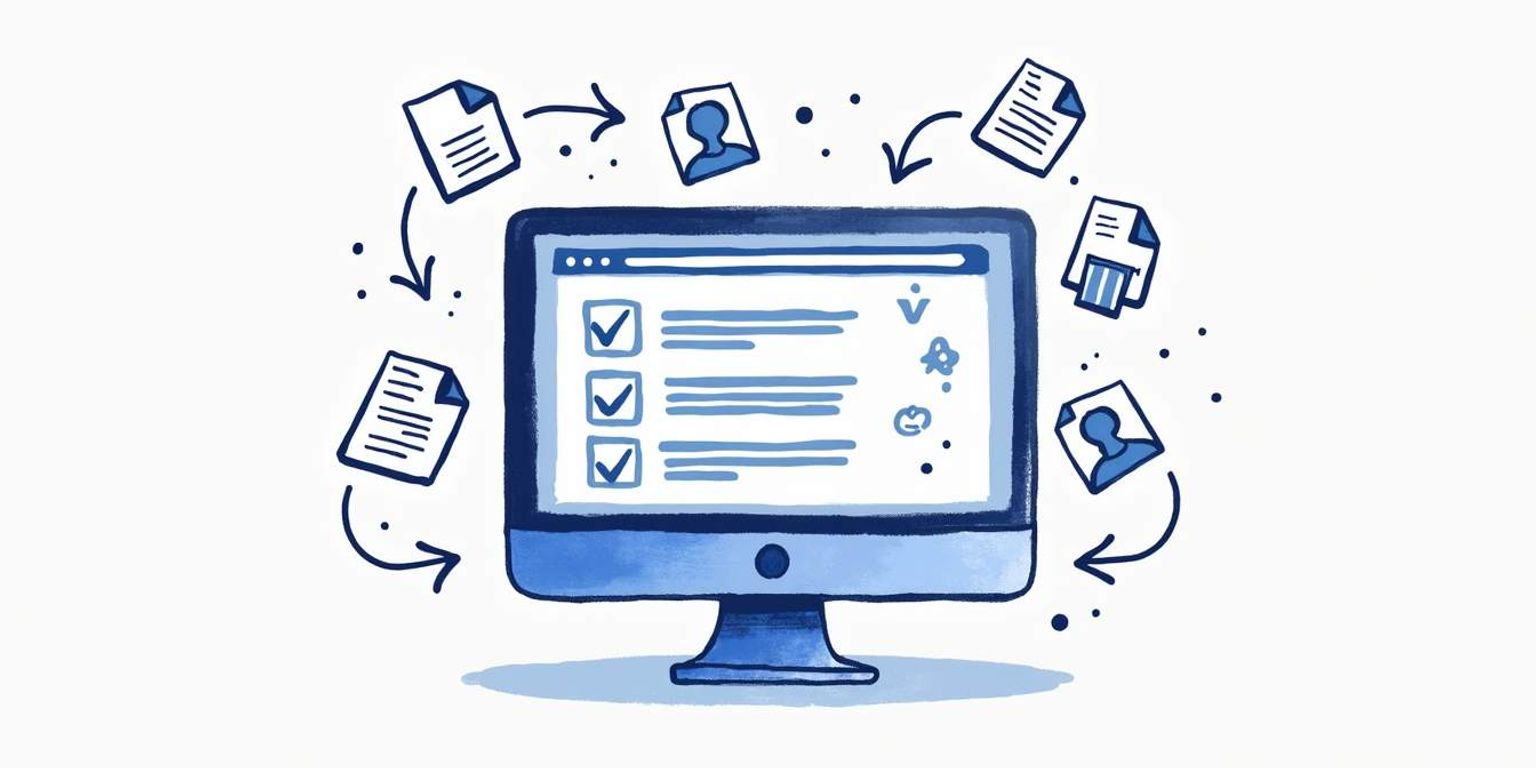
How to Import Contacts to Google Contacts: A Step-by-Step Guide
Are you looking to streamline your communication by organizing your contacts? Google Contacts can make managing your relationships easier, whether for personal use or business. This guide aims to walk you through the simple steps to import your contacts into Google Contacts, ensuring everything is ready to go in no time!
Understanding the Importance of Google Contacts
Let's kick things off by discussing why Google Contacts should be your go-to address book. In a world where technology reigns supreme, having a digital contact list isn't just convenient--it's essential!
The Role of Google Contacts in Streamlining Communication
Google Contacts serves as a centralized database for all your contact information. This allows you to easily access phone numbers, emails, and other details from any device with internet access. Forget fumbling through old notebooks or scattered spreadsheets--the ease of having everything in one place makes communication hassle-free.
Benefits of Centralizing Your Contacts on Google
Centralizing your contacts on Google brings a myriad of benefits:
- Accessibility: Access your contacts any time, anywhere with an internet connection.
- Integration: Seamlessly connect with other Google applications like Gmail and Calendar.
- Backup: Keep your contacts safe and secure in the cloud--no more lost addresses!
With these advantages in mind, it's clear that having your contacts organized through Google is an intelligent choice for both personal and professional networking.
Moreover, Google Contacts offers advanced features that enhance your experience even further. For instance, the ability to create groups allows you to categorize your contacts based on different criteria, such as family, friends, or work associates. This grouping feature simplifies the process of sending mass emails or invitations, as you can easily select an entire group instead of searching for each individual contact. Additionally, Google Contacts allows you to add notes and labels to each contact, providing you with the flexibility to remember important details, such as birthdays or specific topics of conversation that can help strengthen your relationships.
Another noteworthy aspect of Google Contacts is its synchronization capability. When you update a contact on one device, the changes are automatically reflected across all your devices linked to your Google account. This real-time synchronization ensures that you always have the most current information at your fingertips, eliminating the frustration of outdated contact details. Furthermore, with the rise of remote work and virtual meetings, having a reliable and organized contact list has become more crucial than ever, enabling you to connect with colleagues and clients swiftly and efficiently, no matter where you are in the world.
Preparing Your Contacts for Import
Now that you understand why Google Contacts is beneficial, let's move on to preparing your contacts for the big import. After all, making sure everything is ready beforehand can save you a lot of time!
Gathering Your Contacts
First things first: gather all the contacts you wish to import. Whether they're stored in a CSV file, Excel spreadsheet, or even handwritten notes, having everything compiled will make the next steps seamless.
Remember, if you're pulling contacts from multiple sources, it's best to bring them all together in one file. This way, you'll ensure no one important is left out during the import process!
Additionally, consider reviewing your contacts for any duplicates or outdated information. This is a perfect opportunity to clean up your list, ensuring that you only import the most relevant and accurate data. You might find that some contacts have changed jobs, moved, or even changed their phone numbers. Taking the time to verify this information can lead to a more streamlined contact list in the long run.
Formatting Your Contacts for Google
Next, you'll need to format your contacts correctly for Google. The best format for importing into Google Contacts is a CSV file. If you're using other formats, be sure to convert them first.
Here's a quick breakdown of how to format your CSV file correctly:
- Use the headers: Name, Email, Phone, etc.
- Keep it simple--avoid using special characters.
- Make sure each contact is on a new line.
This organization helps ensure that when you upload your contacts, everything lands in its proper place without any hiccups. Furthermore, it might be helpful to include additional fields such as Address, Company, or Notes if you want to keep more detailed information about each contact. This can enhance your ability to manage relationships effectively, especially if you rely on Google Contacts for both personal and professional networking.
Lastly, once your CSV file is ready, consider opening it in a spreadsheet application to double-check for any formatting issues. This allows you to spot any errors or inconsistencies that could lead to complications during the import process. A quick review can save you from the frustration of having to troubleshoot later on!
The Process of Importing Contacts to Google
Alright, let's get into the meat of the process--importing your contacts! Follow along to make your transition as smooth as possible.
Accessing Google Contacts
The first step in the actual importing process is heading to Google Contacts. Open your favorite web browser and go to contacts.google.com.
If you're not already signed in, log into your Google account. If you don't have one, don't worry--it's quick and free to create an account!
Navigating the Import Function
Once you're in Google Contacts, look for the "Import" option. You might find it nestled within the three horizontal lines menu in the upper left corner. Click that, and you'll be one step closer to having your contacts uploaded!
Uploading Your Contacts File
Now for the exciting part: uploading your CSV file! Select the option to upload, find your prepared CSV file, and hit ‘Open.' Google will process the file and import your contacts.
Once completed, you'll receive a notification confirming that your contacts have been imported successfully. It's that easy!
Verifying Your Imported Contacts
After the import process, it's a good idea to verify that all your contacts have been imported correctly. Take a moment to scroll through your contacts list and check for any discrepancies or missing information. Sometimes, formatting issues in the CSV file can lead to incomplete data, so this step is crucial. If you notice any errors, you can easily edit individual contacts directly within Google Contacts.
Organizing Your Contacts
Once you've confirmed that all your contacts are in place, consider organizing them for easier access in the future. Google Contacts allows you to create labels, which function like folders, to categorize your contacts based on different criteria--be it personal, professional, or by project. This feature can significantly streamline your communication process, making it easier to find the right contact when you need them. Additionally, you can merge duplicate contacts to keep your list clean and manageable, ensuring that you have a seamless experience moving forward.
Troubleshooting Common Issues in Importing Contacts
Sometimes, things don't go as smoothly as we'd hoped. No worries--let's tackle some common issues you might encounter during the import process.
Dealing with Duplicate Contacts
After you import your contacts, you may find duplicates. Don't panic! Google has a handy "Merge & Fix" feature that can help you clean up your contact list.
Just navigate to this feature, and Google will suggest merging duplicates automatically. You can approve or deny the suggestions, helping to keep your contacts organized without clutter. Additionally, it's a good practice to periodically review your contact list for duplicates, especially if you frequently import new contacts from various sources. This proactive approach can help maintain a streamlined and efficient contact database, making it easier to find the information you need when you need it.
Resolving Format Errors
If Google encounters format errors during your upload, you may receive a notification detailing the issue. Common culprits include missing headers or incorrect formats.
Take the time to review your CSV file and ensure everything is formatted correctly before uploading again. A little extra attention can save a lot of hassle! Furthermore, consider using a template provided by Google for importing contacts. These templates often have the correct headers and formatting already in place, reducing the likelihood of errors. If you're dealing with a large number of contacts, it might also be beneficial to break them down into smaller batches. This way, if an error occurs, you can easily identify and fix the specific issue without having to sift through a massive list.
Managing Your Imported Contacts
With your contacts successfully imported, it's time to manage them effectively. Having a large list is great, but organization is key!
Organizing Your Google Contacts
Google Contacts allows you to create labels for easy sorting. Consider organizing your contacts into categories--family, work, friends, etc.
This labeling feature will enable you to quickly find who you're looking for and maintain a well-kept contact list, making communication even more efficient!
Additionally, you can create sub-labels for more specific groupings, such as "Work - Clients" or "Friends - College." This level of detail can be particularly helpful when you need to reach out to a specific group for events, meetings, or updates. Furthermore, Google Contacts offers a search function that allows you to find contacts by name, email, or even phone number, making it easier than ever to locate the right person in a pinch.
Editing and Deleting Imported Contacts
Don't forget that you can easily edit any imported contacts. Just click on a contact to view their details, and you'll see an option to edit or delete. This gives you complete control over your contact information.
Regularly tidying your list is great practice, as it keeps your communication streamlined and efficient. In addition to editing and deleting, consider adding notes to your contacts. This feature allows you to jot down important information, such as how you met or specific details about your last conversation. Such notes can be invaluable for personalizing your interactions and maintaining meaningful relationships.
Protecting Your Google Contacts
The digital world constantly poses security challenges. Thus, protecting your Google Contacts is a must!
Backing Up Your Google Contacts
Backing up your contacts is straightforward. Inside Google Contacts, under "More," there's an option to "Export” your contacts. Saving a backup ensures you'll always have a copy in case of unexpected issues. Additionally, consider setting a reminder to back up your contacts regularly, especially if you frequently add new entries or update existing ones. This habit can save you from losing important connections due to accidental deletions or technical glitches.
Understanding Google's Privacy Policies for Contacts
Lastly, familiarize yourself with Google's privacy policies regarding contacts. Google has robust security measures in place to protect your information, but knowing their practices can help you use the service with confidence. For instance, Google employs encryption to safeguard your data both in transit and at rest, which is crucial in preventing unauthorized access. Furthermore, it's beneficial to review the permissions granted to third-party applications that may access your contacts, ensuring that your information remains secure and only shared with trusted services.
To summarize, importing and managing your contacts on Google Contacts is a user-friendly process. Whether you're organizing personal contacts or enhancing your network for business purposes, following these steps will set you up for success. Happy importing! Moreover, consider utilizing features like labels and custom groups within Google Contacts to streamline your organization. This can make it easier to communicate with specific groups, such as family, friends, or colleagues, without the hassle of sifting through a long list of names.
Ready to take your contact management to the next level? Clarify is here to transform the way you interact with your customers. With our AI-powered CRM platform, you can automate the mundane, gain valuable insights, and customize your workflow to fit your unique business needs. Whether you're a founder scaling your vision, an operator seeking intelligence at your fingertips, or a revenue team in need of a unified source of truth, Clarify is your solution. Embrace the future of CRM and foster genuine connections with minimal effort. Don't just organize your contacts--revolutionize your relationships. Sign up for Clarify or request a demo today and experience the push-based system that's redefining customer relationship management.
Get our newsletter
Subscribe for weekly essays on GTM, RevTech, and Clarify’s latest updates.
Thanks for subscribing! We'll send only our best stuff. Your information will not be shared and you can unsubscribe at any time.