How to Find and Manage Unread Emails in Gmail Efficiently

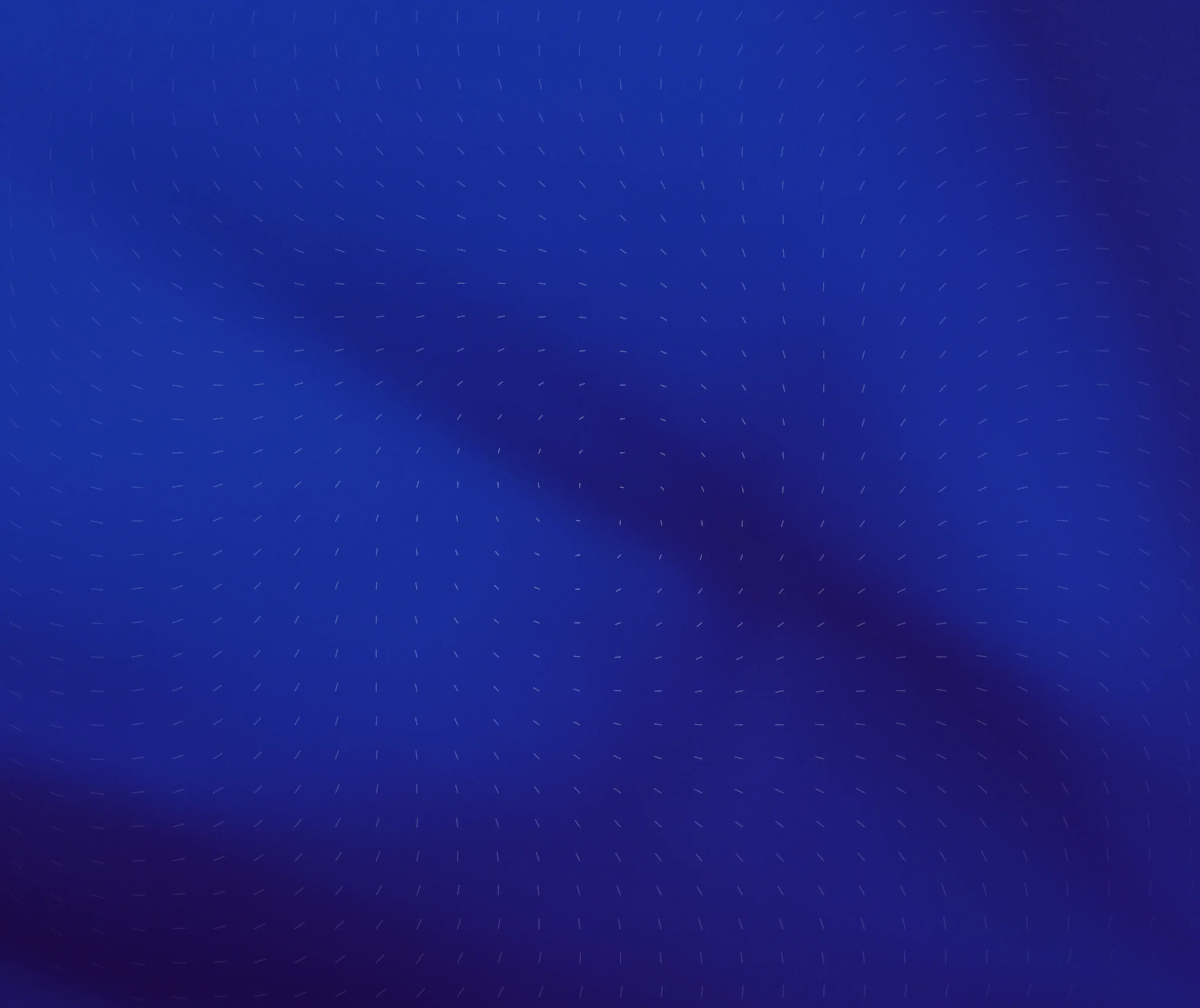
Subscribe for weekly essays on GTM, RevTech, and Clarify's latest updates.
Thanks for subscribing! We'll send only our best stuff. Your information will not be shared and you can unsubscribe at any time.
How to Find and Manage Unread Emails in Gmail Efficiently
Managing unread emails can feel like a daunting task, especially when your inbox seems to be overflowing. Luckily, with the right techniques and tools, you can find and manage those pesky unread emails in Gmail with ease. In this article, we'll explore Gmail's interface, delve into efficient techniques for finding unread emails, and share advanced tips to maintain an organized inbox. So grab a cup of coffee and let's get started!
Understanding Gmail's Interface
Before diving into tips and tricks, it's crucial to understand the layout and functionality of Gmail's interface. Familiarizing yourself with the dashboard will make navigating your inbox much smoother. Gmail is designed to be user-friendly, but there are some key features that you might not be taking full advantage of.
Navigating the Gmail Dashboard
The Gmail dashboard is your gateway to managing emails. The main sections include your inbox, sent items, drafts, and other specific labels. The search bar at the top is a powerful tool allowing you to find specific emails quickly. On the left side, you have your labels and categories neatly organized, enabling you to categorize and manage your emails more effectively.
To the right, you'll notice icons for Google services and other features like Google Calendar, tasks, and keep. Being aware of these tools can help you juggle multiple tasks while keeping your inbox organized. For instance, integrating Google Calendar with your Gmail can streamline your scheduling process, allowing you to create events directly from email invitations. Similarly, Google Keep can be a handy tool for jotting down quick notes or reminders without leaving your email interface, making it easier to stay on top of your tasks.
Identifying Key Features for Email Management
Some of the standout features in Gmail include stars, labels, and the ability to archive emails instead of deleting them. Stars allow you to highlight important messages, while labels help categorize emails for easy retrieval. Archiving emails can also significantly reduce clutter--remember, they're not gone forever, just out of sight!
Additionally, Gmail offers a powerful filtering system that can automate your email management. By setting up filters, you can automatically sort incoming messages into designated folders, mark them as read, or even forward them to another account. This feature is particularly useful for managing newsletters or promotional emails, allowing you to keep your primary inbox focused on essential communications. Understanding these features not only enhances your email management but also improves your overall Gmail experience, making it more efficient and tailored to your needs.
Techniques to Find Unread Emails in Gmail
Now that you're comfortable with the interface, it's time to explore various techniques for easily locating unread emails. Boasting a powerful search functionality, Gmail makes finding what you need a breeze.
Using Gmail's Search Function
You may already know that Gmail's search bar is a lifesaver. To find unread emails specifically, you can use the search operator "is:unread.” Typing this into the search bar pulls up a list of all your unread messages!
Moreover, you can combine this with other operators, such as "from:” to find unread emails from specific senders. This combination can save you tons of time and frustration when managing your inbox. For instance, if you're waiting for an important update from your project manager, you can quickly type "is:unread from:manager@example.com” to see if they've sent anything that requires your immediate attention. This targeted approach not only streamlines your workflow but also enhances your productivity by minimizing distractions from less urgent emails.
Sorting Emails by Unread Status
If you prefer a more visual approach, you can easily sort your inbox by unread status. Simply click on the dropdown menu in the upper-right corner of the inbox view, then select "Unread first.” This rearranges your inbox so that unread emails are prioritized at the top!
This sorting method helps you focus on what matters most and ensures that important communications don't get buried beneath other emails. Additionally, you can adjust your settings to automatically display unread emails first, creating a more efficient workflow. This way, you can start your day by tackling the most pressing messages, leading to a more organized and less overwhelming email experience.
Utilizing Labels and Categories
Another effective strategy for managing unread emails is to use labels. You can create specific labels for different projects or contacts and apply them to incoming messages. When scanning your inbox, labels give a clear indicator of what needs your attention.
Additionally, Gmail automatically categorizes certain emails (like Social or Promotions) into specific tabs. By checking these tabs regularly, you can avoid missing important emails that might not land in your primary inbox. Furthermore, consider setting up filters to automatically label and archive emails as they arrive. This proactive approach allows you to maintain a cleaner inbox while ensuring that unread emails are easily accessible under their respective labels, making it simpler to manage multiple projects or conversations without feeling overwhelmed by the sheer volume of messages.
Efficient Management of Unread Emails
Finding unread emails is one thing; managing them effectively is another. Luckily, Gmail offers various tools to help you tackle unread emails and maintain an efficient workflow.
Marking Emails as Read or Unread
If you open an email but still want to return to it later, marking it as unread can be a helpful trick. Simply right-click on the email and select "Mark as unread.” This way, it will continue to show up in your unread emails list until you address it completely.
This feature helps you keep track of what needs follow-up while ensuring you don't overlook anything important. Additionally, you can use this feature strategically to prioritize your emails. For example, if you receive an email that requires further research or a thoughtful response, marking it as unread can serve as a reminder to revisit it when you have more time to dedicate to it.
Bulk Actions for Multiple Emails
Sometimes, you may have a flood of unread emails that need addressing. For this, Gmail provides bulk actions. You can select multiple emails by checking the boxes next to each email and then choose to mark them all as read at once.
This is especially handy after returning from vacation or a busy work period when your inbox is overflowing! Moreover, bulk actions can also be used to delete or archive emails in one go, helping you to quickly declutter your inbox. This feature not only saves time but also provides a sense of accomplishment as you watch your inbox transform from chaotic to organized with just a few clicks.
Setting Up Email Filters
Email filters are a fantastic way to automate your inbox and streamline your email management. You can create rules that automatically sort emails into folders or mark them as important based on certain criteria you set. For instance, you might want all newsletters to be marked as read automatically.
Organizing emails in this way not only saves time but also reduces mental clutter, allowing you to focus on emails that genuinely require your attention. Additionally, filters can be set up to prioritize emails from specific senders or those containing certain keywords, ensuring that critical communications are never missed. This proactive approach to email management can significantly enhance your productivity, allowing you to spend less time sifting through your inbox and more time on meaningful tasks.
Advanced Tips for Gmail Efficiency
Once you've mastered the basics of finding and managing unread emails, it's time to level up your Gmail game with some advanced tips!
Keyboard Shortcuts for Quick Navigation
Did you know that Gmail has a range of keyboard shortcuts to make navigation a breeze? For example, pressing "c” creates a new email, while "e” archives the selected email.
These shortcuts can significantly improve your efficiency and speed, making your email tasks much less tedious. Just be sure to enable keyboard shortcuts in the settings if you haven't already! Additionally, you can use "j” and "k” to navigate through your messages, allowing you to quickly move between emails without lifting your hands from the keyboard. This not only saves time but also helps maintain your focus, as you won't be distracted by the mouse. For power users, mastering these shortcuts can turn your Gmail experience into a seamless and fluid operation.
Using Gmail Offline for Uninterrupted Work
Ever found yourself in a place with no internet? No worries! Gmail offers an offline mode that allows you to read, compose, and search through your emails without a connection.
This feature comes especially handy during travel, ensuring you can manage your unread emails whenever necessary. Just remember to enable offline access in the settings! Moreover, when you reconnect to the internet, any emails you composed while offline will automatically send, keeping your communication flowing without interruption. This is particularly useful for those who frequently work on the go, as it allows for flexibility and ensures that you remain productive even in less-than-ideal circumstances.
Integrating Gmail with Other Google Services
To boost your productivity even further, consider integrating Gmail with other Google services like Google Drive and Calendar. This allows you to quickly share files or set up events directly from your email.
These integrations streamline your workflow, making it easier to stay organized and ensure nothing slips through the cracks. For instance, when you receive an email with an attachment, you can save it directly to Google Drive without downloading it first, which saves time and keeps your local storage uncluttered. Additionally, if you're scheduling a meeting, you can easily pull up your calendar to check availability while composing your email, making the process of coordinating with others much smoother and more efficient. Embracing these tools can transform your Gmail experience into a powerful hub for all your communication and scheduling needs.
Maintaining an Organized Gmail Inbox
Once you've learned how to find and manage unread emails efficiently, the next step is to maintain that organization over time.
Regular Inbox Cleaning Strategies
Regularly cleaning your inbox is crucial for long-term email management. Set aside time weekly or monthly to unsubscribe from newsletters you no longer read, delete old emails, and organize the remaining messages.
Implementing this practice can prevent email overload and help keep unwanted messages at bay. Consider creating a dedicated folder for important emails that require follow-up, and utilize labels to categorize messages by project or priority. This not only streamlines your workflow but also allows for quick access to critical information when you need it most.
Preventing Email Overload
To prevent future email overload, consider setting boundaries on how frequently you check your email. Designate specific times throughout the day to review your inbox, which can minimize distractions and create a sense of control.
Additionally, consider using the "snooze” feature for non-urgent emails, allowing you to tackle them later without letting them pile up. This feature can be particularly useful for managing tasks that may not require immediate attention but are still important, helping you to maintain focus on your current priorities without losing track of what needs to be addressed later.
Importance of Regular Updates and Syncing
Lastly, ensure to keep your Gmail app updated on all devices. Regular updates can help improve functionality and security, allowing you to manage emails more efficiently. Syncing across your devices ensures you're always up-to-date, regardless of where you're accessing your inbox.
Moreover, consider enabling two-factor authentication for an added layer of security. This not only protects your sensitive information but also gives you peace of mind as you navigate your inbox. By staying informed about the latest features and updates from Gmail, you can take full advantage of tools that enhance your productivity and streamline your email management process.
With these strategies and tools at your disposal, you'll find that managing unread emails in Gmail is not just possible, but efficient and even enjoyable!
As you embrace the efficiency of managing unread emails in Gmail, imagine taking your customer relationship management to the next level with Clarify. Our AI-native CRM platform is designed to revolutionize your business operations, automating the mundane and providing you with a unified view of your customer data. With Clarify, customization and automation are at your fingertips, allowing you to focus on what truly matters--building and nurturing customer relationships. Whether you're a founder scaling your vision, an operator seeking intelligence-driven operations, or a revenue team in need of a single source of truth, Clarify is your partner in growth. Ready to experience the future of CRM? Signup for Clarify or request a demo today and see how our platform can transform your business.