How to Export Google Contacts to Google Sheets: A Step-by-Step Guide

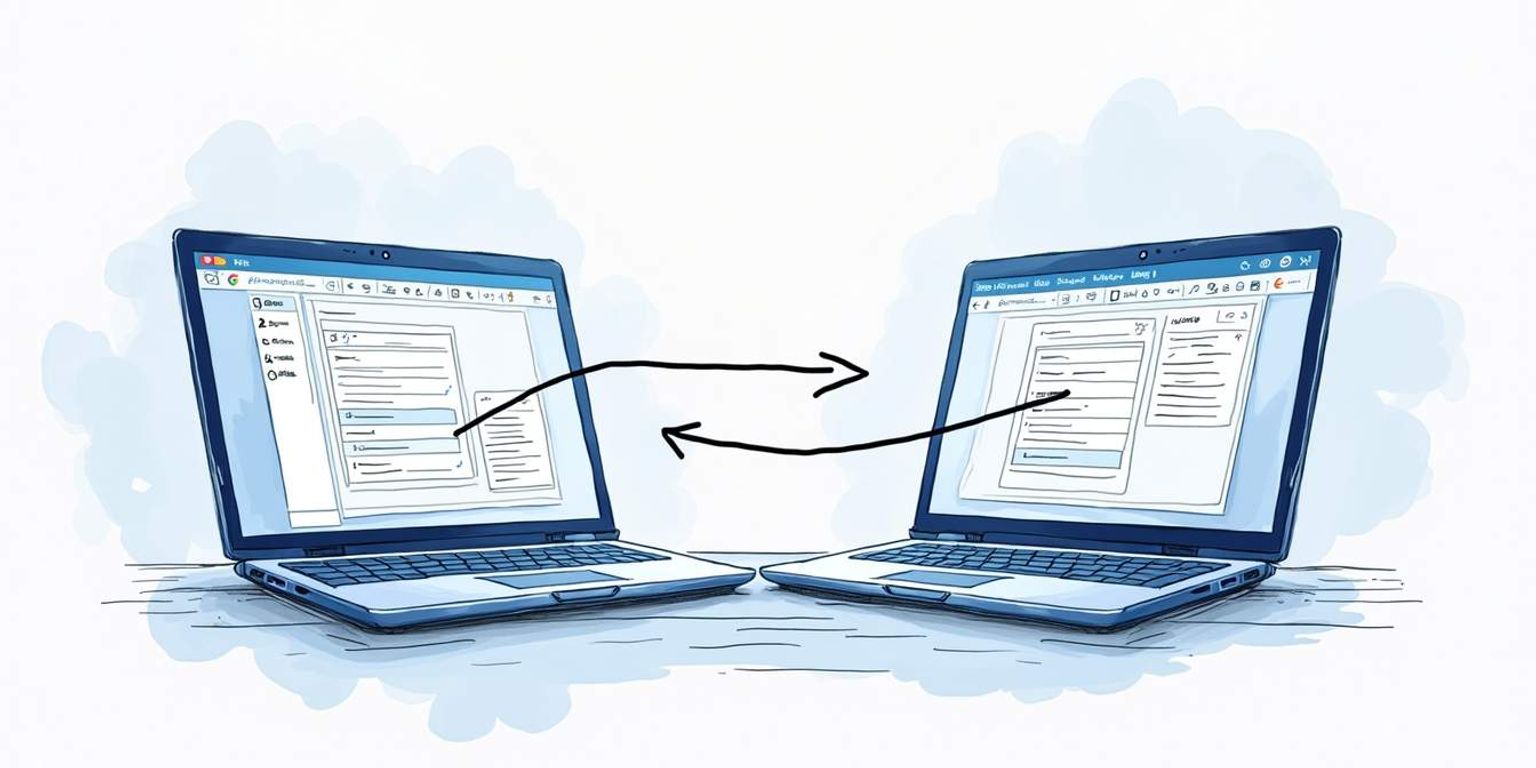
How to Export Google Contacts to Google Sheets: A Step-by-Step Guide
Are you looking to keep better track of your contacts? Exporting Google Contacts to Google Sheets might be the perfect solution for you! In this guide, we'll walk you through the entire process from understanding the need for an export to actually getting it done, and even maintaining your contact list once it's set up. Grab your Google account details and let's dive in!
Understanding the Need for Exporting Google Contacts to Google Sheets
Now, you might be wondering why you'd want to take your contacts from Google and dump them into Google Sheets. Well, there are a few good reasons to consider this shift!
Benefits of Having Your Contacts in Google Sheets
Firstly, having your contacts in Google Sheets gives you greater control over your data. You can easily sort, filter, and customize how you view your contacts. For instance, if you want to see everyone in a specific industry, you can quickly create filters to do just that!
Secondly, you can add extra data that you might not store in Google Contacts. Want to track when you last reached out to someone? Just add an extra column for "Last Contacted" and fill it in as necessary. It's a simple way to keep everything organized!
Moreover, Google Sheets allows for the integration of various functions and formulas that can automate some of your tasks. For example, you could use conditional formatting to highlight contacts that haven't been contacted in a while, ensuring that no one falls through the cracks. This capability can be particularly beneficial for maintaining relationships, whether personal or professional, and helps in planning your outreach strategy effectively.
Situations Where You Might Need to Export Contacts
There are countless situations where exporting to Google Sheets could be helpful. For example, if you're preparing for a networking event, having a neatly managed list in Sheets can give you a quick overview of your connections. Or, if you're in sales, using an innovative AI-native CRM like Clarify can enhance your workflow, allowing easy updates of your lead contacts.
Additionally, if you need to share this list with colleagues or collaborators, sending a Google Sheets document is much easier than individually sharing Google Contacts. The possibilities are endless! You might also find it useful for tracking event RSVPs or managing guest lists for parties and gatherings. By exporting your contacts, you can create a centralized hub for all your networking needs, making it easier to stay organized and efficient.
Furthermore, if you are involved in project management, having a list of contacts related to specific projects can streamline communication. You can categorize contacts based on their roles, responsibilities, or even project timelines, allowing for a more structured approach to collaboration. This method not only saves time but also enhances productivity, as you can quickly access the right contact for any given task or inquiry.
Preparing Your Google Contacts for Export
Before you start the exporting process, it's a good idea to spend a little time making sure your Google Contacts are in tip-top shape. This will make the transition smoother and ensure your data is as organized as possible.
Cleaning Up Your Google Contacts
Start by reviewing your contacts. Remove duplicates, merge similar entries, and delete any outdated information. This is a crucial step because you don't want to carry over unnecessary clutter into your new spreadsheet.
To do this, simply go into your Google Contacts, use the "Merge & Fix" tool, and let Google do the heavy lifting. Trust me, your future self will thank you!
Additionally, take a moment to check the accuracy of the information in each contact entry. Ensure that phone numbers are up to date, email addresses are correct, and any notes or additional details are relevant. This attention to detail will help you avoid confusion later on, especially if you rely on these contacts for important communications or networking opportunities.
Organizing Your Contacts for Easy Export
As you clean up your contacts, think about how you'd like your spreadsheet to look. Consider categorizing contacts into groups, such as "Work,” "Friends,” or "Networking.” This can save you valuable time when searching later!
Organization is key. You might even want to create labels that correspond with columns you plan to use in your Google Sheet. Planning now will save hassle down the road!
Furthermore, consider adding additional fields to your contacts that may be useful in the future, such as birthdays, anniversaries, or important notes about your relationship with each contact. This can enhance your ability to personalize communication and keep track of significant dates, making your interactions more meaningful. By taking the time to enrich your contact details, you not only streamline the export process but also enhance your networking capabilities for the long term.
The Step-by-Step Process of Exporting Google Contacts to Google Sheets
Okay, you've got your contacts all cleaned and organized. Now it's time to go through the actual export process. Don't worry, it's easier than it sounds!
Accessing Google Contacts
First, head over to Google Contacts. You can easily find it by searching for "Google Contacts” in your browser or by going through the Google Apps menu if you're logged into your Google account.
Once there, you'll see all your contacts laid out in front of you. You should feel a sense of accomplishment just seeing how neatly everything is arranged! Take a moment to scroll through your contacts; this is not just a list of names and numbers, but a reflection of your network, filled with connections that might lead to new opportunities or rekindle old friendships.
Initiating the Export Process
Next, look for the "Export” option. This is typically found in the sidebar menu. Once you click on it, you'll get a couple of format options--just hang tight for the next steps!
Selecting the Right Export Format
When prompted to choose a format for your export, select "Google CSV” which is a great format for use with Google Sheets. Other CSV formats might limit your capabilities, so stick with this one for the best results.
Click "Export,” and voila! Your contacts will be downloaded onto your computer as a CSV file in no time. This file will contain all the essential details such as names, email addresses, phone numbers, and any notes you've added, making it a comprehensive resource for your future endeavors.
Importing the Contacts to Google Sheets
Now, let's bring those contacts into Google Sheets. Open Google Sheets and create a new document. Go to the "File” menu, click on "Import” and then "Upload.”
Select the CSV file you just downloaded and hit "Open.” You'll be given various options for how you'd like to import the data. Choose the one that fits your needs best, most commonly "Replace current sheet,” and you're good to go!
Your contacts should now appear in the spreadsheet just like you designed it earlier. Isn't it satisfying to see everything lined up nicely? You can now take advantage of Google Sheets' powerful features, such as sorting, filtering, and even creating charts to visualize your network. This not only enhances the usability of your contact list but also allows you to analyze your connections in ways you might not have considered before. Imagine being able to quickly identify which contacts belong to specific categories, such as business, personal, or networking opportunities, all at your fingertips!
Troubleshooting Common Issues
Now that you're all set up, there could be some bumps along the way. But don't worry, I've got your back!
Dealing with Export Errors
If you encounter errors during the export process, it often has to do with connectivity or browser issues. Make sure you're using a stable internet connection and that your browser is up-to-date. Clearing the browser's cache can also work wonders!
In addition to these basic checks, consider disabling any browser extensions that might interfere with the export process. Sometimes, ad blockers or privacy-focused extensions can inadvertently disrupt data transmission. If the problem persists, try using a different browser altogether, as certain platforms may perform better on specific browsers. Lastly, if you're exporting large datasets, be patient; larger files may take longer to process, and it's not uncommon for timeouts to occur if the server is busy.
Resolving Format Compatibility Issues
Sometimes, the format of the data may not transfer perfectly. If you notice discrepancies, take a moment to check that each piece of data aligned correctly during import. You might need to adjust the columns manually. Excel's text-to-column feature can help to parse any messy text if needed!
Additionally, it's a good practice to familiarize yourself with the specific formatting requirements of the software you are using. Different applications may have unique expectations for data formats, such as date styles or numerical values. If you're working with CSV files, for instance, ensure that your delimiters are consistent and that there are no stray characters that could throw off the import process. Utilizing a data validation tool before importing can also save you time and frustration by catching potential issues early on.
Maintaining Your Google Sheets Contact List
Once your Google Sheets contact list is up and running, don't just set it and forget it! Regularly updating your spreadsheet keeps it relevant.
Regularly Updating Your Google Sheets Contact List
Make it a habit to revisit your contact list every month or so. You could even set a reminder in your digital calendar to review your contacts. Adding new connections and removing old ones will keep your list fresh and functional. Additionally, you might want to categorize your contacts for easier access. For instance, you could create separate sheets for personal, professional, and networking contacts. This organization not only streamlines your workflow but also helps you quickly find the right person when you need to reach out.
Ensuring Privacy and Security of Your Contact List
Also, think about the privacy of your contacts. You want to keep this list secure, especially if it includes sensitive information. Utilize Google Sheets' sharing settings to control who sees your data, and consider using password-protected Google accounts to add an extra layer of security. Beyond these measures, it's wise to regularly audit your sharing settings and permissions. Check who has access to your document and ensure that only those who need it can view or edit the information. Furthermore, consider implementing two-factor authentication on your Google account to bolster your security, providing peace of mind that your contact list remains confidential and protected from unauthorized access.
Concluding Thoughts on Exporting Google Contacts to Google Sheets
And there you have it! You've successfully exported your Google Contacts to Google Sheets and learned how to maintain this valuable resource.
Recap of the Export Process
To recap: you cleaned your contacts, exported them as a CSV file, and imported them into Google Sheets. Simple steps that have a huge impact on how you manage your networking and outreach!
The Value of Mastering Google Tools
By mastering these tools, you're setting yourself up for more effective communication and organization. An AI-native CRM like Clarify can further enhance this functionality by enabling you to easily track interactions and manage relationships. Embrace the technology at your fingertips, because a well-maintained contact list can open many doors!
In the end, exporting Google Contacts to Google Sheets is a smart move. With a little effort, you can maintain a comprehensive contact management system that will enhance your productivity and networking efforts!
Enhancing Your Contact Management
Once your contacts are in Google Sheets, consider taking advantage of its powerful features to further organize and analyze your data. You can create custom filters to quickly find specific contacts, or use conditional formatting to highlight important information, such as birthdays or recent interactions. Additionally, integrating Google Sheets with other tools like Zapier can automate your workflow, ensuring that your contact list is always up-to-date without manual input.
Networking Beyond the Basics
Remember, your contact list is not just a collection of names and emails; it's a gateway to opportunities. By categorizing your contacts based on their relationship to you--be it professional, personal, or potential collaborators--you can tailor your outreach efforts more effectively. Consider adding notes about your last conversation or shared interests, which can serve as great conversation starters the next time you reach out. This level of detail can significantly enhance your networking strategy, making your interactions more meaningful and impactful.
Ready to take your contact management to the next level? With Clarify, you can harness the power of AI to revolutionize how you manage customer relationships and streamline revenue operations. Clarify's AI-native CRM platform is designed to be your sales team's augmented brain, automating the mundane and providing actionable insights. Say goodbye to manual data entry and hello to a unified customer data experience, tailored to your unique business needs. Whether you're a founder, operator, or part of a revenue team, Clarify is your single source of truth for building and nurturing customer connections. Embrace the future of CRM and join the new generation of relationship management. Sign up for Clarify or request a demo today, and experience the push-based system that continuously delivers value, so you can focus on what matters most--authentic, person-to-person interactions.
Get our newsletter
Subscribe for weekly essays on GTM, RevTech, and Clarify’s latest updates.
Thanks for subscribing! We'll send only our best stuff. Your information will not be shared and you can unsubscribe at any time.