How to Download My Google Contacts List Easily

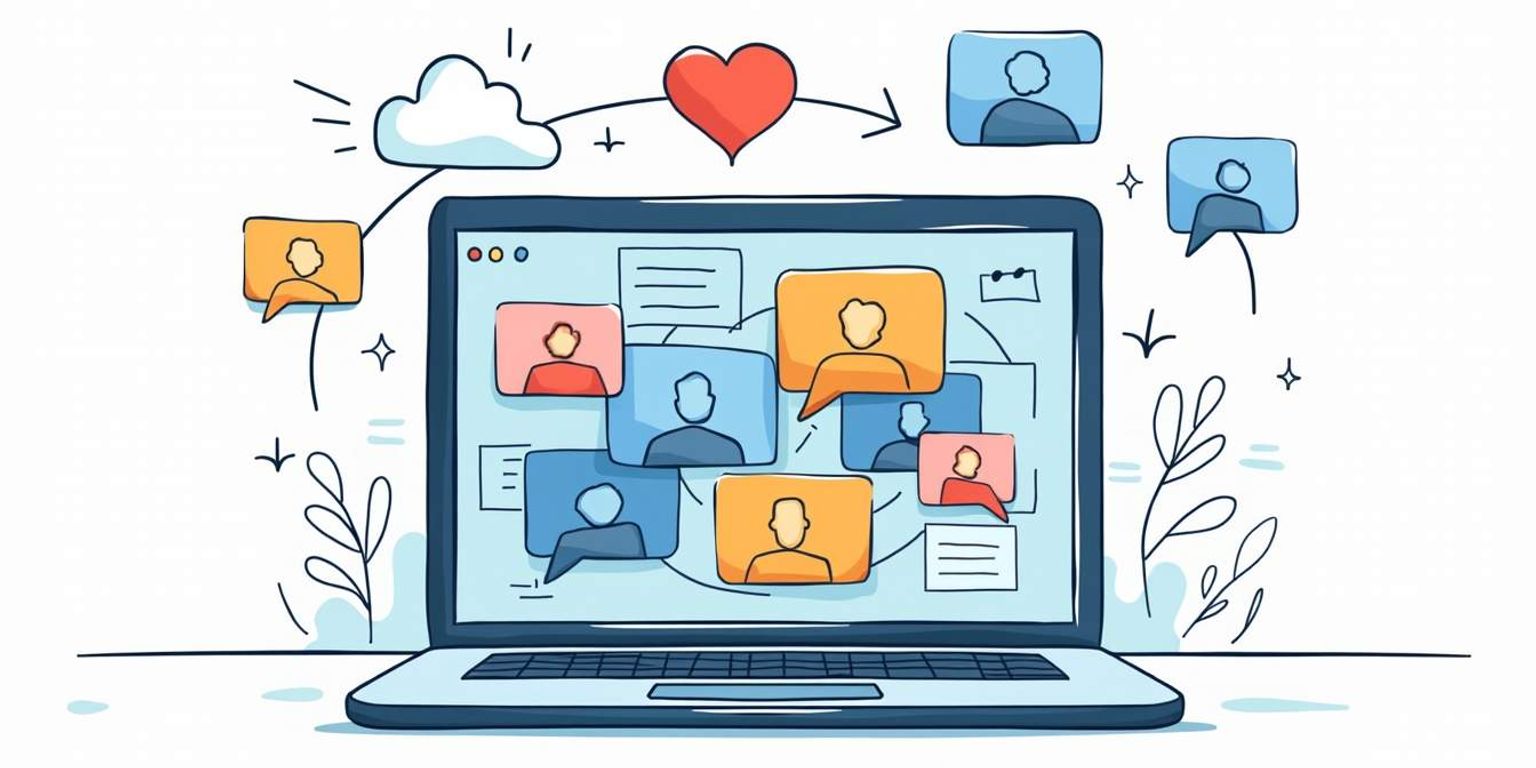
How to Download My Google Contacts List Easily
Getting a hold of your Google Contacts list is a straightforward process, yet many people might not know how to do it effectively. Whether you want to back up your contacts, move them to another platform, or simply keep a record, this guide will walk you through each step in an easy and casual manner. Let's dive in!
Understanding Google Contacts
Before jumping into the downloading process, it's essential to grasp what Google Contacts is all about. This powerful tool helps you manage your contacts in a neat, organized manner.
Importance of Google Contacts
Google Contacts plays a crucial role in maintaining your personal and professional relationships. It keeps track of names, phone numbers, email addresses, and even notes about people you've met.
Moreover, with Google Contacts, you eliminate the hassle of losing important contact information, especially with the integration of various Google services like Gmail and Google Meet.
In today's fast-paced digital world, having a reliable contact management system is more important than ever. Google Contacts not only helps you store basic information but also allows you to sync your contacts across multiple devices seamlessly. This means that whether you're using your smartphone, tablet, or computer, you can access your contacts anytime, anywhere, ensuring that you stay connected with your network without any interruptions.
Features of Google Contacts
This platform isn't just about storing names and numbers; it also offers numerous features designed to simplify how you manage your connections. For example, you can group your contacts, create labels, and even add additional information like birthdays or addresses.
With such features, staying organized becomes a breeze, enabling you to find any contact in seconds. It's a handy tool that can make networking and communication so much easier!
Additionally, Google Contacts provides a robust search functionality that allows you to filter contacts based on specific criteria, such as location or the last time you interacted with them. This is particularly useful for professionals who need to keep track of clients or collaborators. Furthermore, the ability to merge duplicate contacts ensures that your contact list remains tidy and efficient, preventing confusion and ensuring that you always have the most accurate information at your fingertips.
Preparing to Download Google Contacts
Now that we've covered the basics of Google Contacts, let's prepare to download your contact list. Before doing so, there are a couple of things you need to check.
Checking Google Account Settings
First, ensure you're logged into the Google account associated with your contacts. If you've got multiple accounts, it's easy to mix them up--double-check that you're in the right spot!
Next, you should familiarize yourself with the Account Settings section to manage privacy and data options effectively. This is also a great opportunity to review any permissions you've granted to third-party applications that might access your contacts. By understanding these settings, you can better protect your personal information and ensure that only trusted apps have access to your data.
Ensuring Sync is Enabled
Make sure your contacts are synced across your devices. This ensures that any changes you make sync automatically, providing a seamless experience whether you're on your phone or computer.
If you're unsure whether sync is enabled, check your Google account settings. You don't want to miss any contacts just because of a silly sync issue! Additionally, consider checking the sync frequency settings; you may want to adjust them to ensure that updates happen in real-time, especially if you frequently add or modify contacts. This way, you can be confident that your contact list is always up-to-date, no matter which device you are using.
Step-by-Step Guide to Download Google Contacts
Ready to get your contacts downloaded? Let's go through the process step-by-step!
Accessing Google Contacts
Start by opening your web browser and navigating to Google Contacts. You can simply search for it or type contacts.google.com into the URL bar. It will take you directly to your contacts page.
Log in if prompted, and you'll be greeted with a clean interface displaying all your saved contacts. This interface is designed to be user-friendly, allowing you to easily navigate through your contacts, sort them by name, or search for specific entries using the search bar at the top. Familiarizing yourself with these features can enhance your experience as you manage your contacts.
Selecting Desired Contacts
Now you'll want to select the contacts you wish to download. You can choose specific ones by clicking the checkbox next to each contact or select all if you want the entire list.
This flexibility allows you to customize your download to suit your particular needs. Perhaps you only want business contacts or maybe your entire family. The choice is yours! Additionally, if you have a large number of contacts, consider using the search function to quickly find and select the ones you need. This can save you time and make the process even more efficient.
Initiating the Download Process
Once you've made your selections, look for the ‘Export' option in the sidebar. Clicking this will prompt a window asking you to choose the contacts format. Hang tight, this is where the next step comes into play.
After selecting your preferred format, hit the download button, and voilà! Your contacts will start to download onto your device. It's that simple! Depending on the size of your contact list, the download may take a few moments. Once completed, you'll find the file in your designated downloads folder, ready for you to import into another application or service, such as a new email client or a different phone. This ease of transferring contacts ensures that you can keep your information organized and accessible, no matter where you go.
Choosing the Right Format for Download
After downloading your contacts, you might wonder about the formats available and why they matter. Selecting the right one can ensure easy importing into other platforms.
Understanding Different Formats
Google Contacts typically allows downloads in CSV (Comma Separated Values) and vCard (.vcf) formats. The CSV format is perfect for spreadsheet software, whereas vCard is often used for mobile devices.
This distinction is important; choosing the wrong format can complicate things down the line! For instance, while CSV files can be easily opened in programs like Microsoft Excel or Google Sheets for editing and organizing, vCard files preserve more detailed information, including multiple phone numbers, email addresses, and even profile pictures. This makes vCards particularly useful for maintaining rich contact details that you might need on the go.
Selecting the Format Based on Purpose
Think about what you intend to do with your contacts. If you're moving them to a Customer Relationship Management (CRM) tool like Clarify, it's essential to select a compatible format. Clarify leverages AI to optimize your contact management, making the transition seamless.
So, if your goal is to enrich your CRM system, a CSV file would work wonders! But if you just want to save them for mobile access, opt for the vCard option. Additionally, consider the future needs of your contact management. If you anticipate needing to share your contacts with colleagues or integrate them into other applications, the CSV format's versatility might serve you better in the long run. Furthermore, some email marketing platforms also prefer CSV files for importing contacts, allowing for a smoother workflow when launching campaigns.
Moreover, it's worth noting that while both formats have their advantages, the choice ultimately depends on your specific use case. For example, if you frequently switch between devices or need to share contacts with others who may not have access to advanced software, vCard's compatibility with most mobile operating systems can be a significant advantage. Understanding these nuances will help you make an informed decision that aligns with your contact management strategy.
Troubleshooting Common Issues
Although the process is usually flawless, sometimes things can go awry. No worries--here are some common hiccups and how to fix them.
Resolving Sync Issues
If you encounter issues with syncing your contacts, the first step is to recheck your sync settings. Sometimes, toggling the sync feature off and then on again can do the trick!
If the problem persists, try clearing your browser cache or using a different browser altogether. That may help fix any technical glitches.
Additionally, ensure that your device is connected to a stable internet connection, as intermittent connectivity can disrupt the sync process. If you're using a mobile device, switching between Wi-Fi and cellular data might also yield better results. In some cases, uninstalling and reinstalling the app can refresh its functionality and resolve persistent sync issues.
Overcoming Download Errors
Should you run into errors while downloading, double-check your internet connection. A weak connection can halt downloads or leave your files corrupted.
Another tip is to keep your browser updated. An outdated browser might prevent successful downloads, so ensure you're running the latest version!
Moreover, check your device's storage space; insufficient space can lead to incomplete downloads or errors. It's also worth examining your firewall or antivirus settings, as they may inadvertently block downloads. Temporarily disabling these security features can help identify if they are the root of the problem, but remember to turn them back on afterward to keep your device protected.
Managing and Using Downloaded Contacts
Now that you've downloaded your contacts, what to do next? Here are some great ideas for managing and using them effectively.
Importing Contacts to Other Platforms
If you're transitioning to another platform, importing your contacts is relatively straightforward. Almost all CRM systems, including Clarify, have an easy import function that can facilitate adding your contacts seamlessly.
Make sure to follow their specific guidelines for file formats to ensure everything runs smoothly during the import process. Additionally, take the time to review the imported data for accuracy. Sometimes, discrepancies can occur, especially if there are variations in how contact information was originally formatted. A quick audit can save you from future headaches and ensure that you have the most accurate and up-to-date information at your fingertips.
Backing Up and Restoring Contacts
Backing up your contacts is essential in today's digital age. Regularly saving your contact list can save you from potential data loss or unexpected issues down the line.
If you happen to misplace contacts or face any disruptions, restoring them is usually easy if you have a backup. So don't skip this important step! Consider using cloud storage solutions for your backups, as they offer both security and accessibility. With cloud services, you can access your contacts from any device, ensuring that you are always connected to your network, whether you're at home or on the go. Furthermore, setting up automated backups can provide peace of mind, allowing you to focus on building relationships rather than worrying about losing important information.
Protecting Your Google Contacts
Finally, it's important to keep your contacts secure. In a world where data privacy is critical, here are some steps you can take.
Implementing Security Measures
Ensure you have two-factor authentication enabled on your Google account. This adds an extra layer of security, making it significantly harder for unauthorized users to access your contacts.
Regularly review your permissions and connected apps that can access your Google Contacts. It's good practice to keep your list tidy and secure. Additionally, consider using a password manager to generate and store complex passwords. This not only helps in securing your Google account but also protects other accounts that may contain sensitive information.
Regularly Updating and Reviewing Contacts
Lastly, make it a habit to revisit and update your contacts regularly. Remove duplicates, correct any inaccuracies, and ensure your information is current. This practice can help you maintain relevant connections and keep your network up-to-date.
Moreover, you might want to categorize your contacts into groups such as family, friends, colleagues, and business contacts. This not only streamlines your communication but also allows for more personalized interactions. By tagging your contacts, you can quickly find the right person when you need to reach out, whether it's for a casual chat or a professional inquiry.
In conclusion, downloading your Google Contacts can be a simple and enriching experience. By following these straightforward steps, you'll be well on your way to better managing your connections!
Now it's time to take action! Go ahead and try out the steps mentioned above, and enjoy a more organized and accessible contact list!
Ready to take your contact management to the next level? With Clarify's AI-native CRM platform, you can effortlessly automate and enhance your customer relationships. Say goodbye to tedious tasks and hello to a unified view of your customer data, customizable to your unique business needs. Whether you're a founder scaling your vision, an operator seeking intelligence at your fingertips, or a revenue team in need of a single source of truth, Clarify is designed to evolve with you. Embrace the future of CRM and foster genuine connections with minimal effort. Sign up for Clarify or request a demo today, and experience the revolutionary push-based system that keeps giving, so you can focus on what matters most--building lasting relationships.