How to Create Groups in Google Contacts: A Step-by-Step Guide

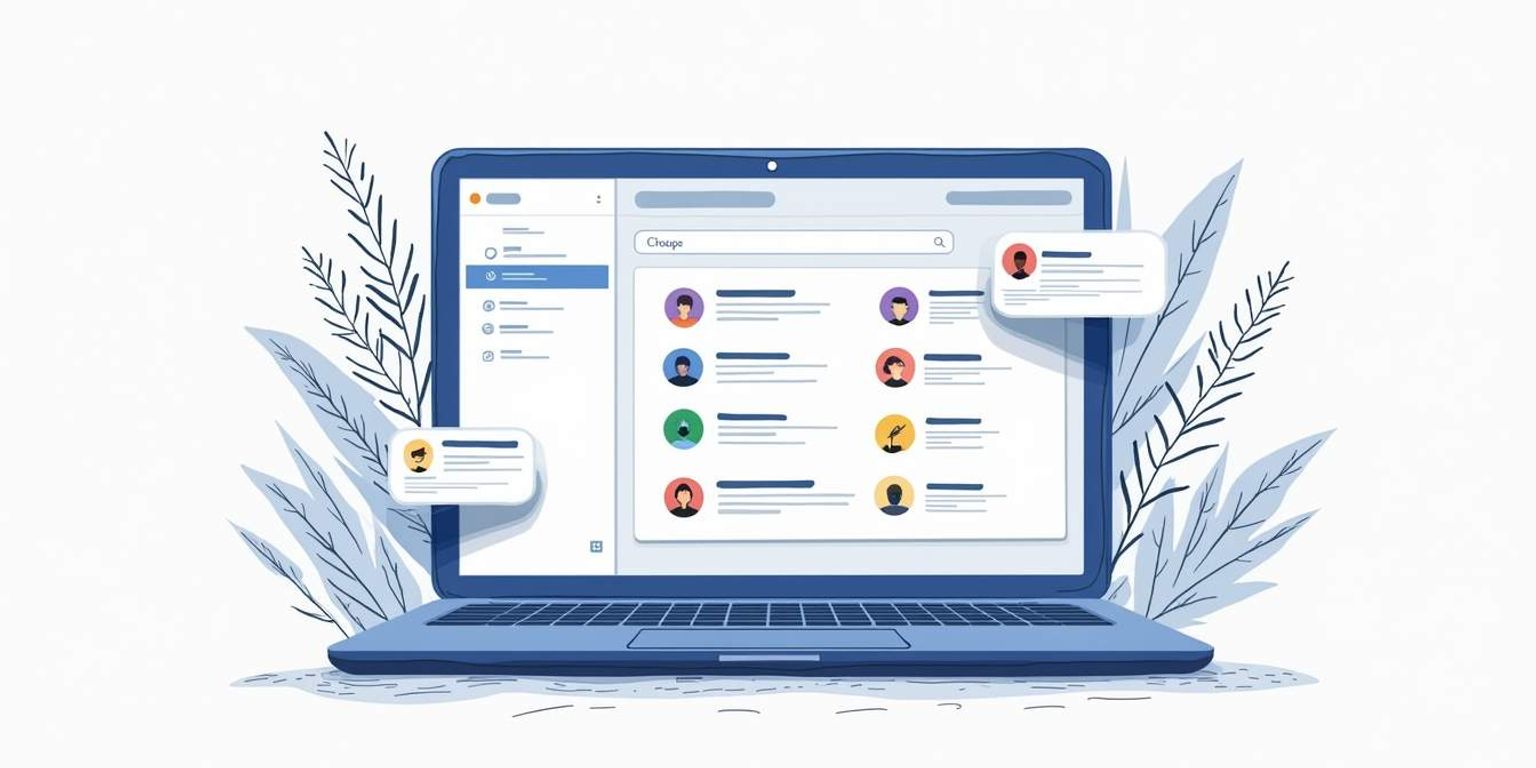
How to Create Groups in Google Contacts: A Step-by-Step Guide
Are you feeling overwhelmed by the number of contacts in your Google Contacts? If so, you're not alone! Managing contacts can be a daunting task, but organizing them into groups can simplify your life tremendously. In this guide, we'll take you through the steps of creating groups in Google Contacts, empowering you to communicate more efficiently and keep your digital life organized.
Understanding the Importance of Grouping in Google Contacts
Grouping your contacts is not just about creating neat folders; it serves several practical purposes that can enhance your personal and professional communication.
The Benefits of Organizing Your Google Contacts
When you group your contacts, you make it easy to find who you need quickly. This is especially beneficial for those who juggle multiple tasks or manage different groups of people, such as coworkers, friends, and family. By organizing in this way, you save time and reduce stress.
Additionally, organized contacts allow for more targeted communication. Need to send the same message to all your colleagues? With groups, you can do this in seconds rather than individually reaching out to each person. This not only streamlines your workflow but also ensures that your messages are consistent, which is crucial in maintaining professionalism in a work environment.
How Grouping Enhances Communication Efficiency
When you can access groups rather than scrolling through a long list of individual contacts, communicating becomes faster and more efficient. Imagine sending out invites for a project meeting or gathering friends for a dinner. By simply selecting a group, you can ensure everyone is instantly included.
This efficiency becomes particularly noticeable when using features that integrate with CRM systems like Clarify, which is designed to streamline communication and improve customer relationships. Grouping contacts can also enhance the functionality of such systems, allowing for better tracking and engagement. For instance, if you're running a marketing campaign, having your contacts grouped by interest or demographics can help tailor your messages, making them more relevant and impactful. Furthermore, the ability to segment your audience means you can analyze responses and engagement metrics more effectively, leading to improved strategies and outcomes in future communications.
Moreover, grouping can also facilitate collaboration among teams. In a professional setting, having a dedicated group for project members allows for seamless sharing of documents, updates, and feedback. This not only fosters a sense of community but also enhances accountability, as everyone is kept in the loop. In personal contexts, grouping your contacts can help you manage social events more effectively, ensuring that you don't overlook inviting someone important or that you can easily follow up with attendees after the event. By leveraging the power of grouping, you can transform your communication practices, making them more organized and purposeful.
Getting Started with Google Contacts
Now that you understand the benefits, let's dive into how to utilize Google Contacts effectively.
Setting Up Your Google Account
If you don't already have a Google account, you'll need to create one. Simply head to the Google sign-up page, fill out the required information, and verify your account. Having a Google account opens the door to all their services, including Google Contacts. It's important to choose a strong password and consider enabling two-factor authentication for added security. This way, you can protect your personal information and ensure that your contacts remain safe from unauthorized access.
Navigating the Google Contacts Interface
Once you're logged in, navigate to Google Contacts. You can do this by visiting contacts.google.com, or by accessing it from the Google Apps icon in the top right corner of your Gmail interface. The layout is user-friendly, displaying your contacts and groups on the left sidebar for easy access. The main dashboard showcases your contacts in a list format, allowing for quick scanning and selection.
Familiarize yourself with the options available. You'll see options like "Create Label,” "Merge Contacts,” and "Import Contacts,” which will become highly useful as we explore grouping further. Additionally, take note of the search bar at the top, which allows you to quickly find specific contacts by name or email. This feature is particularly handy if you have a large number of contacts stored, making it easy to locate someone without scrolling through the entire list. You can also customize the view to display contacts in various formats, such as a grid or list, based on your preference.
Moreover, Google Contacts integrates seamlessly with other Google services. For instance, if you use Google Calendar, you can easily invite contacts to events directly from your contact list. This interconnectedness enhances productivity and ensures that you can manage your communications efficiently. As you explore further, you'll discover options to add additional details to each contact, such as phone numbers, addresses, and even notes, which can be invaluable for keeping track of important interactions or reminders.
Step-by-Step Process to Create Groups in Google Contacts
Ready to start grouping? Let's break it down into manageable steps.
Accessing the 'Create Label' Feature
The first step in creating a group in Google Contacts is to access the "Create Label” feature. This labeled group is essentially your contact group. On the left-hand menu, you'll see an option to create a new label. Simply click on it.
Type in the name you want to assign to your group. Make sure it's something identifiable, like "Project Team" or "Family,” so you can remember it later when you need to quickly access that group. Choosing a clear and concise name not only helps you find the group easily but also ensures that anyone you share the group with understands its purpose at a glance.
Naming and Saving Your New Group
After naming your group, hit "Save,” and voila! You have created your first contact group in Google Contacts. Google Contacts automatically saves this new label, making it easy to modify or manage later on. If you ever decide to change the group name, simply click on the label in the left-hand menu, select "Edit,” and update it as needed. This flexibility allows you to keep your contact organization relevant as your projects or relationships evolve.
Adding Contacts to Your Group
Now it's time to populate your group. You can do this by clicking on the "Contacts” section, selecting individual contacts, and then clicking on the label icon that appears on the top menu. Select the group you just created, and you'll see those contacts add up under your label.
If you have many contacts to add at once, you can also import contacts from a CSV file. Just head to the "Import” option, and follow the on-screen instructions. This is a real time-saver, especially for larger groups. Additionally, if you frequently communicate with certain groups, consider using the "Frequently contacted” feature in Google Contacts to quickly add those individuals to your new group without having to sift through your entire contact list.
Once your group is established, you can easily manage it by adding or removing contacts as needed. This is particularly useful for dynamic teams or social circles where members may change over time. You can also share your group with others via Google services, making it easier to collaborate on projects or stay connected with family and friends. By keeping your groups organized, you'll enhance your productivity and streamline your communication efforts across various platforms.
Managing Your Google Contact Groups
Creating your groups is just the beginning. Managing them effectively is equally important.
Editing Group Information
Occasionally, you may need to update a group's name or add more contacts. To do this, simply click on the group name from your left-hand sidebar. You can edit its name and add or remove contacts as necessary.
This flexibility is part of what makes Google Contacts so useful. You can adapt your groups over time to reflect any changes in your personal or professional life. For instance, if you start a new project at work, you can create a dedicated group for team members, ensuring that communication remains streamlined. Similarly, if you shift your focus to a different social circle, updating your groups allows you to keep in touch with the right people without cluttering your contact list.
Deleting or Restoring Groups
If you ever find a group is no longer needed, you can delete it by clicking on the three-dot menu next to the group name and selecting "Delete.” Don't worry; if you accidentally delete a group, there is a way to restore it for a limited time via the "Trash" option, where deleted groups sit temporarily.
It's worth noting that this feature can be a lifesaver, especially if you mistakenly remove a group that contains important contacts. The "Trash" option allows you to recover not just the group but also the individual contacts within it, ensuring that you don't lose valuable connections. Just remember that the restoration period is limited, so it's best to act quickly if you find yourself in this situation.
Merging Duplicate Contacts in Groups
As you manage your groups, you might notice duplicate contacts. Google Contacts has a handy "Merge Contacts” feature that allows you to combine duplicates into one entry. This is great for keeping your groups clean and organized.
To merge contacts, simply select the duplicates you want to combine, and choose the "Merge” option from the menu. It's a quick way to keep your contact list neat. Additionally, Google Contacts often suggests potential duplicates, making it easier for you to identify and merge them without having to sift through your entire list manually. By maintaining a tidy contact list, you can save time when searching for specific individuals, ensuring that your communication remains efficient and effective.
Tips for Maximizing the Use of Google Contact Groups
Now that you know how to create and manage groups, let's explore some tips to get the most out of your Google Contacts.
Best Practices for Grouping Contacts
- Group contacts by relationships or events, like "Book Club” or "Family.”
- Regularly review and update your groups to add or remove contacts as needed.
- Utilize tags for additional organization if needed.
Troubleshooting Common Issues
If you encounter issues, check if you're using a compatible browser. Google Contacts works best with the latest versions of Chrome, Firefox, and Edge. If something seems off, a quick refresh might do the trick.
Also, keep an eye on your account's sync settings if you access Google Contacts on multiple devices. This ensures that all your changes are reflected everywhere you use your account.
Advanced Features for Google Contact Groups
Google Contacts isn't just basic; it has advanced features that integrate with other Google services. For example, linking your groups with Google Calendar can streamline managing events. You can quickly send invites to a group instead of individual emails.
Moreover, if you're using Clarify as your CRM platform, you can export and sync your Google Contacts to manage relationships efficiently, aiding in customer outreach and engagement strategies.
Additionally, consider using Google Contacts' integration with Gmail to enhance your email communication. By grouping contacts, you can easily send targeted messages to specific audiences, whether for newsletters, updates, or personal invitations. This feature not only saves time but also ensures that your messages reach the right people, enhancing engagement and response rates.
Ultimately, organizing your contacts can significantly impact how you communicate and manage relationships. So why wait? Start creating your groups in Google Contacts today!
With these steps and tips at your fingertips, you're more than ready to take your Google Contacts management to the next level. Happy grouping!
Ready to take your contact management to the next level? Clarify is here to seamlessly integrate with your Google Contacts, offering an AI-native CRM platform that revolutionizes customer relationship management. With features like AI-powered automation, unified customer data, and advanced customization, Clarify is the perfect tool for founders, operators, and revenue teams looking to scale their business and foster genuine connections. Experience the future of CRMs and transform your revenue operations with minimal effort. Sign up for Clarify or request a demo today and watch your business relationships thrive.
Get our newsletter
Subscribe for weekly essays on GTM, RevTech, and Clarify’s latest updates.
Thanks for subscribing! We'll send only our best stuff. Your information will not be shared and you can unsubscribe at any time.