How to Create a CRM in Excel: A Step-by-Step Guide

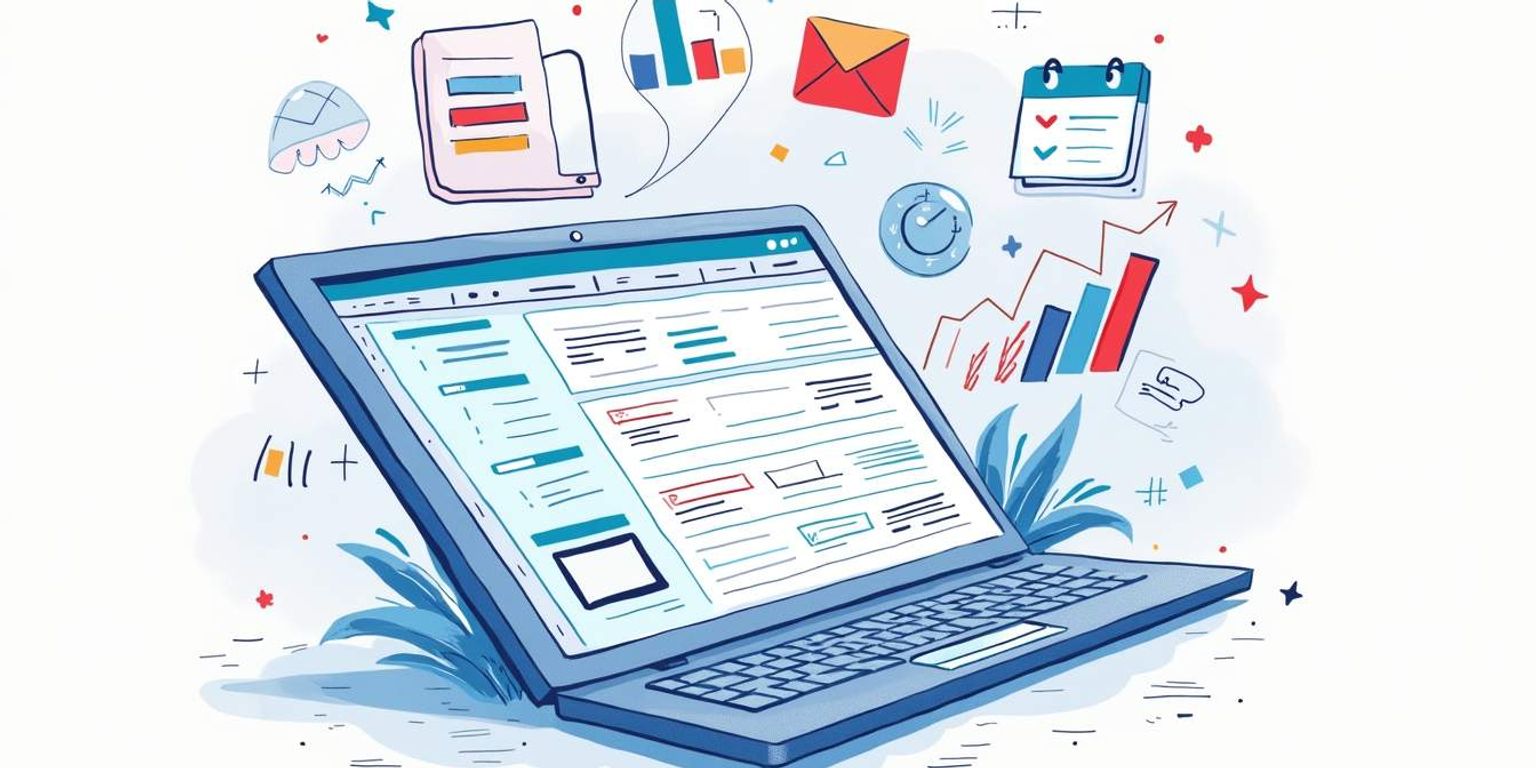
How to Create a CRM in Excel: A Step-by-Step Guide
Creating a Customer Relationship Management (CRM) system in Excel can be an efficient way to manage your customer data, especially if you're just getting started. While dedicated CRM platforms like Clarify offer advanced features, using Excel is a straightforward and cost-effective solution for many small businesses and entrepreneurs. This step-by-step guide will walk you through the process of building your own CRM in Excel.
Understanding the Basics of CRM
Before diving into the technicalities, it's essential to understand what CRM is and why it matters. A CRM system aggregates and organizes customer data to help businesses build better relationships with their clients. By centralizing information, companies can track interactions, manage leads, and analyze customer behavior, which ultimately leads to more informed decision-making and enhanced customer satisfaction.
What is CRM?
CRM stands for Customer Relationship Management. It's a strategy for managing all your company's relationships and interactions with potential customers and clients. The goal is to improve business relationships, streamline processes, and improve profitability. A robust CRM system can provide insights into customer preferences and buying patterns, enabling businesses to tailor their marketing efforts and service offerings to meet specific needs. This personalized approach not only fosters loyalty but also encourages repeat business, which is crucial in today's competitive landscape.
Why Use Excel for CRM?
Using Excel for CRM can be beneficial for those who are just starting or have a small number of customers. It's familiar, widely available, and you can customize it to fit your needs without dealing with complex software. Also, while platforms like Clarify integrate AI and advanced analytics, Excel brings simplicity and ease of use for basic requirements. Users can easily create spreadsheets to track customer contacts, sales leads, and follow-up activities, making it a practical choice for small businesses or freelancers. Moreover, Excel's powerful data analysis tools can help users generate reports and visualize trends, providing valuable insights into customer interactions and sales performance.
Additionally, Excel allows for easy collaboration among team members, as files can be shared and updated in real-time. This feature is particularly useful for small teams who need to stay aligned on customer interactions and sales strategies. By leveraging Excel's capabilities, businesses can maintain a clear overview of their customer relationships without the overhead of more sophisticated systems. However, as a business grows and the customer base expands, it may become necessary to transition to a dedicated CRM platform that can handle more complex data management and automation tasks, ensuring that customer relationships continue to thrive.
Preparing Your Excel for CRM
Now that you understand the purpose of a CRM, it's time to prepare Excel for this task. The goal here is to set a solid foundation to build upon.
Setting Up Your Excel Workspace
Start by creating a new workbook in Excel. Consider naming it something like "Customer Relationship Management." This will help you stay organized. The first sheet can be labeled "Customer Data," while additional tabs can be used for follow-ups, tasks, or notes. It's also wise to incorporate a "Dashboard" sheet where you can visualize key metrics and performance indicators. This central hub can include charts and graphs that summarize your customer interactions and sales trends, providing a quick snapshot of your CRM efforts at a glance.
Essential Excel Skills for CRM
Familiarizing yourself with essential Excel functionalities will enhance your CRM experience. Basic skills like data entry, sorting, filtering, and utilizing functions like VLOOKUP and IF will be invaluable. If you're up for it, explore the use of tables and pivot tables to analyze data efficiently. Additionally, mastering conditional formatting can help you highlight important data points, such as overdue tasks or high-value customers, making it easier to prioritize your efforts. Learning how to create and use drop-down lists can also streamline data entry, ensuring consistency and reducing errors in your customer records.
As you delve deeper into Excel, consider taking advantage of data validation features to maintain the integrity of your CRM data. This will allow you to set rules for what kind of data can be entered into specific cells, minimizing the risk of incorrect or duplicate entries. Moreover, exploring Excel's built-in templates for CRM can provide you with a head start, offering pre-designed layouts that can be customized to fit your unique business needs. These templates often come with formulas and functions already integrated, saving you time and effort as you set up your system.
Building Your CRM in Excel
With a prepared workspace and essential skills, it's time to build the structure of your CRM.
Defining Your CRM Structure
Begin by structuring the Customer Data sheet. Common fields might include:
- Customer Name
- Email Address
- Phone Number
- Company
- Notes
Feel free to add or remove fields based on your specific needs. The idea is to have all relevant information easily accessible. Consider including fields for customer preferences, purchase history, and communication logs, as these can provide deeper insights into customer behavior and enhance your ability to tailor your interactions. Additionally, incorporating a field for the date of the last contact can help you maintain timely follow-ups, ensuring that no customer feels neglected.
Creating CRM Data Fields in Excel
Once your structure is defined, you can start entering data. You'll want to format the cells appropriately--auto-format for email addresses, phone numbers, etc., to ensure consistency. Using Excel features like dropdown lists for repetitive entries can streamline your data entry process and reduce errors. Moreover, consider leveraging conditional formatting to highlight important information, such as overdue follow-ups or high-value customers. This visual aid can help you prioritize your tasks and make informed decisions quickly.
As you populate your CRM, remember to regularly back up your data to prevent loss. Employing Excel's built-in features like tables and filters can enhance your ability to analyze customer data effectively. For instance, sorting by company or filtering by specific customer needs can help you identify trends and opportunities for growth. Additionally, consider using pivot tables to summarize your data, allowing you to generate insightful reports that can guide your marketing strategies and sales efforts.
Customizing Your CRM
At this stage, you can make your CRM more functional and user-friendly by adding formulas and using design elements. Customizing your CRM not only enhances its usability but also ensures that it aligns with your specific business needs, making it an invaluable tool for your team.
Adding Formulas for CRM Functionality
Excel's power lies in its formulas. You can implement formulas to monitor various metrics like how many times you've contacted a customer, the total value of a customer's purchases, or even flag overdue follow-ups. Simple SUM or AVERAGE functions can keep track of sales totals or performance indicators. Beyond these basic functions, consider using more complex formulas like VLOOKUP or IF statements to create dynamic reports that automatically adjust based on the data input. For example, you can set up a formula to calculate customer lifetime value by multiplying the average purchase value by the number of transactions, giving you a clearer picture of customer profitability over time.
Designing CRM Layout for User-Friendliness
A user-friendly design helps you and your team quickly navigate through the CRM. Organize your layout with clear headings, bold fonts, and colored cells to highlight important data. You might consider using freeze panes to keep headers visible while scrolling. Additionally, incorporating dropdown menus for data entry can minimize errors and standardize inputs across your team. Using conditional formatting can also be a game-changer; for instance, you can set rules that automatically change the color of cells based on certain criteria, such as highlighting overdue tasks in red. This visual cue not only streamlines workflow but also ensures that critical tasks are prioritized, enhancing overall productivity.
Maintaining Your CRM in Excel
After building your CRM, it's crucial to focus on maintenance to ensure the system remains effective.
Regular Updates and Data Cleaning
Commit to a schedule for regular updates. This means entering new customer data and removing obsolete records. Cleaning your data helps to maintain its accuracy, which is key for successful relationship management. Regular audits of your data can also reveal trends and insights that can inform your business strategies. For instance, by analyzing customer interactions over time, you may identify which products are most popular or which customers require more attention, allowing you to tailor your marketing efforts accordingly.
Backing Up Your Excel CRM
Always remember to back up your Excel CRM. Save your workbook at regular intervals to avoid losing data. You might want to develop a habit of saving your file on cloud storage or external drives, ensuring that you can recover it easily if needed. Additionally, consider implementing version control by saving different iterations of your CRM. This way, if an error occurs or data is accidentally deleted, you can revert to a previous version without losing all your progress. Establishing a routine for backups can save you from potential headaches and ensure your customer information remains secure and accessible.
Troubleshooting Common Issues
Like any system, you may encounter issues while using Excel for CRM. Here's how to troubleshoot some common problems.
Overcoming Excel CRM Limitations
Excel isn't designed to handle CRM tasks seamlessly, particularly when scaling to multiple users. If your business grows, you might want to consider migrating to a more specialized platform like Clarify, which utilizes AI for better customer management. Keeping your operations scalable is key. Additionally, as your team expands, the need for real-time collaboration becomes more critical. Excel's limitations in this area can lead to version control issues, where multiple users may inadvertently overwrite each other's changes. This can result in data loss or inconsistencies that could affect customer interactions. Transitioning to a cloud-based CRM solution can alleviate these concerns by offering features such as user permissions, activity logs, and real-time updates, ensuring that everyone is on the same page.
Fixing Common Excel CRM Errors
Common errors can include data entry mistakes or formula errors. Monitor your formulas to ensure they're producing the correct outcomes and consider using data validation features to minimize input errors. Regular audits of your CRM can proactively address potential issues. Moreover, implementing conditional formatting can help highlight discrepancies or anomalies in your data, making it easier to spot errors at a glance. For instance, if a customer's contact information is missing or if a sales figure appears unusually high, conditional formatting can draw your attention to these outliers. It's also beneficial to train your team on best practices for data entry and formula usage, as a well-informed staff can significantly reduce the frequency of errors and enhance the overall integrity of your CRM system.
Tips for Maximizing Your Excel CRM
Let's wrap up with a few tips that will help you maximize the potential of your Excel CRM.
Leveraging Excel Features for CRM Efficiency
Utilize features like conditional formatting to visually highlight important data, such as overdue tasks or high-value customers. This feature can make it easier to prioritize your CRM activities. Additionally, take advantage of Excel's filtering and sorting capabilities to quickly access specific segments of your data. For instance, if you want to focus on leads from a particular region or those who have not been contacted in a while, these tools can streamline your workflow and enhance your productivity.
Ensuring Data Security in Your Excel CRM
Data security is crucial, especially when handling sensitive customer information. Password-protect your Excel file and be cautious about sharing it. Consider using cloud services that offer robust security features to help safeguard your data. Moreover, regularly back up your Excel files to prevent loss due to accidental deletions or system failures. Implementing a version control system can also be beneficial, allowing you to track changes and revert to previous versions if necessary.
In summary, while Excel might seem simplistic compared to full-fledged CRM platforms like Clarify, it can effectively serve smaller businesses and those just getting started. Follow these steps diligently, and you'll have a functional CRM up and running in no time! As you grow more comfortable with Excel, explore advanced functionalities such as pivot tables for data analysis and VLOOKUP for cross-referencing information across multiple sheets. These tools can provide deeper insights into your customer relationships and sales trends, ultimately driving better decision-making.
While Excel is a great starting point for managing customer relationships, as your business grows, you might find yourself in need of a more robust solution. Enter Clarify, an AI-native CRM platform that revolutionizes the management of customer relationships and revenue operations. With AI-powered functionality, unified customer data, deep customization, and automation, Clarify is designed to be the augmented brain for your sales team. Whether you're a founder scaling your vision, an operator seeking intelligence at your fingertips, or a revenue team in need of a single source of truth, Clarify is tailored to meet your needs. Embrace the future of CRM and enhance your customer relationships with minimal effort. Sign up for Clarify or request a demo today, and experience the push-based system that continuously delivers value, transforming the way you connect with customers.
Get our newsletter
Subscribe for weekly essays on GTM, RevTech, and Clarify’s latest updates.
Thanks for subscribing! We'll send only our best stuff. Your information will not be shared and you can unsubscribe at any time.