How to Copy Contacts from One Gmail Account to Another: A Step-by-Step Guide

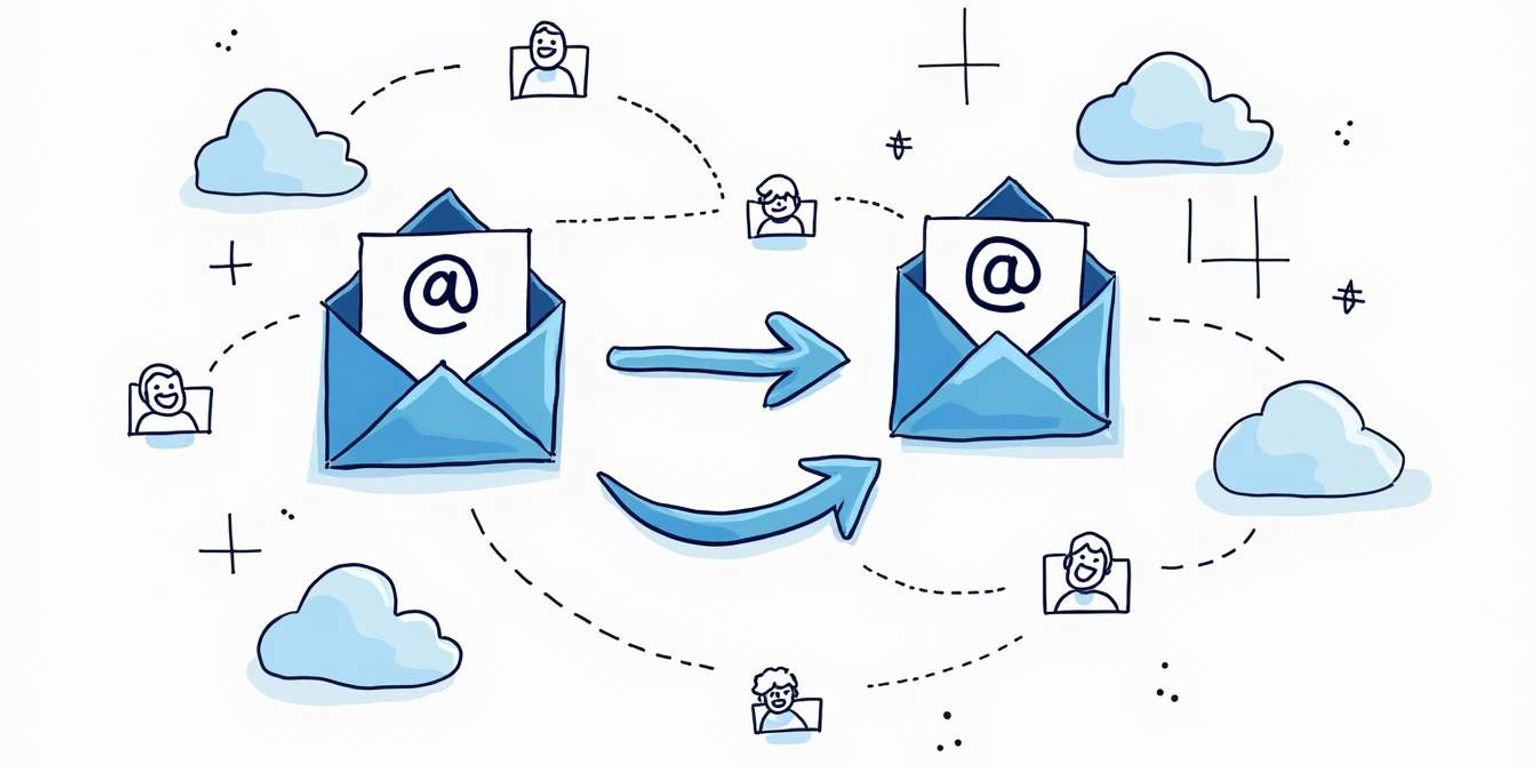
How to Copy Contacts from One Gmail Account to Another: A Step-by-Step Guide
Transferring contacts between Gmail accounts can seem daunting at first, but it's actually a straightforward process. Whether you're switching accounts for personal reasons, consolidating information, or simply decluttering your online life, this guide will walk you through everything you need to know. Grab your computer, and let's get started!
Understanding the Need to Transfer Contacts
So, why would you want to transfer contacts from one Gmail account to another? There are plenty of reasons that might apply to your situation.
Reasons for Transferring Contacts
Many people find themselves in need of transferring contacts due to a change in email addresses, whether that be for a new job, the creation of a new personal account, or simply wanting to use a more organized system. Others might have multiple accounts and want to consolidate them into one for simplicity's sake.
Moreover, some may have created a new account to take advantage of new features or security improvements. Whatever the reason, it's essential to ensure that your contacts are moved over smoothly to avoid losing valuable information.
In addition to personal reasons, businesses often find the need to transfer contacts when they undergo rebranding or restructuring. For instance, if a company changes its name or merges with another, all associated contacts must be updated and consolidated to maintain effective communication. This ensures that clients, vendors, and partners are not lost in the shuffle, allowing for a seamless transition and continued relationship management.
Benefits of Having All Contacts in One Place
Having all your contacts stored in one account makes it easier to manage your communications. You won't have to search through multiple accounts; everything you need will be at your fingertips.
Additionally, it can significantly reduce the risk of losing important contacts. The simplicity and efficiency of accessing your contacts in one place can enhance both your personal and professional life.
Furthermore, consolidating your contacts can lead to better organization and categorization. With all your contacts in one location, you can easily create groups for different purposes, such as work, family, or social events. This not only streamlines communication but also allows for targeted outreach, making it easier to send group emails or invitations without the hassle of digging through various accounts. Plus, with the integration of various applications and services, having a single source for your contacts can enhance connectivity across platforms, ensuring that you never miss an important update or message.
Preparing for the Transfer
Now that we understand why transferring contacts is necessary, let's prepare for the process. A little preparation can save you a lot of headaches down the road.
Checking Your Current Contact List
Before you begin the transfer, it's important to check the current state of your contact list. Take this time to review who you have stored in your old account. Are there any duplicates? Are there contacts you no longer need?
Go through your list and make a note of contacts that you want to transfer and those you might want to leave behind. This will make the export process smoother. Additionally, consider categorizing your contacts based on their relevance or relationship to you. For instance, you might want to create groups for family, friends, colleagues, and service providers. This organization will not only help streamline the transfer but also make it easier to locate specific contacts later on.
Creating a Backup of Your Contacts
Imagine a scenario where something goes wrong during the transfer – it's always safer to have a backup! Luckily, Google offers an easy way to back up your contacts.
Simply navigate to your Google Contacts, select "Export," and choose the option to save your contacts in a compatible format. This way, if anything goes amiss during the transfer, you'll have your original contacts safe and sound! Furthermore, consider using additional backup methods, such as exporting your contacts to a CSV file or syncing them with a cloud storage service. This redundancy ensures that you have multiple copies of your contacts, providing peace of mind as you embark on the transfer process. Remember, the more prepared you are, the less likely you are to encounter issues during this transition.
Step-by-Step Guide to Copying Contacts
At last, we reach the crucial step: copying your contacts! This section will lay out the clear steps you need to follow.
Accessing the Old Gmail Account
The first step in the transferring process is to log into your old Gmail account. Ensure you have access to this account, as you will need to navigate through your contacts.
Once you're logged in, head over to Google Contacts. This will display your entire contact list, allowing you to proceed with the export process. Take a moment to familiarize yourself with the interface, as it offers various sorting and filtering options that can help you locate specific contacts more easily. You might want to check for any duplicates or outdated information before moving forward, ensuring that your new account will have a clean and organized contact list.
Exporting Contacts from the Old Account
Now let's get those contacts exported! Look for the "Export” option in your Google Contacts settings, and choose the contacts you want to transfer. You can select all or just specific ones based on your earlier review.
After selecting the contacts, choose the desired format for exporting. The Google CSV format is usually the best option for transferring contacts to another Gmail account. However, if you plan to use these contacts in other applications, you might also consider exporting them in vCard format, which is compatible with many other platforms. This flexibility can be beneficial if you ever decide to switch to a different email service or contact management tool in the future.
Importing Contacts to the New Account
Finally, it's time to import those contacts into your new Gmail account. Log in to your new account and navigate to Google Contacts. Click on the "Import” option, and upload the CSV file you exported earlier.
Voila! You should now see your contacts in the new Gmail account. It's always a good idea to double-check and ensure that everything has been transferred accurately. Take a few moments to browse through your newly imported contacts to verify that all details, such as phone numbers and email addresses, are intact. If you notice any discrepancies, you can easily edit them directly in Google Contacts. Additionally, consider organizing your contacts into groups or labels for easier access in the future, especially if you have a large number of contacts. This will help streamline your communication and make it simpler to find specific individuals when needed.
Troubleshooting Common Issues
While transferring contacts is usually smooth sailing, you may encounter a few bumps along the way. Let's look at how to solve them.
Dealing with Duplicate Contacts
After importing contacts, you might notice some duplicates. Don't panic! Google Contacts has a built-in feature that allows you to find and merge duplicate contacts easily.
Simply navigate to the "Merge & fix" section, and Google will suggest duplicates for you to review. You can then merge them with a click, keeping your contact list neat and organized. Additionally, it's a good practice to regularly check for duplicates, especially if you frequently import contacts from different sources. This not only helps in maintaining an organized contact list but also ensures that you have the most accurate and up-to-date information at your fingertips.
Resolving Import Errors
If you experience any errors during the import process, check the file you're trying to upload. It's important to ensure that the CSV file is formatted correctly. Google has specific requirements, so if there's a misplaced comma or incorrect column title, it could cause issues.
Revising the CSV file and following the proper formatting guidelines usually resolves these import errors quickly! Furthermore, if you are using software to manage your contacts before importing them, ensure that it allows you to export in a Google-friendly format. Some applications offer various export options, so selecting the right one can save you time and frustration during the import process. If problems persist, consider reaching out to Google Support for additional assistance; they can provide insights tailored to your specific situation.
Maintaining Your Contact List Post-Transfer
Congrats on successfully transferring your contacts! But the journey doesn't end there. Let's discuss maintaining your new contact list.
Regularly Updating Your Contacts
Having a well-organized contact list is essential for efficient communication. Make it a habit to regularly update your contacts. Whenever you obtain new contact information or if someone has changed their number, update it immediately!
This simple practice will save you time and ensure that you're always reaching the right people. Additionally, consider scheduling a monthly review of your contact list. This can help you identify any outdated information and prompt you to reach out to contacts you haven't spoken to in a while, rekindling those valuable connections. You might be surprised at how a quick message can lead to new opportunities or collaborations.
Managing Contacts Across Multiple Accounts
If you find yourself juggling multiple Gmail accounts, consider using a tool that integrates your contacts across all accounts to avoid confusion. Clarify, for example, is an innovative AI-native CRM platform that can aid you in managing your contacts seamlessly.
With Clarify, you can sync contacts from different emails into one manageable interface. This can take the hassle out of dealing with multiple accounts and improve your efficiency with both personal and professional communications. Moreover, utilizing such tools often comes with additional features, such as tagging contacts based on categories or importance, which can help streamline your outreach efforts. Imagine being able to quickly filter your contacts for a specific project or event, allowing you to communicate more effectively and strategically with your network.
Concluding Thoughts on Gmail Contact Transfer
Congratulations! You've reached the end of this guide, and you're now equipped with all the knowledge of transferring contacts smoothly. Let's wrap up by considering the importance of good contact management.
The Importance of Regular Contact Management
Managing your contacts isn't just a one-time task. Regular maintenance is key to ensuring that your communication remains effective and efficient. Having an up-to-date contact list can save you time and improve your responsiveness.
Also, it's a great way to foster relationships by quickly accessing important contacts whenever you need them. Regularly reviewing your contacts allows you to identify outdated information, such as old email addresses or phone numbers, which can lead to missed opportunities or miscommunication. By keeping your contact list fresh, you not only enhance your personal network but also ensure that you are always prepared for networking events, business meetings, or even casual catch-ups with friends.
The Ease of Transferring Contacts Between Gmail Accounts
With the clear steps outlined in this guide, transferring contacts between Gmail accounts no longer needs to be a headache. By understanding the process and preparing ahead, you can move your contacts in a matter of minutes.
And remember, utilizing tools like Clarify can enhance your CRM experience, making your contact management not only easier but more organized. These tools often come with additional features such as tagging, categorizing, and even reminders for follow-ups, which can significantly streamline your workflow. As you embark on your contact management journey, consider integrating these tools into your routine to maximize efficiency and maintain a robust network. Happy transferring!
Ready to take your contact management to the next level? Sign up for Clarify or request a demo today and experience the power of an AI-native CRM platform designed to simplify and enhance your customer relationships. With Clarify, you'll enjoy AI-powered functionality, unified customer data, and customizable features that adapt to your unique workflow. Automate the mundane and focus on what truly matters--building meaningful connections. Whether you're a founder scaling your vision, an operator seeking efficiency, or a revenue team in need of a comprehensive solution, Clarify is your partner in revolutionizing CRM. Join the future of customer relationship management now and watch your business thrive.
Get our newsletter
Subscribe for weekly essays on GTM, RevTech, and Clarify’s latest updates.
Thanks for subscribing! We'll send only our best stuff. Your information will not be shared and you can unsubscribe at any time.