How to Build a CRM Using Google Docs: A Step-by-Step Guide

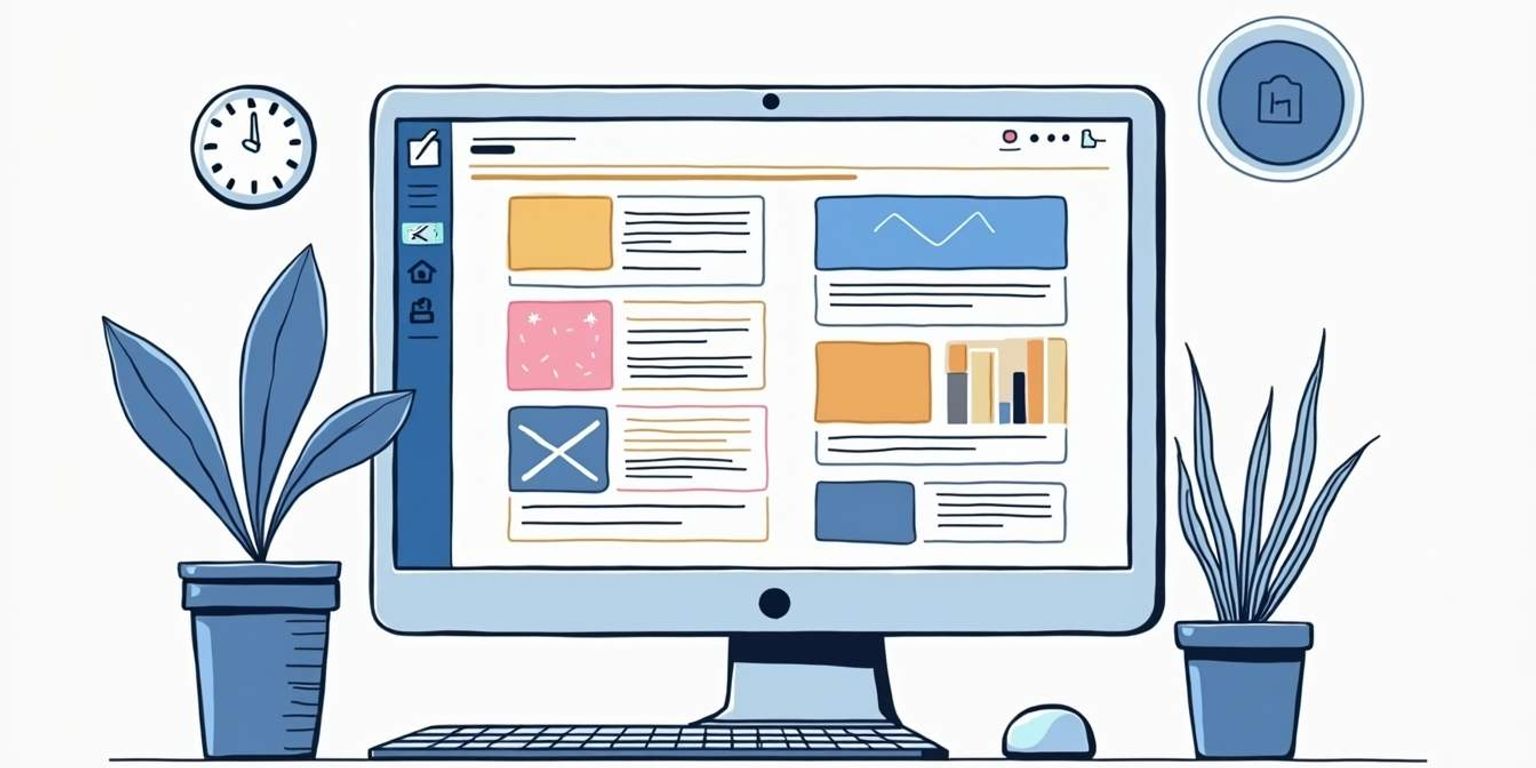
How to Build a CRM Using Google Docs: A Step-by-Step Guide
Creating a Customer Relationship Management (CRM) system can seem daunting, especially if you're eyeing high-budget solutions. But what if I told you that you can build a simple yet effective CRM using Google Docs? In this guide, we'll walk you through the process step-by-step. We'll also touch on the use of Clarify, an innovative AI-native CRM platform that offers advanced capabilities. So, let's dive in!
Understanding the Basics of CRM
Before we roll up our sleeves and start building, it's essential to understand what CRM is all about. A CRM system helps businesses manage and analyze customer interactions and data throughout the customer lifecycle. This includes everything from acquiring new leads to maintaining existing customer relationships. By centralizing customer information, businesses can streamline their processes and ensure that every team member has access to the same data, which is crucial for providing a consistent customer experience.
What is CRM?
CRM stands for Customer Relationship Management. It's a strategy that focuses on understanding and analyzing customer needs and behaviors. The primary goal is to enhance customer satisfaction and loyalty by fostering good relationships based on data analysis. With the right CRM tools, businesses can segment their customer base, allowing for targeted marketing efforts and personalized communication that resonates with individual customers, ultimately driving higher engagement and conversion rates.
Importance of CRM for Businesses
Implementing a CRM system can significantly improve your business operations. It offers various benefits, such as increasing sales efficiency, improving customer service, and providing valuable insights into customer preferences. In today's competitive environment, having a proper CRM strategy can be a game changer. Furthermore, a well-implemented CRM system can help identify trends in customer behavior, enabling businesses to anticipate needs and tailor their offerings accordingly. This proactive approach not only enhances customer satisfaction but also fosters long-term loyalty, which is essential for sustained growth.
How Google Docs Can Be Used as a CRM Tool
Google Docs may not be the first tool that comes to mind when you think about CRM, but its collaborative features and accessibility make it an excellent choice for small to medium-sized businesses. You can share documents, make real-time updates, and track changes--all leading to improved communication among team members. Additionally, Google Docs can be integrated with other Google Workspace tools, such as Google Sheets and Google Forms, allowing businesses to create a more comprehensive system for managing customer data and interactions. For instance, you can use Google Forms to collect customer feedback or inquiries, which can then be analyzed and stored in Google Sheets for further review and action.
Moreover, the simplicity of Google Docs allows teams to customize their CRM processes without the need for extensive training or technical expertise. Businesses can create templates for tracking leads, managing customer communications, and even documenting sales processes. This flexibility means that teams can adapt their CRM practices as they grow and evolve, ensuring that they remain aligned with their changing business needs. In an era where agility is key, leveraging tools like Google Docs can provide a practical and cost-effective solution for managing customer relationships effectively.
Preparing Google Docs for CRM
Now that we've laid the groundwork, let's prepare Google Docs for our CRM journey. There are a few things we need to get started, so let's walk through the essentials.
Setting Up Your Google Account
If you don't already have a Google account, you'll need to create one. It's free and simple! Just go to the Google account creation page and fill in the necessary details. Your Google account will allow you to access Google Docs, Drive, and other services seamlessly. Additionally, consider enabling two-factor authentication for added security. This extra layer of protection will help safeguard your sensitive CRM information from unauthorized access, ensuring that your data remains secure.
Familiarizing Yourself with Google Docs Features
Once you've set up your Google account, spend some time exploring Google Docs. Familiarize yourself with features like sharing options, commenting, and version history. Understanding these functionalities will greatly enhance your CRM experience. For instance, the commenting feature allows team members to provide feedback directly on documents, facilitating real-time collaboration. Moreover, the version history tool is invaluable for tracking changes over time, enabling you to revert to previous versions if necessary, which can be particularly useful when managing client communications and project updates.
Organizing Your Google Drive for CRM
Before you dive into building your CRM, it's a good idea to organize your Google Drive. Create a dedicated folder for your CRM documents to keep everything tidy. This will streamline the process and make it easier to collaborate with your team. You might also consider establishing a clear naming convention for your files, which can help you quickly locate important documents later on. For example, you could include the date and a brief description in the file names, such as "2023-10-01_ClientMeetingNotes" or "2023-10-02_SalesReport". This practice not only enhances organization but also improves team efficiency, as everyone will know where to find the information they need without wasting time searching through cluttered folders.
Building Your CRM in Google Docs
With everything set up, it's time to build your CRM in Google Docs. The goal here is to create a flexible template that captures and organizes customer data effectively.
Creating Your CRM Template
Start by creating a new document in Google Docs. Your CRM template should include basic information fields like Name, Email, Phone Number, Company, and Notes. Make sure to format it in a way that's visually appealing and easy to read. Utilizing tables can help structure the data neatly, allowing for quick scanning and easy updates. You might also consider using color coding to differentiate between various statuses or categories, which can enhance the overall usability of your CRM.
Customizing Fields for Your Business Needs
While the basic fields are essential, you may want to customize them according to your specific business needs. For instance, if you're in a service industry, you might want to include fields for Service Type, Last Contact Date, and Follow-Up Status. Additionally, incorporating fields for Customer Preferences or Feedback can provide deeper insights into your client relationships, enabling you to tailor your services more effectively. This customization not only makes your CRM more relevant but also helps in tracking the evolution of customer interactions over time, allowing for more personalized communication.
Implementing Data Validation for Accuracy
To ensure that the data you input is accurate, consider implementing data validation rules. This could mean restricting entries for specific fields to certain formats, like email addresses or phone numbers. Though Google Docs has limited validation capabilities compared to traditional databases, you can still maintain a degree of accuracy. For example, you could create a dropdown list for certain fields, such as Service Type or Follow-Up Status, to standardize entries and minimize errors. Furthermore, regularly reviewing and cleaning your data can help maintain its integrity, ensuring that your CRM remains a reliable resource for your business operations.
Utilizing Google Sheets for Enhanced Functionality
While Google Docs is a great starting point for building your CRM, consider leveraging Google Sheets for enhanced functionality. Sheets allows for more complex data manipulation, such as sorting and filtering, which can be invaluable when you're dealing with larger datasets. You can easily create charts and graphs to visualize your customer data, providing insights at a glance. Additionally, linking your Google Docs CRM with Google Sheets can streamline the process of updating and maintaining your records, making it easier to analyze trends and track performance metrics over time.
Collaborating with Your Team
Another advantage of using Google Docs is the ability to collaborate in real-time with your team. You can share your CRM document with colleagues, allowing them to add notes, update information, or provide feedback directly within the document. This collaborative approach fosters better communication and ensures that everyone is on the same page regarding customer interactions. Consider setting up a system for tracking changes and comments, so you can easily identify who made specific updates and when, which can be particularly useful for accountability and transparency within your team.
Managing Your CRM in Google Docs
With your CRM template built, managing customer data comes next. Let's break down some of the ways you can effectively handle this information.
Inputting and Updating Customer Data
Start by inputting customer data into your template. Be diligent about updating information regularly. An outdated CRM can hurt your business relationships. Make it a habit to review your CRM every week to ensure all data is current. Additionally, consider implementing a standardized format for data entry to maintain consistency across your records. This could include using dropdown menus for specific fields like customer status or interaction type, which not only streamlines the input process but also minimizes errors.
Using Filters and Sort Functions for Data Analysis
Google Docs allows you to organize your information through filters and sorting options. This is especially useful for analyzing your customer interactions or identifying trends in sales data. Use these features to make data-driven decisions moving forward. For instance, you might filter your customer list by purchase frequency to identify your most loyal clients or sort by last contact date to prioritize follow-ups. These insights can help tailor your marketing strategies and improve customer engagement.
Sharing and Collaborating on Your CRM
One of the perks of using Google Docs is the ability to share your document with team members easily. Set permissions based on roles to control who can view or edit the CRM information. This collaborative approach enhances team productivity. Moreover, consider scheduling regular check-ins with your team to discuss updates and insights derived from the CRM. This not only fosters a culture of transparency but also encourages collective brainstorming on how to enhance customer relationships. You can also utilize the comment feature in Google Docs to provide feedback or ask questions directly within the document, making it easier to track discussions related to specific entries or changes.
Optimizing Your Google Docs CRM
Once you've built and set up your CRM, the next step is optimization. You want to make the most of the tools available to you.
Automating Tasks with Google Scripts
Google Scripts can automate repetitive tasks, saving you a lot of time. For instance, you can write a script to remind you to follow up with a customer at a certain date. This way, you'll never miss an essential touchpoint! Additionally, you can set up scripts to automatically populate fields in your CRM based on data from other sources, such as Google Forms or Sheets. This not only streamlines your workflow but also reduces the risk of human error, ensuring that your customer records are always up-to-date and accurate.
Integrating with Other Google Workspace Tools
If you're using Google Workspace tools like Google Sheets or Gmail, consider integrating them with your Docs CRM for even better functionality. For example, you can use Google Sheets to perform more complex data analysis and use that information in your Google Docs CRM. Moreover, leveraging Google Calendar can help you schedule meetings or reminders directly from your CRM, keeping all your customer interactions organized in one place. This interconnectedness allows for a seamless experience, where information flows freely between applications, enhancing your productivity and ensuring you have all the necessary data at your fingertips.
Ensuring Data Security and Privacy
Security is paramount when dealing with customer data. Always ensure that your Google Docs is set to "Private” unless you need to share it with your team. Also, regularly review who has access to the document to ensure your data remains secure. In addition to these practices, consider implementing two-factor authentication for your Google account to add an extra layer of protection. Educating your team about best practices for data security, such as recognizing phishing attempts and using strong passwords, can further safeguard your CRM. By prioritizing security, you not only protect your business but also build trust with your customers, knowing that their information is handled with care.
Troubleshooting Common Issues
Like any tool, building and using a CRM in Google Docs may come with its own set of challenges. Here's how to address some common issues.
Resolving Collaboration Conflicts
When multiple team members are collaborating, conflicts can arise. To minimize this, set clear guidelines on who edits what and when. Utilizing the "Comments" feature can also help keep everyone on the same page. Additionally, consider assigning specific roles to team members, such as a lead editor or a reviewer, to streamline the editing process. This way, everyone knows their responsibilities, reducing the likelihood of overlapping changes and confusion. Regular check-ins can also be beneficial, allowing team members to discuss any ongoing edits and ensure that everyone is aligned on the project's direction.
Recovering Lost or Corrupted Data
If you accidentally delete something important, fear not! Google Docs retains a version history, allowing you to restore a previous version of your CRM. Just go to "File" > "Version history," and you'll find a list of all previous edits. It's also wise to periodically create a backup of your document by downloading it in different formats, such as Microsoft Word or PDF. This not only provides an additional safety net but also allows you to share your CRM with team members who may not use Google Docs. Furthermore, consider setting up a routine where you review and archive older versions of your CRM, keeping your workspace clean while ensuring that important data is never permanently lost.
Handling Performance Issues
Sometimes, you may experience performance issues, especially with larger documents. Keeping your CRM organized and streamlined can help. If possible, break larger sets of data into separate documents to improve performance. Another effective strategy is to utilize Google Sheets for data-heavy sections, as it is designed to handle larger datasets more efficiently. You can then link relevant data back to your Google Docs CRM, creating a seamless flow of information. Additionally, regularly reviewing and removing any unnecessary data or outdated information can significantly enhance the performance of your CRM, ensuring that it remains responsive and user-friendly for all team members.
Conclusion: The Benefits of a DIY CRM in Google Docs
Building a CRM using Google Docs is not only feasible; it also comes with numerous benefits that can directly impact your business success.
Cost Savings and Flexibility
One of the main perks is the cost savings. Using Google Docs is free, and it gives you the flexibility to customize your CRM to suit your unique business needs without investing in expensive software. You can adapt the CRM as your business evolves.
Seamless Integration with Existing Workflows
Since many people are already familiar with Google Docs, integrating it into your existing workflows feels seamless. This reduces the learning curve and helps your team adapt quickly.
Scalability for Growing Businesses
As your business grows, your CRM needs may evolve. Google Docs provides a scalable solution. You can easily add more fields, incorporate additional team members, or even transition to more advanced functionalities using tools like Clarify, which integrates AI intelligence for better insights.
In summary, if you're looking for a cost-effective way to manage customer relationships, building a CRM in Google Docs is a fantastic option. With the right organization and a bit of creativity, you can create a powerful tool that supports your business growth and customer interaction.
Ready to take your CRM to the next level? Clarify is here to elevate your customer relationship management with AI-powered functionality, unified customer data, and customizable features. Designed for founders, operators, and revenue teams, Clarify is the innovative solution for those seeking to scale their business and enhance their customer interactions with minimal effort. Embrace the future of CRM and join the new generation of businesses that thrive on authentic connections and intelligent automation. Sign up for Clarify or request a demo today, and experience the transformative power of an AI-native CRM platform.
Get our newsletter
Subscribe for weekly essays on GTM, RevTech, and Clarify’s latest updates.
Thanks for subscribing! We'll send only our best stuff. Your information will not be shared and you can unsubscribe at any time.