How to Build a CRM in Google Sheets: A Step-by-Step Guide

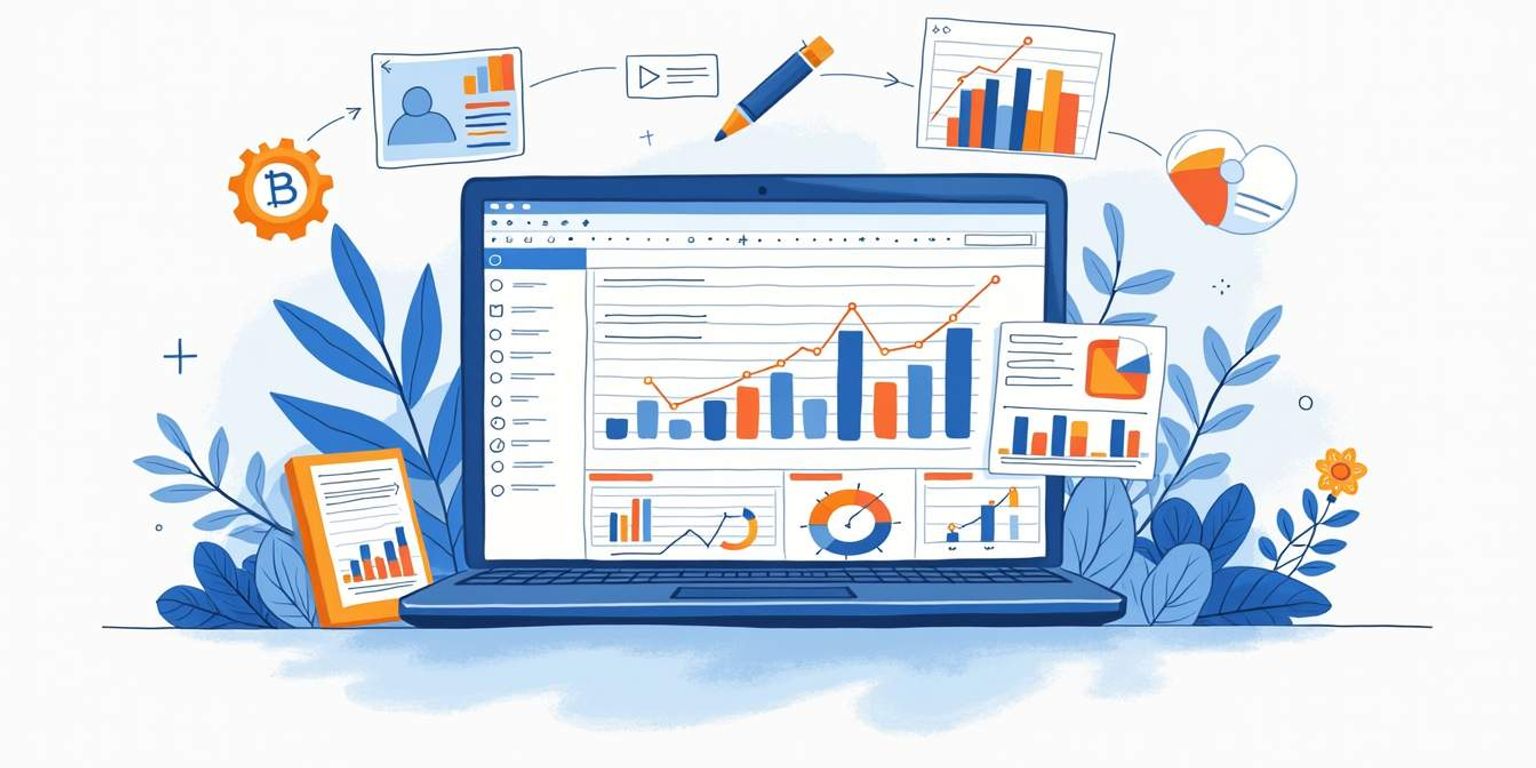
How to Build a CRM in Google Sheets: A Step-by-Step Guide
Are you tired of using complex CRM systems that cost a fortune? Building your own CRM in Google Sheets might just be the solution you've been searching for! It's simple, customizable, and completely free. This guide will take you through the steps to create your very own CRM, making it easier than ever to manage your customer relationships effectively.
Let's dive right in and explore what a CRM is all about before we get our hands dirty with Google Sheets!
Understanding the Basics of CRM
CRM stands for Customer Relationship Management. At its core, a CRM system helps businesses manage interactions with current and potential customers. It can streamline processes, improve profitability, and ensure that you're providing your customers with the best service possible. By leveraging the right CRM tools, businesses can foster stronger relationships with their clientele, ultimately leading to increased customer loyalty and satisfaction.
What is CRM?
In simple terms, CRM is a technology used to manage relationships and interactions between a business and its customers. It includes tools for tracking leads, managing sales pipelines, and gathering customer data to provide insights into behaviors. This data can be invaluable, as it allows businesses to tailor their marketing strategies and customer outreach efforts based on real-time feedback and historical trends, ensuring that they meet the evolving needs of their audience.
Why Use a CRM?
Without a CRM, tracking interactions and relationships with your clients can become chaotic. A CRM helps centralize your information, making it easier to analyze customer behavior, track leads, and understand sales patterns. Plus, it saves time by reducing manual data entry and enabling better communication. Furthermore, a well-implemented CRM system can enhance team collaboration by providing a shared platform where all members can access up-to-date customer information, leading to more informed decision-making and a unified approach to customer service.
Benefits of a CRM in Google Sheets
Using Google Sheets as your CRM has several advantages:
- Cost-Effective: Google Sheets is free to use, which is a huge win for many businesses.
- Customization: You can tailor your CRM to suit your specific needs without being confined to rigid software structures.
- Accessibility: Google Sheets is accessible from anywhere, at any times, which makes remote collaboration a breeze.
- Integration: You can easily integrate it with other Google services and numerous third-party applications.
Moreover, Google Sheets allows for real-time collaboration, meaning multiple team members can work on the same document simultaneously. This feature is particularly beneficial for teams that are working remotely or across different time zones, as it ensures that everyone is on the same page and can contribute to the CRM in real-time. Additionally, the ability to utilize various formulas and functions within Google Sheets can enhance data analysis, enabling businesses to derive meaningful insights from their customer data, which can inform future marketing and sales strategies.
Another notable advantage of using Google Sheets for CRM purposes is the ease of data visualization. With built-in charting and graphing tools, users can create visual representations of their data, making it easier to spot trends and patterns at a glance. This can be particularly useful for sales teams looking to track performance metrics or marketing teams analyzing campaign effectiveness. By transforming raw data into visually appealing formats, businesses can communicate their findings more effectively, leading to better strategic planning and execution.
Setting Up Your Google Sheets
Now that you understand the basics of a CRM, let's get your Google Sheets set up so you can start building your own CRM.
Creating a New Google Sheet
The first step is to create a new sheet. Open Google Sheets and select 'Blank' to create a new spreadsheet. This will be your CRM canvas, so name it something descriptive like "My CRM” or "Customer Management.” You might even want to date it so you'll recall when you built it. A well-named sheet not only helps you stay organized but also makes it easier to locate your CRM later on, especially if you plan to create multiple sheets for different aspects of your business.
Understanding Google Sheets Interface
Take a moment to familiarize yourself with the Google Sheets interface. You'll see menu options at the top--File, Edit, View, and more. You'll also find rows and columns where you'll be entering your data. This simple layout makes it easy to gather and analyze information about your customers. Additionally, pay attention to the toolbar that includes formatting options, which can help you visually differentiate between various data types. For instance, you might want to highlight important customer information or use color coding to signify different stages in your sales pipeline.
Essential Google Sheets Functions for CRM
To build an efficient CRM, you'll want to familiarize yourself with some essential functions:
- SUM: Useful for total counts.
- AVERAGE: Helpful for analyzing metrics.
- FILTER: Allows you to sift through data quickly.
- VLOOKUP: Useful for connecting datasets.
With these functions under your belt, you'll set the foundation needed for managing your customer relationships effectively. Beyond these basic functions, consider exploring conditional formatting, which can automatically change the appearance of cells based on their values. This feature can be particularly useful for tracking follow-up dates or highlighting high-value customers. Moreover, as you become more comfortable with Google Sheets, you might want to delve into more advanced functions like ARRAYFORMULA or QUERY, which can further enhance your data manipulation capabilities and streamline your workflow.
Designing Your CRM
Next up, it's time to design your CRM layout. This is where the magic happens, and you can make it work for you!
Defining Your CRM Goals
Before you start entering data, determine what your specific CRM goals are. Are you looking to track sales, manage contacts, follow up on leads, or analyze customer behavior? Clear goals will guide how you structure your sheet. For instance, if your primary focus is on sales tracking, you might want to emphasize fields that capture sales figures, conversion rates, and deal stages. Alternatively, if lead management is your priority, consider integrating fields that allow you to categorize leads based on their source or readiness to buy.
Structuring Your CRM
In your Google Sheet, consider creating separate tabs for different aspects of your CRM, such as:
- Contact List
- Sales Leads
- Interaction History
- Tasks and Follow-Ups
This segregation helps in maintaining clarity and allows you to navigate through your data easily. Additionally, you might want to incorporate a tab dedicated to performance metrics, where you can visualize your progress over time. Charts and graphs can be invaluable in this section, providing a quick snapshot of your achievements and areas needing improvement.
Customizing Your CRM Layout
Now that you have the structure ready, customize your CRM by adding headers to each column. Headers might include fields like Name, Email, Phone Number, Status, Notes, and Next Steps. Make sure to format your headers distinctly--bold them, color them, or increase their size--to make your sheet visually appealing and functional. You can also explore conditional formatting to highlight important data, such as overdue tasks or high-priority leads, ensuring that critical information stands out at a glance. This not only enhances usability but also keeps your team aligned and focused on what matters most.
Implementing CRM Functions in Google Sheets
With your layout set, it's time to start implementing core CRM functions in your Google Sheet!
Inputting Data
Begin by inputting your existing contacts and leads into the CRM. Ensure you provide as much detail as possible to enhance the data quality. The more detailed your entries, the more informed your customer interactions will be. Consider including fields for not just names and emails, but also for social media profiles, company size, and specific interests. This additional information can be invaluable when tailoring your communications and marketing strategies to meet the unique needs of each contact.
Managing Contacts
Google Sheets offers ample functionality for managing contacts. Utilize filters to sort through your contacts based on various criteria such as industry, lead status, or interaction history. Make sure to regularly update your contact list to ensure it remains current and relevant. Additionally, consider using conditional formatting to highlight important contacts or overdue follow-ups, which can help prioritize your outreach efforts and ensure that no lead slips through the cracks.
Tracking Interactions
One of the most crucial aspects of a CRM is tracking interactions with leads and customers. Create a dedicated section within your sheet to log each interaction--calls, meetings, emails--so you can keep tabs on where you left off. This makes follow-ups more efficient and builds stronger relationships. You might also want to include a column for notes on each interaction, capturing key insights or customer feedback that can inform future conversations and strategies. Over time, this detailed log will serve as a valuable resource for understanding customer preferences and pain points.
Analyzing CRM Data
Data analysis is the key to improving your customer relationships. Use tools like charts and graphs available in Google Sheets to visualize your data better. This will help you identify trends and areas where you could improve your customer engagement. For example, you can analyze response rates to different types of outreach or track the conversion rates of leads over time. By regularly reviewing these metrics, you can make data-driven decisions that enhance your overall CRM strategy and foster deeper connections with your clients.
Maintaining Your CRM in Google Sheets
Setting up your CRM is only half the battle; maintaining it is equally important!
Regular Updates and Checks
Establish a routine for checking and updating your CRM. Regular audits ensure that all information remains accurate and up-to-date. Schedule weekly or bi-weekly check-ins to accomplish this, and keep a checklist to streamline the process. During these check-ins, it can be beneficial to involve team members who use the CRM regularly. Their insights can help identify any discrepancies or areas for improvement, ensuring that the system evolves alongside your business needs. Additionally, consider using conditional formatting in Google Sheets to highlight outdated information, making it easier to spot entries that require attention at a glance.
Data Backup and Security
Make use of Google Sheets' built-in version history feature. This allows you to review or restore previous versions of your sheet in case information is lost or altered in error. Additionally, consider exporting your sheet regularly to download a backup to your local machine for extra security. Beyond just backups, it's essential to implement proper sharing settings. Limit access to sensitive data by adjusting the sharing permissions, ensuring that only authorized personnel can view or edit critical information. This not only protects your data but also helps maintain the integrity of your CRM.
Troubleshooting Common Issues
As with any tool, issues may arise. Familiarize yourself with some common Google Sheets troubleshooting techniques, such as clearing your browser cache or reloading the page if your document isn't responding. Exploring online forums can also provide solutions for persistent problems. Additionally, consider creating a troubleshooting guide tailored to your specific CRM setup. This guide can include step-by-step instructions for resolving common issues, which can be particularly helpful for new team members. Furthermore, keeping an open line of communication with your team about any challenges they face can foster a collaborative environment where solutions are shared and implemented swiftly.
Tips for Optimizing Your Google Sheets CRM
To supercharge your Google Sheets CRM, here are some tips that can enhance its functionality:
Utilizing Google Sheets Add-Ons
Google Sheets has a variety of add-ons that can take your CRM to the next level. From data visualization tools to enhanced collaboration platforms, explore the options available in the Google Workspace Marketplace to find what suits your needs. For instance, add-ons like "Supermetrics" can help you pull in data from various marketing platforms, allowing for a more comprehensive view of your customer interactions. Additionally, tools like "Yet Another Mail Merge" can streamline your email outreach efforts, making it easier to connect with clients directly from your CRM.
Automating Tasks
Automation is a game-changer. Use Google Sheets' built-in scripting capabilities or simple macros to automate repetitive tasks, like sending reminders or updating statuses. This will save you time and reduce the chances of manual errors. Furthermore, consider setting up triggers that automatically update your CRM based on specific actions, such as when a new lead is added or when a deal is closed. This level of automation not only enhances efficiency but also ensures that your data is always current and accurate.
Enhancing Collaboration with Team Members
If you work in a team, make use of Google Sheets collaboration features. You can share your sheet with team members, assign tasks, and even have real-time discussions within the document. This drives accountability and boosts teamwork. To further improve collaboration, consider implementing a color-coding system for different team members or project statuses. This visual cue can help everyone quickly assess the current state of tasks and prioritize their efforts accordingly. Additionally, utilizing comments and notes can foster better communication and provide context for decisions made within the sheet.
Integrating with Other Tools
Another powerful way to enhance your Google Sheets CRM is by integrating it with other tools you already use. For example, connecting your CRM with platforms like Slack or Trello can streamline communication and task management. By setting up notifications in Slack for updates made in your Google Sheets CRM, your team can stay informed without having to constantly check the sheet. Similarly, integrating with project management tools can help track customer-related tasks and deadlines more effectively, ensuring that nothing falls through the cracks.
Data Validation and Cleanup
Maintaining clean and accurate data is crucial for any CRM system. Utilize Google Sheets' data validation features to set rules for data entry, preventing errors and ensuring consistency. For example, you can restrict entries in certain columns to specific formats, such as dates or email addresses. Additionally, regularly perform data cleanup by removing duplicates and outdated information. This not only enhances the reliability of your CRM but also improves the overall user experience, making it easier for your team to access the information they need when they need it.
Conclusion: The Power of a Google Sheets CRM
In this guide, we've covered the essentials of building a CRM within Google Sheets. With the right structure and features, your Google Sheets CRM can be a robust tool for managing customer relationships efficiently.
Recap of Steps
First, we established what CRM is and why it's vital. Then, we walked through setting up Google Sheets, designing your CRM layout, and implementing key functions. From managing data to optimizing your sheet, you've learned everything you need to start managing your customer relationships.
Final Thoughts on Google Sheets CRM
Building a CRM in Google Sheets is not just about using a spreadsheet; it's about tailoring a system that works for you and your organization. With platforms like Clarify offering AI-driven insights, you can enhance your CRM data quality and make better business decisions. Embrace this flexibility, and start creating a system that empowers your customer relationships today!
Ready to take your CRM to the next level? Clarify is here to transform your approach to customer relationship management. With our AI-powered functionality, you'll automate the mundane and unlock deep insights, all while enjoying a unified view of your customer data. Customization and automation are at your fingertips, allowing you to focus on what truly matters--building those vital customer connections. Whether you're a founder scaling your vision, an operator seeking intelligence, or a revenue team in need of a single source of truth, Clarify is your CRM solution. Embrace the future of CRM with Clarify and watch your business relationships thrive. Sign up for Clarify or request a demo today and experience the power of AI-native CRM.
Get our newsletter
Subscribe for weekly essays on GTM, RevTech, and Clarify’s latest updates.
Thanks for subscribing! We'll send only our best stuff. Your information will not be shared and you can unsubscribe at any time.